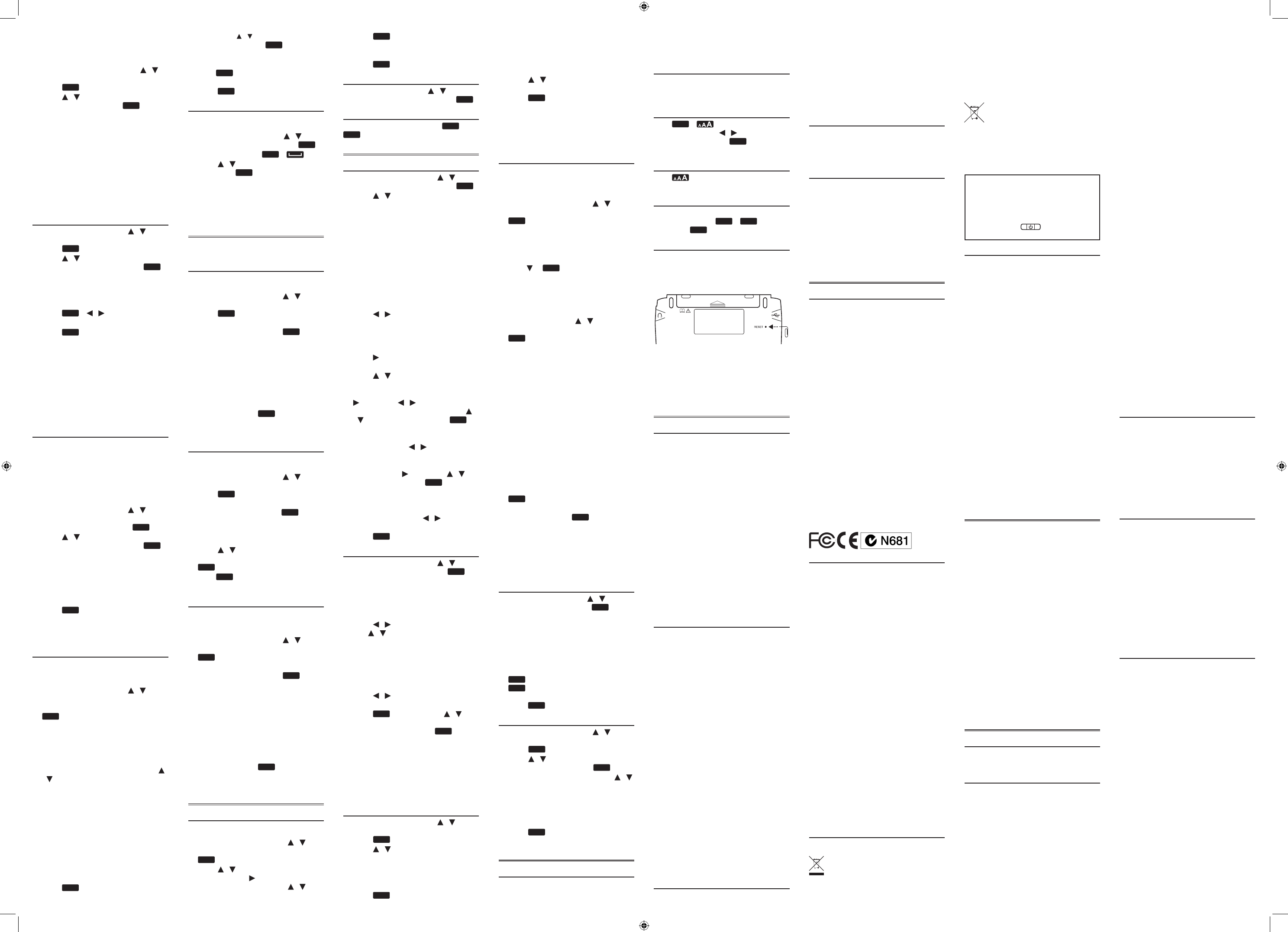5. Save the le and disc
device from y
V
1. In Personal Dictionarpress /
in the dictionar
press
enter
.
2. Press / to select the entry you
want to view and pr
enter
.
• Y to
look for a wor
Editing P
Use the following soft keys
• DELETE :Deletesadictionar
entry.
• DEL ALL :Erasesalldictionariesor
word entries
• EDIT :Editsaworden
• RENAME :Renamesadictionar
4.4 Grammar Guides
1. Learn menu, press / to
select Grammar Guides and then
press
enter
.
2. Press / to select the topic you
want to study and then press
enter
.
• Whensub-topicsareavailable
repeat the step abov
selections.
• See1.4 Browsing in the Device.
3. Press
FN
+ / to view the
previous or next topic.
4. Press
back
to go to the list of topics
or MAIN to go to main menu of
grammar guides.
Quizzes
Manysectionsinthegrammarguide
includeaquiz.PressQUIZ t
quiz.Ifatopiccontainsmultiplequizzes,
you will see more than one QUIZ soft key
Afterthequiz,pressCL to return to
the topic you wer
4.5 Using A
Y
refer
• Good
• LanguageinAction
• RhetoricallySpeaking
• W
• Writeon
1. In the Learn menu, press /
to select one of the additional
referenc
enter
.
2. Press / to select the topic you
want to study and then press
enter
.
• Whensub-topicsareavailable
repeat the step abov
selections.
• See1.4 Browsing in the Device.
3. Press PREV or NEXT to view the
previous or next topic.
4. Press
back
to go to the list of topics
or MAIN to go to main menu of the
current ref
4.6 Finding I
Examples and Denitions
Y
examplesanddenitions.
multiple words f
1. In the Learn menu, press / to
select Usage Examples , Idiom Search
or Denition Search and then press
enter
.
2. T
• Witheachlettery
list of potential matching entries is
refreshed
match an entry in the word list, it is
automaticallyhighlighted
/ to select another word entry you
see in the word list.
• Press RANGE to select a multiple word
search option.
All = Look for entries with the search
words
Items following specied order = Look
for entries with the search w
the order as you type.
Input words are in suc= Look
for entries with the search w
the word succ
3. Press
enter
.
• If there are multiple results within an
entry, pr / to select the one you
want and then press
enter
.
4. Press DICT to go to the dictionary
containing the curren
• Press
back
to return from the
dictionar
5. Press
clear
to start a new search.
4.7 Search History
Thedevicestor
browsed entries in the dictionaries.
1. Learn menu, press / to
select Histor and then press
enter
.
• Asashortcut,press
FN
+ .
2. Press / to select an entry and
then press
enter
.
Editing History
Use the following soft keys
• DELETE: Deletestheselectedentry.
• CLEAR: Clearstheentirehistory
5. SOL
Y
youndwor
5.1 Anagram Solv
AnagramSolverbuildsw
letters you enter
1. S menu, press / to
select Anagram Sol and then
press
enter
.
2. T
and then press BUILD or
enter
.
• Thelistofanagramsthatmat
entered gr
• PressGL to look for the letters in
GlobalSearch.
3.
through the list of results, if
necessary
• PressDEF t
an anagram. Pr
back
to return to
the solver
4.
5.2 Crossw
UseCrossw
where you only know some of the letters.
1. S menu, press / to
select Crossword Solver and then
press
enter
.
2. T
con?e??) and then press
enter
.
• “?”
• Thelistofwordstha
entered patt
3. / to select the word y
want from the list and then pr
enter
.
• Press
back
to return to the solv
4.
5.3 W
W
that can be made from any number of the
letters you enter
1. S menu, press / to
select Word Builder and then pr
enter
.
2. T
and then press BUILD or
enter
.
• Alistofwordsthatcanbespeltusing
any number of the enter
displayed
• PressGL to look for the letters in
GlobalSearch.
3.
through the list of results, if
necessary
• PressDEF t
an anagram. Pr
back
to return to
the builder
4.
6. GAMES menu
6.1 Playing the Games
Changing Game Settings
1. Games menu, press / to
select Game S and then press
enter
.
2. / to select one of the
settings. Press to show the
options in a setting. Pr / to
select one of the options and then
press
enter
.
• Skill level determines the level of
diculty
3. Press
back
when done.
6.2 Selec
In the Games menu, press / to selec
the game of your choice and press
enter
.
6.3 Game Instruc
After a game is selected, press
FN
+
menu
to learn the game instructions.
7. T
7.1 Changing the Settings
1. In the T menu, press / to
select Settings and then press
enter
.
2. Press / to selec
following settings:
• Shuto determines how long y
device stays on if no key is pr
• Contrast determines how dark or light
the screen is.
• T determinesthesizeofscreen
type.
• Learn a W determines whether or
not you would like to be g
a word selected from the dictionaries
every time you turn on the device.
• Time setup allows you t
3. Press / to selec
(ex
4. Press CL
Setting the
1. Press when Time setup is selected
in the screen for settings
2. Press / to selec
want.
• When Da or Time is selected, press
, then press / to move between
eldsinthepop-upwindow
/ to adjust the values. Press
enter
when done.
• When Date Format or T
is selected, press / to select the
desired date or time displa
• When Home City or World City is
selected, press , then press / to
select a city and press
enter
. Y
also press a letter to go dir
part of the list.
• When Home City DST or World City
DST is selected, press / to turn
DaylightSaving
3. Press
back
when done.
7.2 Using the Clock
1. T menu, press / to
select Clock and then press
enter
.
• Theclockdisplaysbothhomeand
world times.
Setting Date and
1. In the clock, press SETUP
2. / to move between elds
and / to adjust values.
3. Press 12HR or 24HR to select the
time format.
4. Press SA
Setting Cities
1. In the clock, press CITY
2. Press / to move between home
or world city
3. Press
enter
and then press /
to select a city from the pop-up
window and then press
enter
.
• Y
directly to that part of the list.
4. Press DST ON or DST OFF to activate
or deactivate the Daylight Saving
Time
5. Press SA
7.3 Using the C
Con
1. T menu, press / to
select Currency Converter and then
press
enter
.
2. Press / to selec
3. Enter the numbers for c
• Press T f As you type the
numbers, the equivalent value in other
currencies shows automa
4. Press
clear
or NEW to start a new
con
Adjusting Ex
1. Press SETUP in the currency
con
2. Press / to selec
rate y
3. Press
clear
to clear the selected rate
4. Enter a new e
5. Press SA
• TCL.
• PressDEF to reset all rat
default values.
7.4 Using Phone Book
Adding Entries
Y
phone book.
1. T menu, press / to
select Phone Book and then press
enter
.
2.
3.
in the available elds
• See 3.6 Hints on Inputting Words
• Press or
enter
toadvancetothenext
eld.
4.
• TCL.
V
• In Phone Book, press / to select
the entry you want to view and press
enter
.
look for an entry
• Usethefollowingsoftkeystoeditthe
entries:
DELETE:Deletesaselectedentr
DEL ALL:Erasesallentries.
EDIT:Editsaselectedentry.
Using a P
Useapasswordt
access. Alw
safe,separ
information, please make regular c
ofyourdataonyourPC.See9.4 Backing
Up Y.
1. Phone Book , press P
2.
up to eight characters and press
enter
.
3.
press C
enter
.
• Y
• T
2-3.
• T
existingpasswordatboth passw
prompts.
7.5 Using the C
• Inthe T menu, press / to select
Calculator and then press
enter
.
• T
keys.
• T
x,÷,sin,cos,tan,%,EXP
keys with mathematical signs printed
on the top right corner
• T
back
.
enter
.
press CE.
AC or
clear
.
7.6 Using the Metric C
1. T menu, press / to
select Metric Converter and then
press
enter
.
2. Press / to selec
category and then press
enter
.
3. In the selected category, pr /
to select a measurement unit.
4. Enter the numbers for c
• Press T f
numbers, the equivalent value in other
units shows automatically
5. Press
clear
or NEW to start a new
con
8. General C
8.1 Headphone Jack
Theheadphonejackislocatedonthe
right of the device for 3.5 mm, 35 ohm
impedance stereo headphonesCaution:
Monophonicheadphoneswillnotwork
with this unit.
8.2 USB P
TheUSBportislocatedontheleftofthe
deviceforamini-USB1.1compa
connection.See9.1 Connecting to a PC.
8.3 Adjusting Sound
Press
FN
+ to show the volume
control menu / to adjust the
volume and then press
back
.
8.4 Changing Size of Screen
Ty
Press repeatedlytochangethesiz
of the screen type.
8.5 Help is Alwa
Y
screen by pressing
FN
+
menu
.
help, pr
back
.
8.6 Resetting
If the keyboard fails to respond, or if the
screen performs erratically
clip to gently press the r
located on your unit to r
WPressing the reset button
with more than light pressur
permanently disable your unit. In
addition, resetting the unit erases
settings and information you ma
entered
9. PC Connections
9.1 Connecting to a PC
1.
2.
(not included) to a USB port on your
PC and the smaller end to the USB
port on your device.
• Y
on the screen of your device when
itisproperlyconnectedtoyourPC.
Thekeyboardonyourdevic
disabled.
• Thersttimeyouplugyourdevice
intoyourPC,softwaredriversma
install.
When the drivers are installed y
PCwillletyouknowthatyourdevice
is ready to use
be opened displaying the available
folders on your devic
tondit,lookforadriv
“FRANKLIN”
9.2 Cop
Y
it comes with.
dictionaries.
yourdatatoanotherlocationony
to backup important information.
T
le)toyourdevice:
1.
to your PC.
See9.1 Connecting to a PC.
2.
Explorer to nd the driv
“FRANKLIN”
open it.
3.
that folder
4.
store .txt les.
5.
copy to y
“
6.
window and then click
the pop-up menu.
7.
8.
and the device
9.3 About
When you connect your device t
yourPC,youcanseeanassortmentof
folders for st
Remember
thelocationstosav
personal dictionaries so they appear on
your device
willcontainthesav
W
features
9.4 Backing Up
While your device is connected to y
PC,copyanyorallofthef
thenpastethemtoalocationonyourPC
where you wan
9.5 Restoring
If you accidentally erase inf
is lost while replacing the batteries, y
can restore y
devicetoyourPC.Next,ndthelocation
onyourPCwherey
copyofyourinf
information and then paste them in the
window containing your devic
Y
saved inf
10. Additional Inf
10.1 Specications
Model: DMQ-2110 Collins Speaking
Reference Libr
Batteries: 2xAAA(included)
Size:129x78x19mm
W168 g
ISBN: 978-1-59074-712-4
©2006-2012FRANKLINELEC
PUBLISHERS,INC.
Burlington,N.J.08016-4907U
rights reserved.
Fr
(Deutschland)GmbH
Kapellenstrasse13,85622Feldkirchen,
Germany
©HarperCollinsPublishers2005-2010.All
rights reserved.
©1994-2011EncyclopædiaBritannica,
Inc. All rights reserved.
©2009AcapelaGroupS.A.Allrights
reserved.
Impor
by:FranklinElectronicPublishersGmbH
Kapellenstr
Germany
DistributedbySEIKOU
House,
Berkshire,SL64UW
10.2 Product Care
Y
compact,anddurable.How
electronic device and must be treated
carefully
on it or striking the device against other
objects can cause damage.
In order to avoid damage t
please:
• Keepthelidclosedwhenyouarenot
usingit.
from being broken, scra
marred in any wa
• Donotdrop
excessiv
• Donotexposeyourdeviceto
moisture,extremeorpr
heat, cold, humidity
conditions. A
humid,orwetplaces
waterproof
• Cleanthedevicebysprayingamild
glass cleaner onto a cloth and wiping
itssur
directly on your device.
• Shouldthedevice
break, properly dispose of the product
avoiding con
then wash your hands immediately
• Pleasekeepscreenprot
plastic bags away fr
and children to av
suocation.
10.3 Recycling and Disposal
Device Disposal
Thisdeviceshouldbedisposedof
through your local electronic
productrecyclingsystem-donot
throw in the rubbish bin.
Packaging Disposal
Please save this U
packing materials, as they contain
important information. In case of
disposal, please ref
recycling system.
Battery Disposal
Donotdisposeofbatterieswith
normal household waste. Please
obey your local regulations when
disposing of used batteries. Please visit
www.franklin.com/eu to contact F
or its distributors to get info f
disposaland/orreplacement.Ho
shippingandhandlingexpensesmight
apply
Thisunitmaychangeoperatingmodes
lose information stor
or fail to respond due to electrostatic
discharge or electrical fast transients.
Normaloperationofthisunitmaybe
re-
key
, or by removing
and replacing the battery
10.4 FC
ThisdevicecomplieswithP
Operationissubjecttothefollowingtwoconditions:
(1)
and(2)
received
undesired operation.
WChangesormodicationstothisunitnot
expresslyapprov
compliance could void the user’
the equipment.
Note: Thisequipmenthasbeentestedandf
tocomplywiththelimitsforaClassBdigitaldevic
pursuanttoP
designed to provide r
harmfulinterferenceinaresidentialinstallation.
equipment generates, uses and can radia
frequency energy and, if not installed and used in
accordance with the instructions, may cause harmful
interferencetoradiocommunications
there is no guarantee that int
in a particular installation. If this equipment does
cause harmful interference to radio or television
reception, which can be determined by turning the
equipmentoandon,theuserisencouragedtotry
to correct the interference by one or more of the
followingmeasures:
1) Reorient or relocate the receiving an
Increase the separation between the equipment and
receiver
acircuitdieren
connected.4)Consultthedealeroranexperienced
radio/TVtechnicianforhelp.
Note: Thisunitwastestedwithshieldedcableson
theperipheraldevices.Shieldedcablesmustbeused
with the unit to ensure compliance
Note: Themanufacturerisnotresponsibleforan
radioor
modicationstothisequipment.Suchmodications
could void the user’
equipment.
11. License A
READ
THEPRODUCT.
THA
Y
RETURNTHISP
TO
THEPRODUCTANDY
REFUNDED.PRODUCTmeansthesoftwareproduct
and documentation found in this package and
FRANKLINmeansFranklinElectronicPublishers,Inc.
Limited Use License
AllrightsinthePRODUCTremainthepropert
FRANKLIN.
youapersonalandnonexclusiv
thisPRODUCT.
PRODUCTorofthedatastoredthereinatthetime
of purchase, whether in electronic or print format.
Suchcopyingwouldbeinviolationofapplicable
copyright laws
disassemble, decompile, transla
works of
PRODUCT.
orindirectly
appropriategovernmentalr
containsF
information which you agr
toprotectfromunauthorizeddisclosureoruse
licenseiseectiveuntilterminatedb
license terminates immediately without notice fr
FRANKLINifyoufailtocomplywithanypr
this license.
12. W
12.1 Disclaimer of
Exceptasspecicallypro
nowarrantyofanykind,expressorimplied,with
respect to this product.
12.2 Limited
LIMITED
W
FRANKLINW
THA
INMA
OFONE(1)
PURCHASEASEVIDENCEDBYACOPYOF
RECEIPT
DAMA
ABUSE,NEGLIGENCE,MODIFICA
ENVIRONMENT
SOLEOBLIGA
AND
W
OPTIONOFFRANKLINAND
ONL
THA
THEDEFECTAROSEWITHIN
LIMITED
REMEDYFORBREA
W
ALSOHA
JURISDICTIONT
EXCEPTFOR
RECITEDABOVE,
PROVIDEDONAN
W
NOTLIMITED
QUALITY
AP
LA
OFDEALING.
PRODUCTSMANUF
ANDSPECIFICALL
CORROSIONOFBA
DAMA
NOTHA
ANYOTHERPERSONORENTITYFORANYINDIRECT
INCIDENT
DAMA
LIMITED
ORCORRUPTEDDA
ORECONOMICL
ADVISEDOF
OREVENIFOTHERWISEFORESEEABLE.FRANKLINIS
NOTRESPONSIBLEFORCLAIMSB
FRANKLIN’SMAXIMUMA
SHALLNOTEX
PRODUCTASE
SOMEST
THEEXCL
CONSEQUENTIALORINCIDENT
THEABOVELIMIT
IF
NOTPERMITFULL
THEN
CONDITIONSARELIMITED
EXPRESS
Warran
defective,callF
1-800-266-5626,torequestareturnmerchandise
authorization(“RMA
product(transportationchargesprepaid)to:
Franklin Electronic Publishers
Attn:ServiceDepar
OneFranklinPlaza
Burlington,NJ08016-4907
If you return a Fr
name, address, t
of the defect and a copy of your sales rec
of your original date of purchase
theRMAprominentlyonthepackageifyoureturn
theproduct;otherwisetheremaybealengthydelay
in the processing of your r
recommends using a trackable form of delivery to
Franklin for y
12.3 Limited
Switzer
Notwithstandingthedisclaimerofwarrantiesabove,
thisproduct,excludingbatteriesandliquidcrystal
display(L
defects in materials or workmanship for a period of
one year from the date of pur
or replaced with an equivalent product (at F
option) free of charge for an
or materials during that time.
Thiswarrantyexplicitlyexcludesdef
misuse,accidentaldamage,orw
warrantydoesnotaecttheconsumer’
rights.
12.4 Limited
U
Notwithstandingthedisclaimerofwarrantiesabove,
thisproduct,excludingbatteriesandliquidcrystal
display(L
defects in materials or workmanship for a period of
one year from the date of pur
or replaced with an equivalent product (at F
option) free of charge for an
or materials during that time.
ProductspurchasedoutsidetheUnitedSta
EuropeanUnionandSwitzerlandthatar
under warranty should be returned to the original
vendor with proof of purchase and description of
fault.Chargeswillbemadeforallrepairsunlessv
proof of purchase is pro
Thiswarrantyexplicitlyexcludesdef
misuse,accidentaldamage,orw
warrantydoesnotaecttheconsumer’
rights.
12.5
(A
Ourgoodscomewithguaranteesthatcannotbe
excludedundertheAustralianC
are entitled to a replac
failure and compensation for an
foreseeable loss or damage.
to have the goods repair
to be of acceptable quality and the failure does not
amount to a major failure.
Thisproduct,excludingbatteriesandliquidcrystal
display(L
defects in materials or workmanship for a period of
one year from the date of pur
If you think your product is defective, please con
Franklintoarrangeforr
FRANKLINELECTR
Unit4,25GibbesStreet,
Chatswood,NSW2067,A
Contactperson:ServiceManager
T
Email:service_au@franklin.com
Chargeswillbemadeforallrepairsunlessvalidpr
of purchase is provided
or replaced with an equivalent product (at F
option) free of charge for an
or materials during that time.
Therepairofyourgoodsmayr
user-generateddata.Pleaseensurethaty
made a copy of any data sa
presented for r
goods of the same type rather than being repaired.
Refurbished parts may be used to repair the goods.
Thiswarrantyexplicitlyexcludesdef
misuse,accidentaldamage,orw
warrantydoesnotaecttheconsumer’
rights.
SES-28006-00RevAPrintedinChina
DMQ2110_A_english.indd 2 18/07/2012 9:16 AM