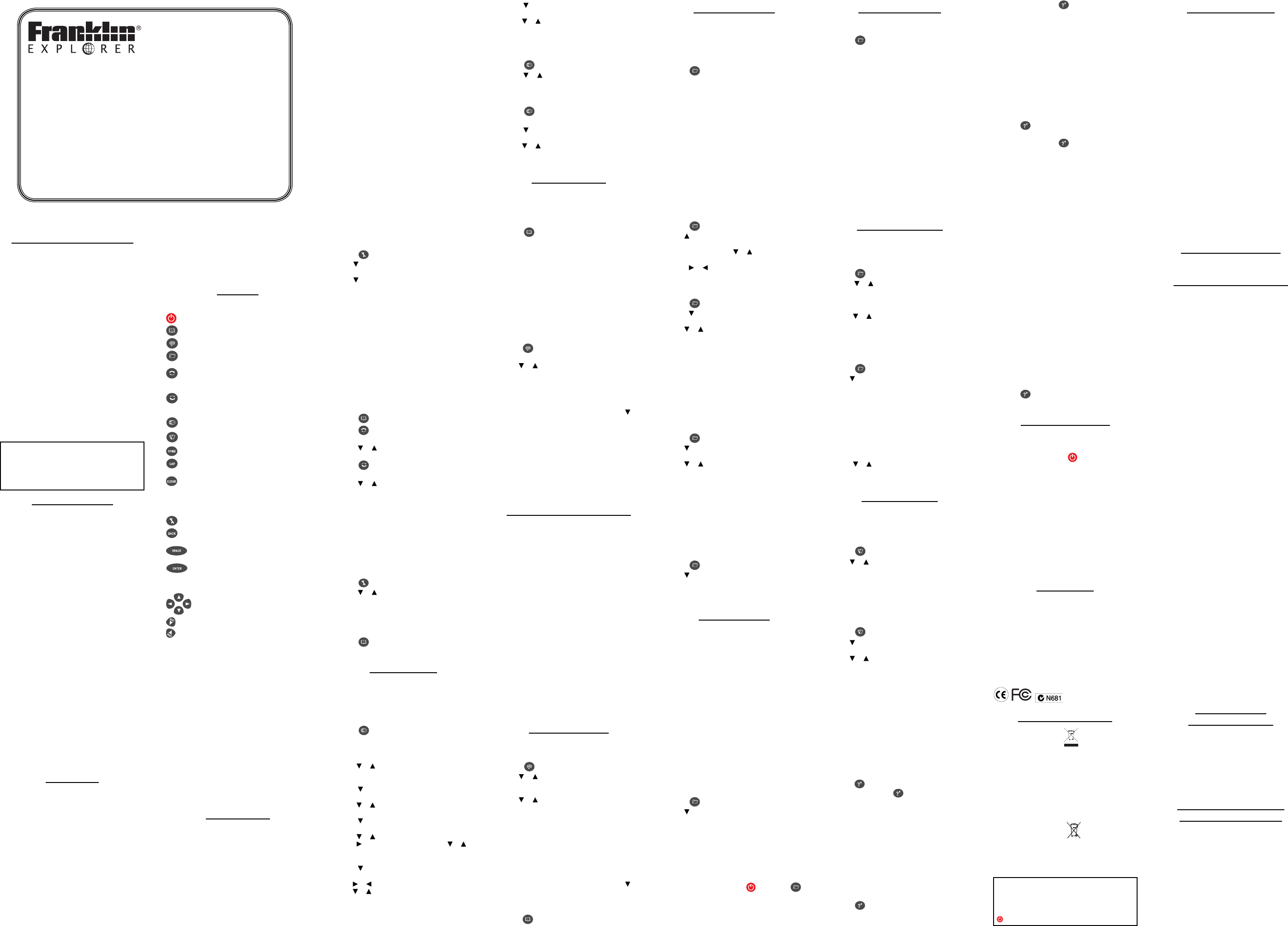License Agreement (U.S. only)
READ THIS LICENSE AGREEMENT BEFORE USING THE
ELECTRONIC REFERENCE. YOUR USE OF THE ELECTRONIC
REFERENCE DEEMS THAT YOU ACCEPT THE TERMS OF THIS
LICENSE. IF YOU DO NOT AGREE WITH THESE TERMS, YOU
MAY RETURN THIS PACKAGE WITH PURCHASE RECEIPT TO THE
DEALER FROM WHICH YOU PURCHASED THE ELECTRONIC
REFERENCE AND YOUR PURCHASE PRICE WILL BE REFUNDED.
ELECTRONIC REFERENCE means the software product and
documentation found in this package and FRANKLIN means
Franklin Electronic Publishers, Inc.
Limited Use License
All rights in the ELECTRONIC REFERENCE remain the property
of FRANKLIN. Through your purchase, FRANKLIN grants you a
personal and nonexclusive licensed to use this ELECTRONIC
REFERENCE. You may not make any copies of the ELECTRONIC
REFERENCE or of the data stored therein, whether in electronic
or print format. Such copying would be in violation of
applicable copyright laws. Further, you may not modify,
adapt, disassemble, decompile, translate, create derivative
works of, or in any way reverse engineer the ELECTRONIC
REFERENCE. You may not export or reexport, directly or
indirectly, the ELECTRONIC REFERENCE without compliance
with appropriate governmental regulations. The ELECTRONIC
REFERENCE contains Franklin’s con dential and proprietary
information which you agree to take adequate steps to protect
from unauthorized disclosure or use. This license is e ective
until terminated. This license terminates immediately without
notice from FRANKLIN if you fail to comply with any provision
of this license.
Battery Precautions
This product uses one CR-2032, 3-volt lithium battery.
• Di erent types of batteries or new and used
batteries should not be mixed.
• Non-rechargeable batteries are not to be re-
charged. Never recharge batteries that come with
the device.
• Rechargeable batteries are to be removed from
the device before being charged.
• Rechargeable batteries are only to be charged
under adult supervision.
• Only batteries of the same or equivalent type as
recommended are to be used.
• The supply terminals are not to be short-circuited.
• Do not expose batteries to direct heat or try
to take batteries apart. Follow the battery
manufacturer’s instructions for battery use.
• Always remove a weak or dead battery from the
device.
• To avoid damage caused by leakage of the
battery uid, replace the battery or batteries
once every two years regardless of how much the
device has been used during that time.
• Should a battery leak, the device may become
damaged. Clean the battery compartment
immediately, avoiding contact with your skin.
• Keep batteries out of reach of small children. If
swallowed, consult a physician immediately.
• Please keep screen protectors and plastic bags
away from babies and children to avoid danger of
su ocation.
• Should the device’s display glass break, properly
dispose of the product avoiding contact with
your skin, then wash your hands immediately.
Product Care
Your device is designed to be light, compact and
durable. However, it is an electronic device and must
be treated carefully. Putting unneccessary pressure
on it or striking the device against other objects can
cause damage.
To avoid damage to your device, please:
• Keep the lid closed when you are not using it.
This will protect the screen from being broken,
scratched or marred in any way.
• Do not drop, crush, bend, or apply excessive force
to the device.
• Do not expose your device to moisture, extreme
or prolonged heat, cold, humidity, or other
adverse conditions. Avoid storing it in damp,
humid or wet places. It is not waterproof.
• Clean the device by spraying a mild glass cleaner
onto a cloth and wipe its surface. Do not spray
liquids directly on your device.
• Should the device’s display glass break, properly
dispose of the product avoiding contact with
your skin, then wash your hands immediately.
• Please keep screen protectors and plastic bags
away from babies and children to avoid danger of
su ocation.
Key Guide
Function Keys
Turns the unit on or o .
Goes to the translator entry screen.
Goes to the Phrases menu.
Cycles between the databank, calculator
and converter.
Goes to the translator entry screen for the
source language. In the translator entry
screen, opens the Source Language menu.
Goes to the translator entry screen for the
source language. In the translator entry
screen, opens the Target Language menu.
Toggles between home and world time.
Goes to the Games menu.
Cycles through the 12 available symbols.
Shifts to type capital letters and
punctuation marks.
In the translator, returns to the entry
screen. At the entry screen, clears the
typed letters. In the calculator, clears all
entries. In the converter, databank and
games, goes to the main menu.
Goes to the Settings menu.
Goes back one step. Erases a letter at the
entry screens.
At menus and translator entries, pages
down. At data entry screens, enters a space.
Enters a word or selects an item. In the
calculator, performs a calculation. In the
databank goes to the number eld.
Direction Keys
Move in the indicated direction.
Goes to the next entry.
Goes to the previous entry.
Calculator Keys
Q–P Types numbers.
A(1/x) Calculates a reciprocal.
S(√x) Calculates a square root.
D(x) Squares a number.
F(%) Calculates a percentage.
G(.) Inserts a decimal point.
H(+)/J(-) Adds, subtracts, multiplies or divides
numbers.
Z(+/-) Changes the number on the screen to a
negative or positive number.
X(
M+) Adds the number on the screen to the
number stored in memory.
C(
M–) Subtracts the number on the screen from
the number stored in memory.
V(
MR) Recalls the number stored in memory.
B(
MC) Clears the memory.
Getting Started
Your FR-TBG12 is powered by one CR-2032, 3-volt
battery. Before using the device, gently pull the
battery insulation tab to remove it. Use a paper clip
to gently press the RESET button on the back of the
device. See “Resetting Your Device” for details.
Warning! Pressing the RESET button with more than
light pressure may permanently disable the device.
Replacing the Battery
Replace the battery when you see the low battery
indicator.
Warning! If the battery wears out completely, or if
you take more than a few seconds while changing
the battery, any user-entered information will be
erased. You should always keep written copies of your
important information.
Follow these instructions to install or replace the
battery.
1. Turn the unit o and then turn it over.
2. Gently push the tab on the battery cover and
pull the cover o .
3. Use a paper clip, if necessary, to remove the
old battery.
4. Install the new battery positive side facing up
in place of the old battery.
Note: Do not remove the foam protector from the
other battery slot or attempt to install a battery
there. Your device only functions with the battery
where it was pre-installed.
5. Replace the battery cover.
To Set or Change the Message
Language
The rst time you use this translator, you must set
the message language. The message language is the
language of screen instructions and menu items.
Press the letter for the language you want: C for
Chinese, N for Dutch, E for English, F for French, D for
German, I for Italian, J for Japanese, K for Korean, O for
Polish, P for Portuguese, R for Russian, and S for Spanish.
To change the message language, follow the steps
below.
1. Press
.
2. Use
to highlight Message Language and
press ENTER to select it.
3. Use
to move the highlight to the language
you want.
4. Press ENTER to select it.
To Set Source and Target
Languages
The source language is the language in which you
enter a word at the translator entry screen. The
target language is the language in which you wish
to view the translation. The initial source and target
languages are assigned when you select a message
language. The source language is the same as the
message language. If you select English message
language, the target language is Spanish. If you select
any other message language, the target language is
English. To change the source and target languages,
do the following.
1. Press
.
2. Press
.
The list of source languages is displayed.
3. Press
or to highlight the source language
you want, then press ENTER.
4. Press
.
The list of target languages is displayed.
5. Press
or to highlight the target language
you want, then press ENTER.
Note: If you change the target language while
a word is typed at the translation entry screen,
the translation in the new target language is
automatically displayed.
To Change the Settings
When using this translator, you can adjust the screen
contrast, the shuto time, the type size, and the
message language. The shuto time is how long your
FR-TBG12 stays on if you forget to turn it o .
1. Press
.
2. Press
or to highlight the item you want
and press ENTER to select it.
3. Use the arrow keys to adjust the selected
setting.
4. Press ENTER to con rm the change.
Press BACK to leave the setting unchanged.
5. Press
to return to the translator entry
screen.
Using the Clocks
The clock lets you set a home time and view local
times in 45 cities around the world. You must set the
home time before viewing world times as world times
are based on home time.
To Set Home Time
1. Press .
You see Home City on the screen.
2. Press S to enter the setting mode.
3. Press ENTER to select Set Time Format.
Press
or to cycle through the 12- and 24-hour
Day/ Month/Year formats. Press ENTER to save
your selection.
4. Press
to highlight Set DST and press ENTER
to select it.
Press
or to toggle between DST On or DST
O . Press ENTER to select your choice.
5. Press
to highlight Set Time and press ENTER
to select it.
Press or until the current hour is displayed.
Press
to move to minutes, then press or
until the current minute is displayed.
Press ENTER to set the time.
6. Press
to highlight Set Date and press ENTER
to select it.
Use
or to move to the next or previous eld.
Use
or to scroll to the current day/month/
year. Press ENTER to set it.
7. Press to highlight Set Home City and press
ENTER to select it.
Press
or until your local city is displayed.
Press ENTER to select it.
8. Press CLEAR or BACK to exit setting mode.
To View World Time
1. Press until you see World City.
2. Press
or to view the date and time in the
list of available cities.
You can also set a city to be the world city you rst
view when you enter World Time.
1. Press
until you see World City.
2. Press S to enter setting mode.
3. Press
to highlight Set World City and press
ENTER to select it.
Press
or until the city you want is displayed.
Press ENTER to select it.
4. Press CLEAR or BACK to exit setting mode.
Translating Words
You can use this translator to translate words from a
source language to a target language.
You can change the source and target languages
at any time. Please see “To Set Source and Target
Languages” to learn how.
1. Press
to go to the translator entry screen.
The entry language will be your source language.
2. Type a word to look up.
You can type accent marks, diacritical marks and
capital letters, but they are not needed to nd
matches.
To type accents, type the letter rst then press ACNT
repeatedly, until you see the accent you want.
To type a punctuation mark, type the letter rst
then press SYMB repeatedly until you see the one
you want.
3. Press ENTER.
The message Found: number ashes on the screen
followed by the list of words and/or phrases.
Press
to search for phrases containing that or
a related keyword.
4. Use
or to move the highlight to the word
or phrase you want and press ENTER to see its
translation.
Note: For Chinese, Japanese, Korean and Russian
a spelling of the word using Roman letters is also
included.
If there is more than one screen of data, use
or
SPACE to read.
5. Press BACK to return to the list.
6. Press CLEAR to start a new search.
Misspelling Words ✓
If you enter a misspelled word or a word not
in this translator, a list of corrections appears.
Highlight the one you want and then press
ENTER. Note: spell correction is not available for
Chinese, Japanese, or Korean.
Understanding Input Methods
When entering a word in Chinese, Japanese,
Korean, or Russian source language, there are a few
di erences from the languages with Roman-based
alphabets.
• For Chinese, type Roman letters to search for
words. Your list of results is also displayed using
Roman letters. It is only when you select an entry
to view that you will see the word written in
Chinese. Note: For best results, type the entire
word at the entry screen. Do not try to nd words
by entering them character by character.
• For Japanese, type Roman letters. As you type
letters, the Japanese characters matching what
you type will be displayed at the entry screen.
Note: Press SYMB to enter the long vowel
character.
• For Korean, type characters according to the
standard Korean keyboard, as indicated on your
device. Note: Korean characters are indicated at
the upper right of the keys.
• For Russian, type letters according to your
device’s keyboard. Because the Cyrillic alphabet
contains more letters than a Roman alphabet, the
rest of the letters are silkscreened beneath some
keys. To enter one of these letters, rst press the
letter and then press ACNT.
Translating Phrases
Note: The phrases in this product are listed in the
current source language. To nd translations of
phrases, do the following.
1. Press
.
2. Use
or to move the highlight to the
category you want and press ENTER to select
it.
3. Use
or to move the highlight to the phrase
you want.
You can also type a word you are looking for,
or you can type a letter to go to the rst phrase
starting with that letter. Once you type a letter,
a small search entry box appears. Finish typing
the letters you want, then press ENTER. Note: For
Chinese and Japanese, there is no search entry
box. You automatically go to the section of the list
that matches what you type.
4. Press ENTER to see the translation.
If there is more than one screen of data, use
to read.
5. Press BACK to return to the list.
6. Press CLEAR to return to the Phrases menu.
Press
to return to the translator entry screen.
Using the Databank
This product has a databank that can save as many as
100 names and phone numbers. The total amount of
names and numbers that you can save depends upon
the number of characters in each entry.
To Add an Entry to the Phone List
1. Press until you see the databank.
2. Press ENTER to select New Entry.
3. Type a name and then press ENTER.
Each name can contain up to 30 characters,
including spaces, with letters appearing as
capitals. Note: Accented characters are not
supported in the phone list.
To delete a character, press BACK.
4. Use the numbered keys to type a phone
number and then press ENTER to store your
data.
Note: You cannot type letters in a phone number.
Warning! Your phone list information is safely
stored in memory as long as the battery supplies
power. However, if the battery loses all power, this
information will be permanently lost. Always keep
written copies of your important information.
To View the Phone List
1. Press until you see the databank.
2. Use
, if necessary, to highlight View:…
Entries, then press ENTER.
3. To view an entry, use
or to nd it, or type
the name you want to see.
4. Press
or to view an entry if it is too long to
t on the screen.
To Edit Phone List Entries
1. Press until you see the databank.
2. Press
to highlight Edit Entry and then press
ENTER to select it.
3. Use
or to nd the entry you want or type
the name you’re looking for, then press ENTER.
4. Edit the name eld, then press ENTER to move
to the number eld.
Press BACK to delete a character to the left of
the cursor.
5. Edit the Number eld, then press ENTER to
save all changes.
Press CLEAR to return to the Databank menu
without saving your changes.
To Delete an Entry from the Phone
List
1. Press until you see the databank.
2. Use
to highlight Delete Entry and press
ENTER to select it.
3. Use
or to nd the entry you want or type
the name you’re looking for, then press ENTER.
4. Press Y to delete the entry or N to cancel the
deletion.
Note: Y and N represent Yes and No and
change with the selected message language.
For example, if French is the selected message
language, these would be O and N.
To Erase All the Phone List Entries
Warning! This procedure permanently erases all the
names and numbers in your phone list.
1. Press
until you see the databank.
2. Use
to highlight Erase All Data and press
ENTER to select it.
3. Press Y to erase all the entries or N to cancel
the deletion.
Using a Password
You can use a password to keep the information in
the databank private. The password is requested
when the unit is turned on and the databank is
accessed.
Password Warnings
Warning! After you set the password, you must enter
it to access the databank for the rst time during a
session. Always record your password and keep it in a
separate place.
If you forget the password, you must reset the unit to
access the databank.
Use the end of a straightened paper clip to gently press
the reset button located on the back of your unit.
If the unit does not reset after pressing the reset
button, remove the battery, wait at least two minutes,
and then re-install it. For battery instructions, see
“Replacing the Battery”.
Warning! Resetting the unit erases all user-entered
information. Always keep written copies of your data.
To Set a Password
1. Press until you see the databank.
2. Use
to highlight Set Password and press
ENTER to select it.
3. Type a password and then press ENTER.
Your password can have up to 8 letters.
You are prompted to retype your password.
4. Type your password again exactly as you did
the rst time.
5. Press ENTER to con rm and enable your
password.
To test the password, press
twice, press ,
type the password, and press ENTER.
To disable the password, repeat Steps 1 and
2 above, and press ENTER when Enter New
Password is displayed.
Using the Calculator
To Make a Calculation
1. Press until you see the calculator.
2. Type a number.
You can type up to 10 digits.
3. Press H(+), J(-), K(x), L(÷) to add, subtract,
multiply, or divide.
4. Type another number.
5. Press ENTER.
To repeat the calculation, press ENTER again.
6. Press CLEAR to clear the current calculations.
To Use Calculator Memory
1. In the calculator, make a calculation or type a
number.
2. To add the number on the screen to the
number stored in memory, press X(
M+).
To subtract the number on the screen from the
number stored in memory, press C(
M-).
M indicates the number is stored in memory.
3. To retrieve the number from memory, press
V(
MR).
4. To clear the memory, press B(
MC).
Using the Converters
The converter allows you to easily convert
measurements and currency.
To Do a Metric Conversion
1. Press until you see the converter.
2. Press
or to highlight a conversion
category, and press ENTER to select it.
If there is a sub-menu, repeat Step 2.
3. Type a number after one of the units.
Press
or to move between the lines. Press
BACK to delete a number.
4. Press ENTER to convert it.
5. Press CLEAR when nished.
To Do a Currency Conversion
1. Press until you see the converter.
2. Use
to highlight Currency and then press
ENTER to select it.
3. Enter a conversion rate and press ENTER.
The rate should be in units of the other currency
per one unit of the home currency (n other/1
home). For example, to convert between U.S.
Dollars and Euros, enter an exchange rate of
1.256. This means that 1.256 U.S. Dollars is the
equivalent of 1 Euro.
4. Type an amount for the home or other
currency.
Press
or to move between the lines. Press
BACK to erase a number.
5. Press ENTER to convert it.
Playing the Games
There are ve fun games for you to choose from:
Hangman, Jumble, Anagrams, Quiz, and 1 or 2 player
Tic Tac Toe.
To Select a Game
1. Press .
2. Use
or to move the highlight to a game
you want.
3. Press ENTER to select it.
To Set a Skill Level
You can select the degree of di culty for the games
from the following: Beginner, Intermediate, Advanced,
Expert or Wizard.
1. Press
.
2. Use
to highlight to Skill Level and press
ENTER to select it.
3. Use
or to move the highlight to the skill
level you want and press ENTER to select it.
4. Press BACK to return to the Games list.
To Play Hangman
Hangman selects a mystery word and challenges you
to guess it letter by letter. The letters of the mystery
word are hidden by question marks. The number of
guesses remaining is indicated by #’s.
1. Select Hangman on the Games menu.
2. Type a letter you think is in the word.
If you are correct, the letter appears in place of
the question mark. If you are wrong, it replaces
an # on the screen and another part of the man
appears.
3. Press
to show the word and end the round.
Hold CAP and press
to reveal a letter.
4. Press SPACE to play a new round.
To Play Jumble
Jumble tests your ability to unscramble letters and
form words. Each letter can only be used as many
times as it appears in the displayed jumble.
1. Select Jumble on the Games menu.
A series of letters is displayed. The number of
possible solutions is shown on the right side of
the screen.
2. Type a word made from these letters and then
press ENTER.
3. Press
to reveal all unsolved words and end
the round.
Hold CAP and press to shu e the letters.
Use the arrow keys to view the list of words.
4. Press SPACE to play a new round.
To Play Anangrams
Anagrams challenges you to nd all the words that
can occur within a selected word. Each letter can only
be used as many times as it appears in the displayed
word.
1. Select Anagrams on the Games menu.
The minimum length of each anagram ashes on
the screen. The number of possible anagrams is
shown on the right side of the screen.
2. Type an anagram and then press ENTER.
3. Press
to reveal all unsolved anagrams and
end the round.
Hold CAP and press to shu e the letters in
the game word.
Use the arrow keys to view the list of anagrams.
4. Press SPACE to play a new round.
To Play Quiz
Quiz tests your translation skills. Note: to change
the language for Quiz, you must change the source
language before you play. Please see “To Change the
Source and Target Languages” to learn how.
1. Select Quiz on the Games menu.
A word appears on the screen.
2. Pronounce the word and try to guess its
translation.
3. Press ENTER to see the translation.
4. Press ENTER to play another round.
To Play Tic Tac Toe
In Tic Tac Toe, the object is to strategically place your
mark to get three “X”s or “O”s in a row before your
opponent in the grid. In 1 Player Tic Tac Toe, you play
against the computer. In 2 Player Tic Tac Toe, you can
play against a friend.
1. Select Tic Tac Toe on the Games menu.
2. Use the arrow keys to move your “X” to the
square you want and then press ENTER to
place your mark.
3. Alternate turns placing marks until someone
gets three in a row and wins the game or until
the grid is full and the game ends in a tie.
4. Press
to end the game.
5. Press SPACE to play again.
Resetting Your Device
If the keyboard fails to respond,or if the screen
performs erratically, perform a system reset by
following the steps below.
1. Hold CLEAR and press
.
If nothing happens, try Step 2.
2. Use a paper clip to gently press the reset
button located on the back of the unit.
The message “Erase All? (Y/N)” is displayed.
Note: This message refers to user-entered
information, not the text in the dictionary. User-
entered information includes the databank and
any settings you may have changed.
3. Press N to save your information.
Press Y to erase your information.
Warning! Pressing the reset button with more
than light pressure may permanently disable your
FR-TBG12. In addition, resetting the FR-TBG12 erases
settings and user-entered information.
Speci cations
Model: FR-TBG12 12-Language Global Translator
• Dimensions: 12.3 x 15.4 x 1.7 cm
• Weight: 184.3 g
• Battery: 1 CR-2032 lithium
• ISBN 978-1-59074-509-0
© 2002-2010 Franklin Electronic Publishers, Inc.
Burlington N.J. 08016-4907 U.S.A. All rights reserved.
Imported to the European Community by:
Franklin Electronic Publishers GmbH
Kapellenstr. 13
85622 Feldkirchen, Germany
Recycling and Disposal
Device Disposal ✓
This device should be disposed through your
local electronic product recycling system - do not
throw into the trash bin.
Packaging Disposal ✓
Please save this User’s Guide and all packing
materials, as they contain important information.
In case of disposal, please refer to your local
recycling system.
Battery Disposal ✓
Do not dispose of batteries with normal
household waste. Please obey your local
regulations when disposing of used batteries.
FCC Notice (U.S. only)
This device complies with Part 15 of the FCC Rules. Operation
is subject to the following two conditions: (1) This device
may not cause harmful interference, and (2) This device must
accept any interference received, including interference that
may cause undesired operation.
Warning: Changes or modi cations to this unit not expressly
approved by the party responsible for compliance could void
the user’s authority to operate the equipment.
NOTE: This equipment has been tested and found to comply
with the limits for a Class B digital device, pursuant to Part
15 of the FCC Rules. These limits are designed to provide
reasonable protection against harmful interference in a
residential installation. This equipment generates, uses and can
radiate radio frequency energy and, if not installed and used in
accordance with the instructions, may cause harmful interference
to radio communications. However, there is no guarantee
that interference will not occur in a particular installation. If
this equipment does cause harmful interference to radio or
television reception, which can be determined by turning the
equipment o and on, the user is encouraged to try to correct the
interference by one or more of the following measures:
–Reorient or relocate the receiving antenna.
–Increase the separation between the equipment and receiver.
–Connect the equipment into an outlet on a circuit di erent
from that to which the receiver is connected.
–Consult the dealer or an experienced radio/TV technician for help.
NOTE: This unit was tested with shielded cables on the
peripheral devices. Shielded cables must be used with the unit
to insure compliance.
NOTE: The manufacturer is not responsible for any radio or
TV interference caused by unauthorized modi cations to this
equipment. Such modi cations could void the user’s authority
to operate the equipment.
Disclaimer of Warranties
Except as speci cally provided herein, Franklin makes no warranty
of any kind, express or implied, with respect to this product.
Limited Warranty (U.S. only)
LIMITED WARRANTY, DISCLAIMER OF WARRANTIES, AND
LIMITED REMEDY
FRANKLIN WARRANTS TO THE ORIGINAL PURCHASER THAT THIS
PRODUCT WILL BE FREE FROM DEFECTS IN MATERIALS AND
WORKMANSHIP FOR A PERIOD OF ONE (1) YEAR FROM THE
ORIGINAL DATE OF PURCHASE AS EVIDENCED BY A COPY OF
THE SALES RECEIPT. THIS LIMITED WARRANTY DOES NOT COVER
DAMAGE DUE TO ACTS OF GOD, ACCIDENT, MISUSE, ABUSE,
NEGLIGENCE, MODIFICATION, UNSUITABLE ENVIRONMENT, OR
IMPROPER MAINTENANCE. THE SOLE OBLIGATION AND LIABILITY
OF FRANKLIN, AND THE EXCLUSIVE REMEDY UNDER THIS LIMITED
WARRANTY, IS REPAIR OR REPLACEMENT AT THE SOLE OPTION
OF FRANKLIN AND THIS REMEDY APPLIES ONLY IN THE CASE
IN WHICH FRANKLIN DETERMINES THAT THE PRODUCT WAS
DEFECTIVE AND THAT THE DEFECT AROSE WITHIN THE DURATION
OF THE LIMITED WARRANTY. THIS REMEDY IS THE EXCLUSIVE
REMEDY FOR BREACH OF THIS WARRANTY. THIS WARRANTY
GIVES YOU CERTAIN RIGHTS; YOU MAY ALSO HAVE OTHER RIGHTS
THAT MAY VARY FROM JURISDICTION TO JURISDICTION.
EXCEPT FOR THE LIMITED WARRANTY EXPRESSLY RECITED
ABOVE, THIS FRANKLIN PRODUCT IS PROVIDED ON AN “AS
IS” BASIS, WITHOUT ANY OTHER WARRANTIES, EXPRESS OR
IMPLIED, INCLUDING, BUT NOT LIMITED TO, WARRANTIES OF
MERCHANTABLE QUALITY, MERCHANTABILITY, OR FITNESS FOR
A PARTICULAR PURPOSE, OR THOSE ARISING BY LAW, STATUTE,
USAGE OF TRADE, OR COURSE OF DEALING. THIS WARRANTY
APPLIES ONLY TO PRODUCTS MANUFACTURED BY OR FOR
FRANKLIN AND SPECIFICALLY DOES NOT INCLUDE BATTERIES,
CORROSION OF BATTERY CONTACTS OR ANY OTHER DAMAGE
CAUSED BY BATTERIES. FRANKLIN SHALL NOT HAVE ANY
LIABILITY TO THE PURCHASER OR ANY OTHER PERSON OR ENTITY
FOR ANY INDIRECT, INCIDENTAL, SPECIAL, OR CONSEQUENTIAL
DAMAGES WHATSOEVER, INCLUDING, BUT NOT LIMITED TO, LOSS
OF REVENUE OR PROFIT, LOST OR CORRUPTED DATA, OR OTHER
COMMERCIAL OR ECONOMIC LOSS, EVEN IF FRANKLIN HAS BEEN
ADVISED OF THE POSSIBILITY OF SUCH DAMAGES, OR EVEN IF
OTHERWISE FORESEEABLE. FRANKLIN IS NOT RESPONSIBLE FOR
CLAIMS BY A THIRD PARTY. FRANKLIN’S MAXIMUM AGGREGATE
LIABILITY SHALL NOT EXCEED THE AMOUNT PAID FOR THE
PRODUCT AS EVIDENCED BY THE SALES RECEIPT. SOME STATES/
JURISDICTIONS DO NOT ALLOW THE EXCLUSION OR LIMITATION
OF LIABILITY FOR CONSEQUENTIAL OR INCIDENTAL DAMAGES,
SO THE ABOVE LIMITATION MAY NOT APPLY TO YOU. IF THE LAWS
OF THE RELEVANT JURISDICTION DO NOT PERMIT FULL WAIVER
OF IMPLIED WARRANTIES, THEN THE DURATION OF IMPLIED
WARRANTIES AND CONDITIONS ARE LIMITED TO THE DURATION
OF THE EXPRESS WARRANTY GRANTED HEREIN.
Warranty Service: If you think your product is defective, call
Franklin’s Customer Service Desk, 1-800-266-5626, to request
a return merchandise authorization (“RMA”) number, before
returning the product (transportation charges prepaid) to:
Franklin Electronic Publishers, Inc.
Attn: Service Department
One Franklin Plaza
Burlington, NJ 08016-4907
If you return a Franklin product, please include your name, address,
telephone number, a brief description of the defect and a copy
of your sales receipt as proof of your original date of purchase.
You must also write the RMA prominently on the package if you
return the product; otherwise there may be a lengthy delay in the
processing of your return. Franklin strongly recommends using a
trackable form of deliver to Franklin for your return.
Limited Warranty
(EU and Switzerland)
Notwithstanding the disclaimer of warranties above, this
product, excluding batteries and liquid crystal display (LCD),
is guaranteed by Franklin to be free of defects in materials
or workmanship for a period of two years from the date of
purchase. It will be repaired or replaced with an equivalent
product (at Franklin’s option) free of charge for any defect in
workmanship or materials during that time.
This warranty explicitly excludes defects due to misuse,
accidental damage, or wear and tear. This warranty does not
a ect the consumer’s statutory rights.
Limited Warranty (outside
U.S., EU and Switzerland)
Notwithstanding the disclaimer of warranties above, this
product, excluding batteries and liquid crystal display (LCD),
is guaranteed by Franklin to be free of defects in materials
or workmanship for a period of one year from the date of
purchase. It will be repaired or replaced with an equivalent
product (at Franklin’s option) free of charge for any defect in
workmanship or materials during that time.
Products purchased outside the United States, the European
Union and Switzerland that are returned under warranty
should be returned to the original vendor with proof of
purchase and description of fault. Charges will be made for all
repairs unless valid proof of purchase is provided.
This warranty explicitly excludes defects due to misuse,
accidental damage, or wear and tear. This warranty does not
a ect the consumer’s statutory rights.
K(x)/L(÷)
Please read the following safety warnings and
precautions before using your device. Note: If this
device is to be used by young children, this User’s
Guide should be read to them by an adult and their
use of the device should be monitored. Failure to
do so may cause injury.
This unit may change operating modes, lose
information stored in memory, or fail to respond
due to electrostatic discharge or electrical fast
transients. Normal operation of this unit may be re-
established by pressing the reset key, by pressing
, or by removing and replacing the batteries.
12-Language
Global Translator
User’s Guide
FR-TBG12