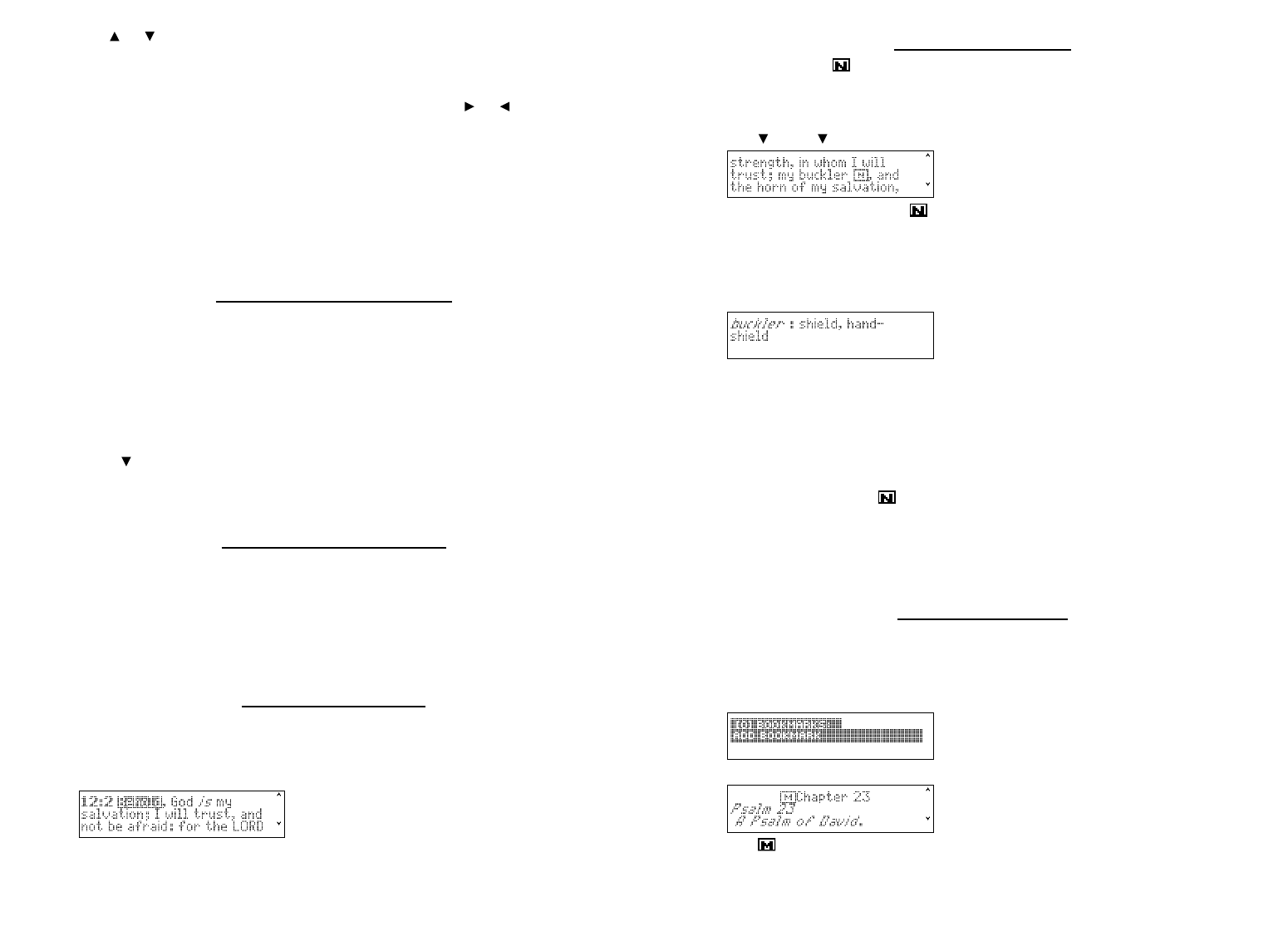4. Use or to highlight the Book you want, then press ENTER to see the Chapters
of the selected Book where the matches occur.
For example, select Psalms [2].
You go directly to the text of the first match in the Book of Psalms. Note that the
matching words are boxed in the text. Hold FN and press or to see the next or
previous match. At any time, press ? to see your current Verse.
Note: You may also hold FN and press ENTER to go directly to the text at the first
match in the Bible.
5. Press CLEAR when done or press BACK to return to previous screen.
✓ Correcting Misspellings
If you enter a misspelled word, or a word not in this Holy Bible, a list of corrections
appears. Highlight the word you want and then press ENTER, or press BACK to change
your request.
Finding Letters in Words
If you are uncertain about how to spell a word or if you wish to find prefixes, suffixes, and
other parts of words, type an asterisk (✽) in a word. Each asterisk stands for zero, one or
more letters in a word. Note: If you type an asterisk at the beginning of a word, it may take
a little while to find the matching words.
1. Press FIND.
2. Type a word with ✽s.
To type an asterisk, hold CAP and press ?.
3. Press ENTER.
4. Press to highlight the match you want and then press ENTER to search for it.
To learn how to view the matches, please see “Searching for Words.”
5. Press CLEAR when done.
Expanding Your Search
You can expand your search to find inflections, synonyms and similar words.
1. Press FIND.
2. Type your search word(s) and press ENTER.
3. Press MORE repeatedly to expand the search.
To learn how to view the matches, please see “Searching for Words.”
4. Press CLEAR when done.
Highlighting Words
You can also search for a word by highlighting it in a Verse. Try this example.
1. Go to Isaiah 12:2.
To learn how, see “Finding Holy Bible Verses.”
2. Press ENTER to start the highlight.
To turn the highlight off, press BACK.
3. Use the navigation button to move the highlight to salvation.
4. Press ENTER to search for the highlighted word.
To learn how to view the matches, please see “Searching for Words.”
5. Press CLEAR when done.
Viewing Footnotes
Whenever you see an after a word in a verse, that word has a footnote. You can easily
view these footnotes. Try this example.
1. Go to Psalms 18:2.
To learn how, see “Finding Holy Bible Verses.”
2. Use , FN + or SPACE to scroll down.
Notice the footnote marker .
3. Press ENTER to start the highlight.
4. Use the navigation button to move the highlight to the desired footnote and then
press ENTER to view it.
Or you can hold FN and press ENTER to immediately open the note. Note: This
functions only when one footnote marker is on the screen.
5. Press BACK to return to the verse.
✓ Understanding Footnotes
The footnotes in this Holy Bible have been added by Franklin Electronic Publishers to
clarify the meaning of archaic English words. These footnotes are not part of the original
King James Bible.
✓ When More Than One Footnote Marker Appears
Sometimes more than one appears on the screen.
Hold FN and press ENTER to automatically highlight the first footnote marker. Continue
to hold FN and press ENTER to cycle the highlight through all the footnote markers on
the screen. When the highlight is on the footnote you want to open, press ENTER to
view the text of the footnote.
Press BACK to go back to the verse.
Using Bookmarks
Adding Bookmarks
You can add up to 50 bookmarks to the text of this book for quick reference.
1. Press MARK at any verse to place a bookmark.
You see the bookmarks list with Add Bookmark highlighted.
2. Press ENTER to add the bookmark.
The marks its placement.