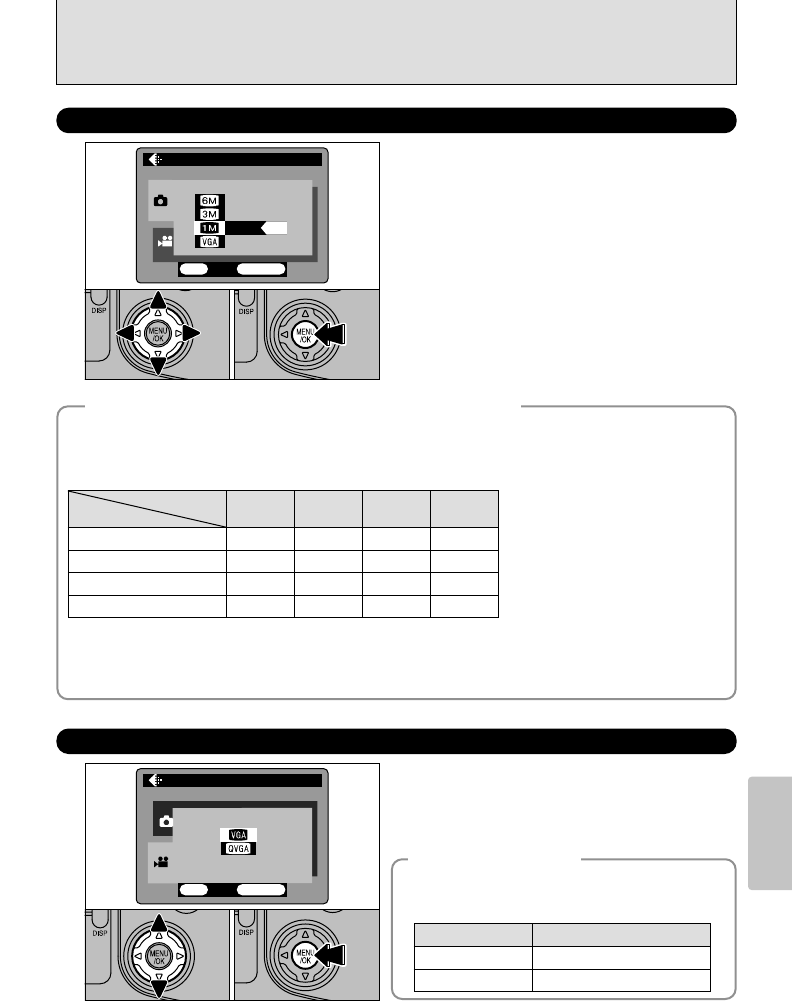0201
1Use “f” to change the number of recorded
pixels setting and “g” to change the quality
setting.
2Press the “MENU/OK” button to confirm your
selection.
You can select any combination of 4 image sizes and 4 quality settings. Try using the settings in
the table below as a guide to achieving the desired results.
Select “HI” or “FINE” for better image quality and “BASIC” to fit more shots on the media. Normally,
the “NORMAL” setting provides more than adequate image quality.
1: For printing at A4 (letter) size or for printing a trimmed image at A5 (6“ × 8“) / A6 (4“ × 6“) size
2: For printing at A5 (6” × 8”) size or for printing a trimmed image at A6 (4“ × 6“) size
3: For printing at A6 (4” × 6”) size
4: For use on the Internet as E-mail attachments, etc.
3 (2832 × 2128)
2 (2048 × 1536)
1 (1280 × 960)
4 (640 × 480)
FINE
NORMAL
BASIC
112
22
—
33
—
—
4
—
Quality
Number of
recorded pixels
HIGH
1
—
—
—
u NUMBER OF RECORDED PIXELS
1Use “f” to change the number of recorded
pixels setting.
2Press the “MENU/OK” button to confirm your
selection.
0201
◆
Movie Settings
◆
You can choose either of 2 number of recorded
pixels (image sizes). Select “VGA” for better image
quality or “QVGA” for longer shooting times.
Number of Recorded Pixels
4
640 × 480 pixels
5
320 × 240 pixels