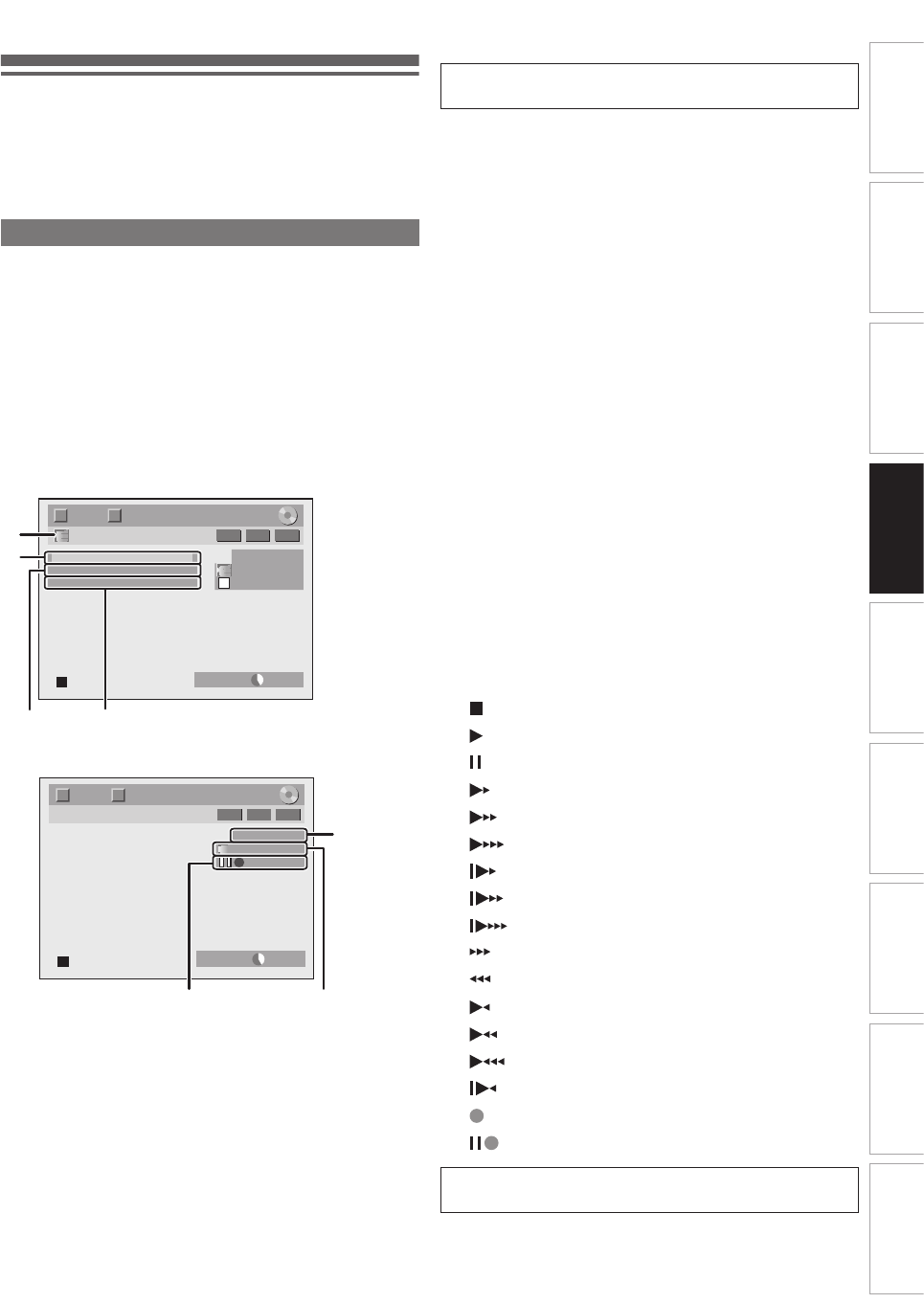-
Ich würde gern mehrere playlists erstellen? Ist das möglich? Eingereicht am 14-7-2019 16:41
Antworten Frage melden -
Bei dem RecorderTD6D-D500GB sind alle Sender weg und ich kann sie auch nicht wieder speichern. Was tun ? Eingereicht am 19-6-2019 13:55
Antworten Frage melden-
Folge der Umstellung auf dvb-t2 ? Beantwortet 14-7-2019 16:38
Finden Sie diese Antwort hilfreich? Antwort melden
-
-
Kann bei der Fernbedienung ein Fehler sein, inputselect funktioniert nicht Eingereicht am 5-6-2019 21:29
Antworten Frage melden -
Auf decoderanschluss umstellen. AV 2 fu ktioniert nicht Eingereicht am 5-6-2019 21:16
Antworten Frage melden -
warum stimmt die bedienungsanleitung vom td6-m100 nicht mit der fernbedienung Eingereicht am 2-2-2017 13:07
Antworten Frage melden -
schaltet das gerät zwichen sommer und winterzeit.
Antworten Frage melden
wie geht die zeit einstellung ? Eingereicht am 14-5-2014 16:41-
Die Zeiteinstellung geht über allgemeine Einstellungen-Zeiteinstellung-manuell oder automatisch ok Beantwortet 25-9-2014 11:53
Finden Sie diese Antwort hilfreich? Antwort melden
-
-
Ich kann den automatischen Suchlauf (DVB) nicht starten, d. h. ich komme bei "allg. Einstellungen" zu "Kanal", dann zu "Einrichtung DVB" zu Auto-Suchlauf. Dort geht es mit der o.k.-Taste nicht mehr weiter?!?!? Eingereicht am 6-2-2014 20:53
Antworten Frage melden-
DVB nicht verfügbar, analog Sendesuchlauf aktivieren Beantwortet 25-9-2014 11:55
Finden Sie diese Antwort hilfreich? (2) Antwort melden
-