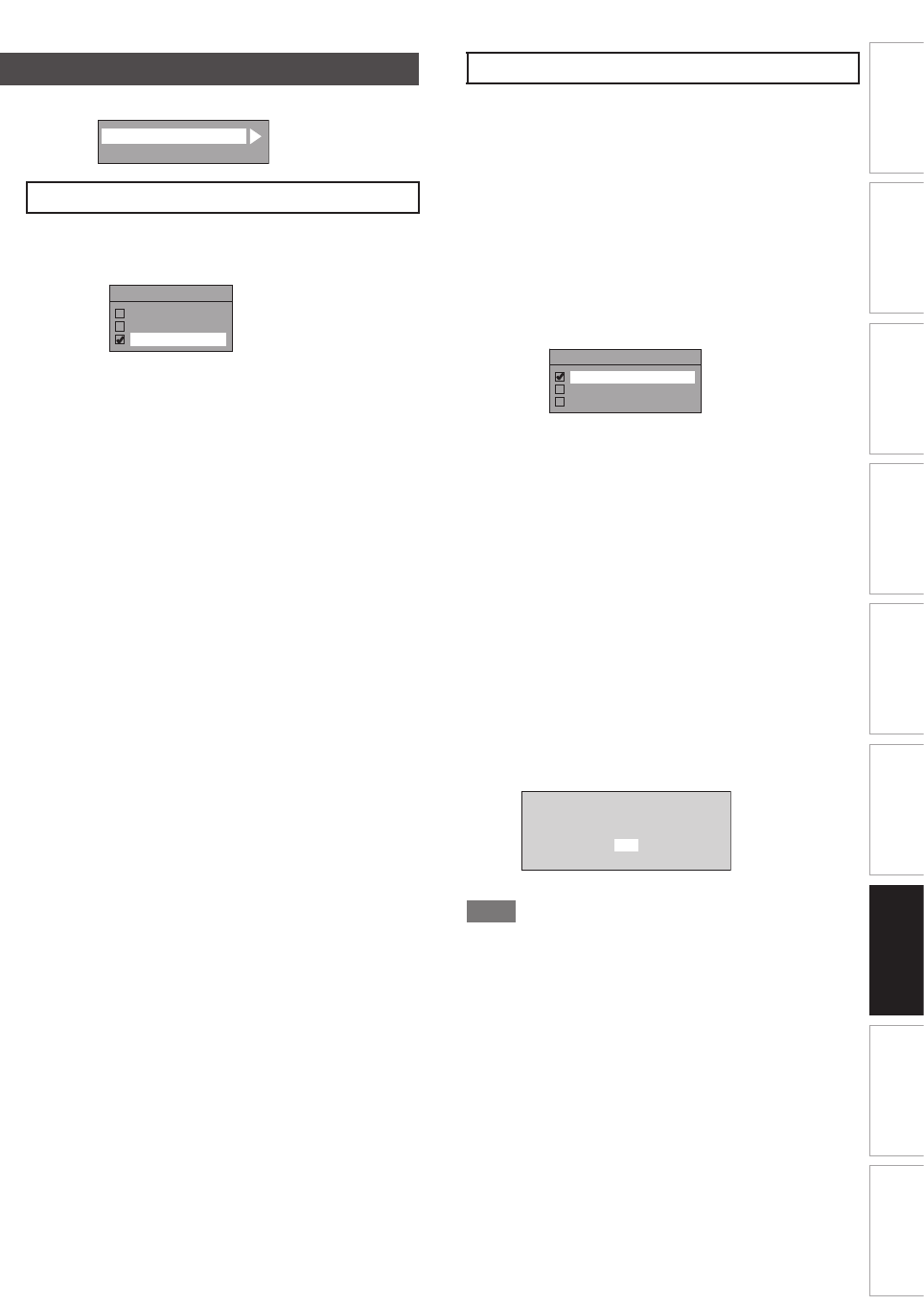-
Dubbing auf Funai WD6D M101 nicht möglich. Leere DVD ist drin. Welcher Fehler? Eingereicht am 30-5-2019 13:03
Antworten Frage melden -
habe gestern Kudamm 59 aufgenommen. leider versehentlich mit Unterton für sehbehinderte. Also nicht
Antworten Frage melden
Untertitel. Es wird also erzählt, was da abläuft.Leider kann man dadurch die Texte der Darsteller nicht verstehen. Sind total verzerrt. Habe schon alles versucht. Bin in meiner Verzweiflung schon auf Werkeinstellung gegangen. Wie komme ich da wieder raus??? Danke vorab. Eingereicht am 22-3-2018 18:50 -
Warum wird DVD auf LG-Gerät aufgenommen von Funai WD6D-M100 nicht abgespielt Eingereicht am 16-8-2017 15:56
Antworten Frage melden -
Wie öffnen ich das gerät für das Einlegen einer Videokassete Eingereicht am 11-1-2015 18:29
Antworten Frage melden-
Trotz einschalten mit on und drücken auf VCR öfnnet sich das Fachnicht um die Kassette einzulegen. WEas soll ich machen? Beantwortet 11-1-2015 18:37
Finden Sie diese Antwort hilfreich? (14) Antwort melden
-
-
digitale sender empfangen Eingereicht am 25-3-2014 15:19
Antworten Frage melden-
möchte ich auch gerne wissen Beantwortet 14-2-2016 10:07
Finden Sie diese Antwort hilfreich? Antwort melden
-
-
das gerät zeigt nur die titelliste an.wie komme ich zur menueliste? Eingereicht am 19-1-2014 16:27
Antworten Frage melden-
Hallo
Finden Sie diese Antwort hilfreich? (6) Antwort melden
Ich habe das Gerät gestern gekauft und habe das selbe Problem. Wenn ich Setup auf der Fernbedienung drücke erscheinen im Display des Geräts 4 Punkte, auf dem TV Bildschirm erscheint aber kein Menu.
Konnten Sie das Problem inzwischen lösen? Wenn ja, wie? Beantwortet 4-9-2015 08:46
-
-
Überspielen von VHS auf DVD möglich? Eingereicht am 30-11-2013 10:02
Antworten Frage melden-
wie werbung überspringen?
Finden Sie diese Antwort hilfreich? (12) Antwort melden
Beantwortet 1-12-2013 19:10
-
-
-
Ja Beantwortet 3-2-2014 at 10:48
Finden Sie diese Antwort hilfreich? (5) Antwort melden
-
-
wie kann man ein TV-Programm aufnehmen und gleichzeitig ein anderes Programm sehen? Eingereicht am 28-8-2013 15:45
Antworten Frage melden-
Am Fernseher einfach ein anderes Kanal wählen. Der Recorder ist selber schon auf einen Sender abgestimmt. Beantwortet 28-8-2013 17:07
Finden Sie diese Antwort hilfreich? (8) Antwort melden
-