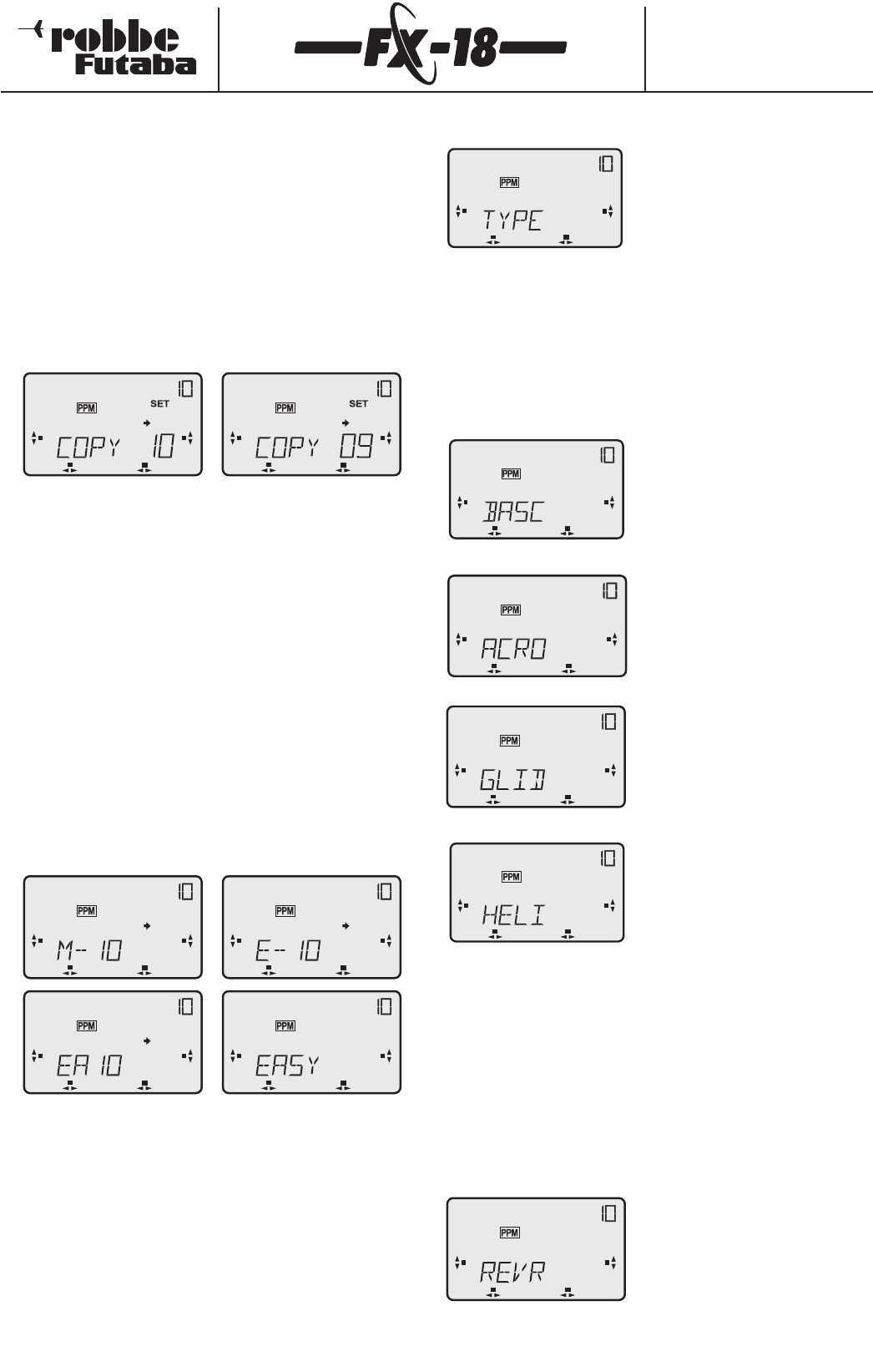Order Numbers
F4090 - F4091 - F4092
F4095 - F4096 - F4097
The menu for model memory selection (MODL) also includes furt-
her functions which are indicated by the right-pointing arrow.A
brief press on the "S" button takes you to the next menu point:
model memory copy.
Model memory copy (COPY)
This function is used to copy the contents of a model memory.This
is a very useful function when you wish to program a model which
is similar to an existing one.
All you do is copy the contents of one model memory to another
free memory, change the model name and correct the settings for
the new model.This saves the bother of entering the basic func-
tions for the new model,and shortens the set-up time considerably.
- Initially the COPY menu shows the same model memory in both
positions.
- Turn the 3-D hotkey to select the model memory into which the
copy is to be placed.
- The upper model memory number (10) shows the source,from
which the data is to be copied,and the bottom one (9) the
destination,into which it is to be copied.
- Hold the 3-D hotkey pressed in for 2 seconds.
- The beeper gives an audible indication of the progress of the
copy process:
- 1 x beep -> start of the copy process
- 2 x beep -> end of the copy process
The model data from the current memory (10) has now been
copied into the newly selected one,but you have not yet switched
to the new model memory. If you want to activate the new
memory, you must use the Model Memory Select menu,as already
described;this is accessed by pressing the "H" button.
Entering the model name
If you press the "S" button again, you move to the Setup menu for
the model name.
- First the initial letter (here "M") flashes;by rotating the 3-D hot
key you can select any letter or numeral with which to start the
model name.Some special symbols are also available.
- Press the "S" button again to move to the next letter;press "H" to
move back again.
- A total of four letters can be entered for the model name.Once
you have entered the last letter,the arrow on the screen disap-
pears to indicate that you cannot enter any more letters.Hold
the "H" button pressed in for one second to move one level hig
her into the Select menu level.
7.3 Select model type (TYPE)
To control sophisticated model air-
craft many automatic links (mixers)
between the transmitter controls are
generally required.To make it easier
for the user to set up such models,the
FX-18 transmitter provides a wealth of
pre-programmed functions (mixer
menus).
The new function menus are included in the existing Base menu;
they are located before the base menu "PARA".
The 3-D hotkey and the screen are used to activate the mixers
required for the model in question,and to set the mixer values.
The mixer menus have been carefully optimised to suit the model
type you have selected.
The following model types are available for you to select:
BASC
Base menu for setting up the stan-
dard functions,and for operating sim-
ple models; also for multi-function
models such as boats and trucks.
ACRO
In addition to the base menu this
option activates special pre-pro-
grammed mixer functions designed
for powered model aircraft.
GLID
In addition to the base menu this
option activates special pre-pro-
grammed mixer functions designed
for model gliders.
HELI
In addition to the base menu this
option activates a comprehensive set
of pre-programmed mixer functions
designed for model helicopters.
Selecting the model type:
- Select the TYPE menu and press the 3-D hotkey.
- Rotate the hotkey to select the model type BASC - ACRO - GLID
or HELI.
- Press the 3-D hotkey,and the screen displays the security
query OK?; hold the hotkey pressed in until the "Set" display
appears.After about 3-4 seconds the transmitter emits a dou-
ble beep to confirm that the model type has changed.
- If you wish to interrupt the process,release the 3-D hotkey after
the OK? query appears on the screen.
7.4 Servo reverse (REVR)
This function is used to reverse the
direction of rotation of any servo or all
eight servos electronically.This means
that you do not need to take into
account the servos’direction of rota-
tion when installing them in the
model.
18