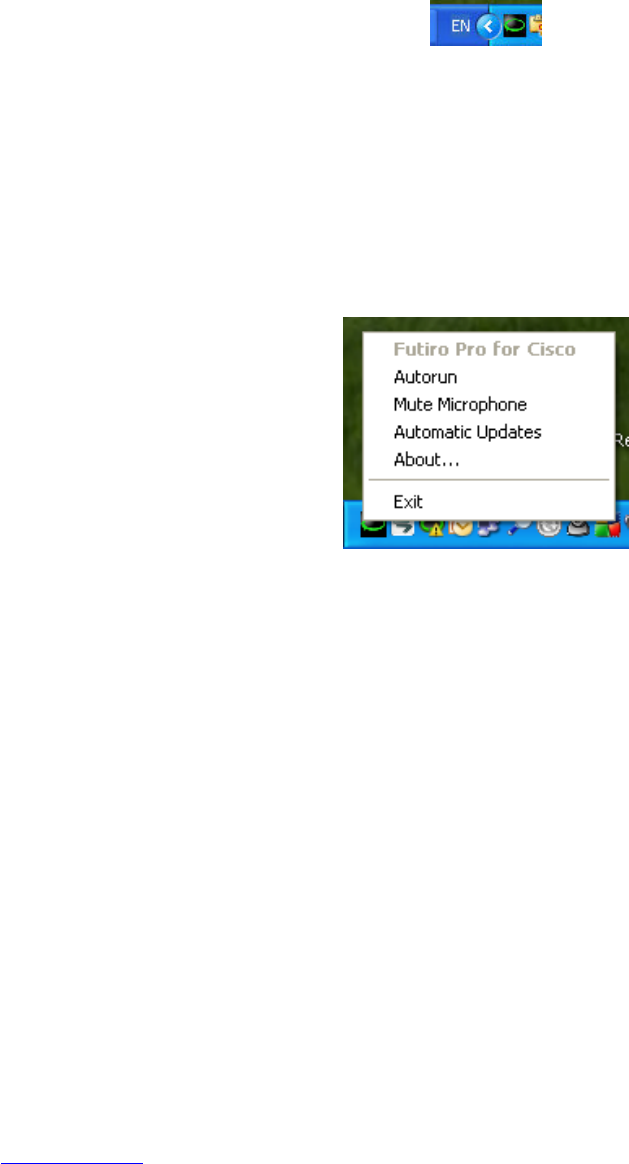STEP 7
With the Futiro software running, the Futiro icon will appear at the bottom right hand
corner of your screen in the system tray (Figure 2.7). At first it is red. When Futiro
connects to the Cisco IP Communicator client (and your Futiro handset is plugged in)
the icon will turn green.
Figure 2.7 – Futiro System Tray Icon
Your Futiro software should now be running successfully. If in the future you need to
stop the Futiro software running, just right click on the Futiro icon (Figure 2.7) and
left click Exit (Figure 2.8).
Figure 2.8 – Futiro Software Options
The Futiro menu (Figure 2.8) allows you to configure the Futiro Pro for Cisco
software:
Autorun will automatically start the Futiro software when your computer starts.
Clicking Mute Microphone will allow you to mute/unmute the Futiro handset’s
microphone.
Automatic Updates will check for a new version of the Futiro software on
application startup. This feature requires connection to the internet.
About... displays version information and technical support contact details.