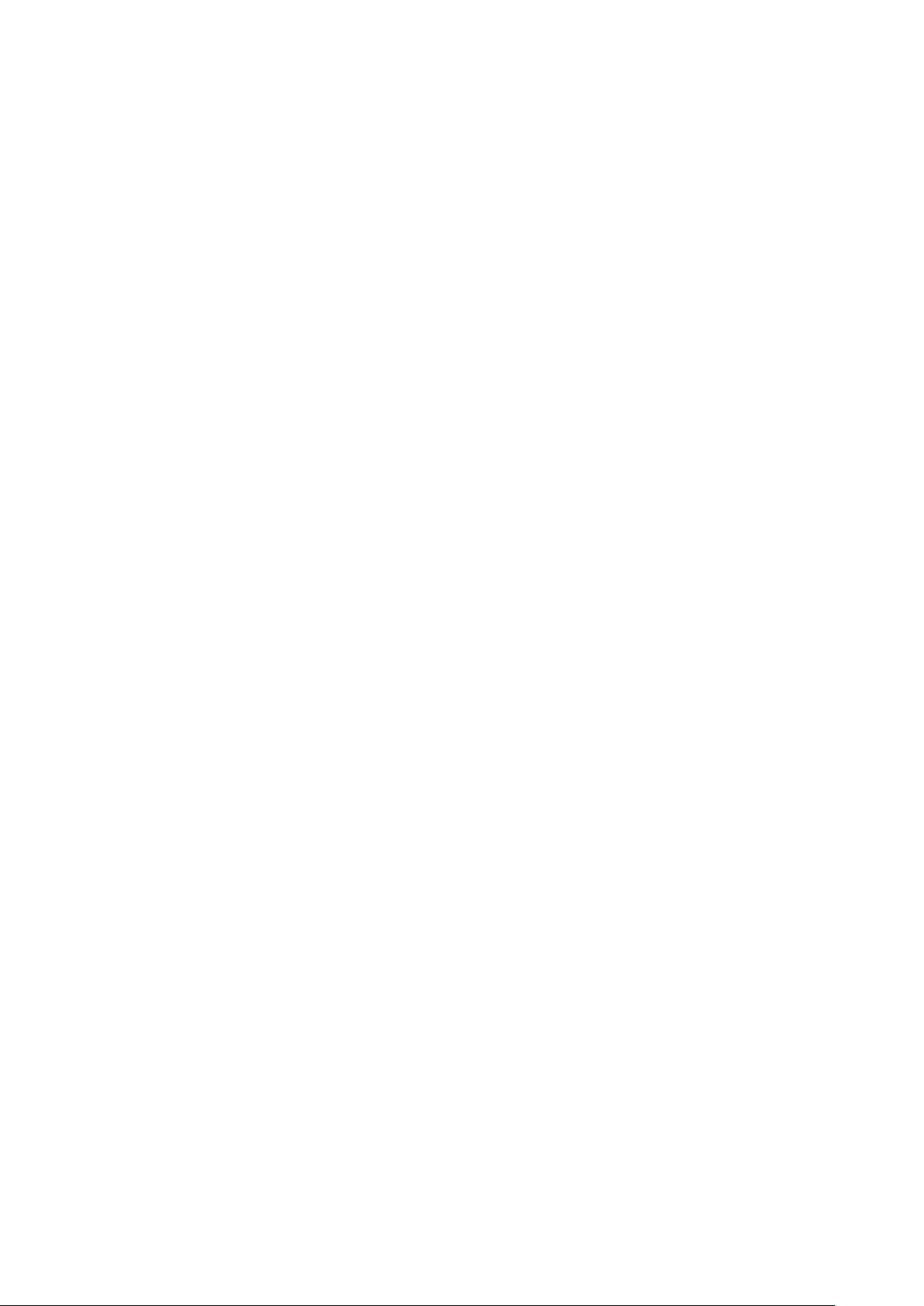24
en Home Connect
Connecting the appliance to your
home network (Wi-Fi)
1Carry out the following operating steps one after
the other without interruption.
2Open the Home Connect settings menu.
~
settings
The illuminated ring on the control knob lights up
blue.
Manual registration in the home
network
Note: To log in to the home network (Wi-Fi) manually,
you require the network name (SSID) and password
(key) for your home network.
1Turn the control knob clockwise to position ª
or ¹ . After around 5 seconds, the illuminated ring
around the control knob flashes blue and yellow
alternately. ’‹¯ is displayed on the control
panel.
The appliance is now in manual mode.
2Switch to the general settings menu of your mobile
device and call up the Wi-Fi settings.
On your mobile device, the "HomeConnect" Wi-Fi
connection is available for around 20 minutes.
3Connect to the "HomeConnect" Wi-Fi connection
(password: "HomeConnect").
4Launch the Home Connect app on your mobile
device and follow the instructions for network login.
Enter the password (key) of the home network.
Following successful connection to the router, the
illuminated ring around the control knob lights up
green for around 3 seconds. ˜‘‚ and Ö are
displayed on the control panel.
5The illuminated ring around the control knob
flashes blue and white alternately. The connection
to the mobile device is being established.
The appliance is available in the app on the mobile
device once the illuminated ring around the control
knob lights up green. If the illuminated ring around
the control knob lights up red, it was not possible to
establish a connection.
6To save the connection, exit the Home Connect
settings menu. ~
Connect
Connection to the router unsuccessful
1If a connection could not be established, check the
router and turn the control knob to another position
and then back to position ª or ¹ .
The illuminated ring on the control knob lights up
blue. After around 5 seconds, the illuminated ring
around the control knob flashes blue and yellow.
’‹¯ ƒ is displayed on the control panel.
2Switch to the general settings menu of your mobile
device and start the Wi-Fi connection again.
3Check that the password has been entered
correctly.
Connection to the mobile device unsuccessful
1If a connection could not be established, turn the
control knob to another position and then back to
position ª or ¹ .
The illuminated ring on the control knob lights up
blue. After around 5 seconds, the illuminated ring
around the control knob flashes blue and white.
˜‘‚ is displayed on the control panel.
2Launch the Home Connect app on your mobile
device and follow the instructions for automatic
network login.
Connecting more mobile devices to the same Home
Connect account
In the Home Connect app, you can connect more mobile
devices to your appliance.
25
Home Connect en
Connecting more mobile devices to another Home
Connect account
Prerequisite: A mobile device is connected to the
appliance. The appliance can be found in the Home
Connect settings menu.
1Turn the control knob to another position and then
back to position ª or ¹ .
The illuminated ring around the control knob
flashes blue and white. ˜‘‚ is displayed on the
control panel. The appliance is now ready to
connect to another mobile device.
2Launch the Home Connect app on your mobile
device and follow the instructions for automatic
network login.
The appliance is available in the app on the mobile
device once the illuminated ring around the control
knob lights up green.
Logging in to your home network
automatically (WPS)
You require a router that has WPS functionality. You can
find information about this in the manual for your router.
You need to be able to access your router.
If this is not the case, follow the steps in ~
registration .
1Push in the control knob and turn it to position 1 .
During the connection process, the illuminated ring
around the control knob flashes blue and yellow
alternately. ’‹¯‚ is displayed on the control panel.
2Press the WPS button on the router within the next
2 minutes.
Following successful connection to the router, the
illuminated ring around the control knob lights up
green for around 3 seconds. Then the illuminated
ring around the control knob flashes blue and white
alternately. ˜‘‚ is displayed on the control panel.
The appliance is now ready to connect to your
mobile device.
3Launch the Home Connect app on your mobile
device and follow the instructions for automatic
network login.
The appliance is available in the app on the mobile
device once the illuminated ring around the control
knob lights up green. Ö is displayed on the control
panel. If the illuminated ring around the control
knob lights up red, it was not possible to establish a
connection.
4To save the connection, exit the Home Connect
settings menu.
Connection to the router unsuccessful
1If a connection could not be established, check the
router and turn the control knob to another position
and then back to position 1 .
The illuminated ring on the control knob lights up
blue. After around 5 seconds, the illuminated ring
around the control knob flashes blue and yellow.
’‹¯ ‚ is displayed on the control panel
2Switch to the general settings menu of your mobile
device and start the Wi-Fi connection again.
Connection to the mobile device unsuccessful
1If a connection could not be established, turn the
control knob to another position and then back to
position 1 .
The illuminated ring on the control knob lights up
blue. After around 5 seconds, the illuminated ring
around the control knob flashes blue and white.
˜‘‚ is displayed on the control panel
2Launch the Home Connect app on your mobile
device and follow the instructions for automatic
network login.
Connecting more mobile devices to the same Home
Connect account
In the Home Connect app, you can connect more mobile
devices to your appliance.
Connecting more mobile devices to another Home
Connect account
Prerequisite: A mobile device is connected to the
appliance. The appliance can be found in the Home
Connect settings menu.
1Turn the control knob to another position and then
back to position 1 .
The illuminated ring around the control knob
flashes blue and white. ’‹¯ ‚ is displayed on the
control panel. The appliance is now ready to
connect to another mobile device.
2Launch the Home Connect app on your mobile
device and follow the instructions for automatic
network login.
The appliance is available in the app on the mobile
device once the illuminated ring around the control
knob lights up green.
Exiting the Home Connect settings
menu
1Carry out the following operating steps one after
the other without interruption.
2Close the Home Connect settings menu.
~
settings
The illuminated ring on the control knob goes out.