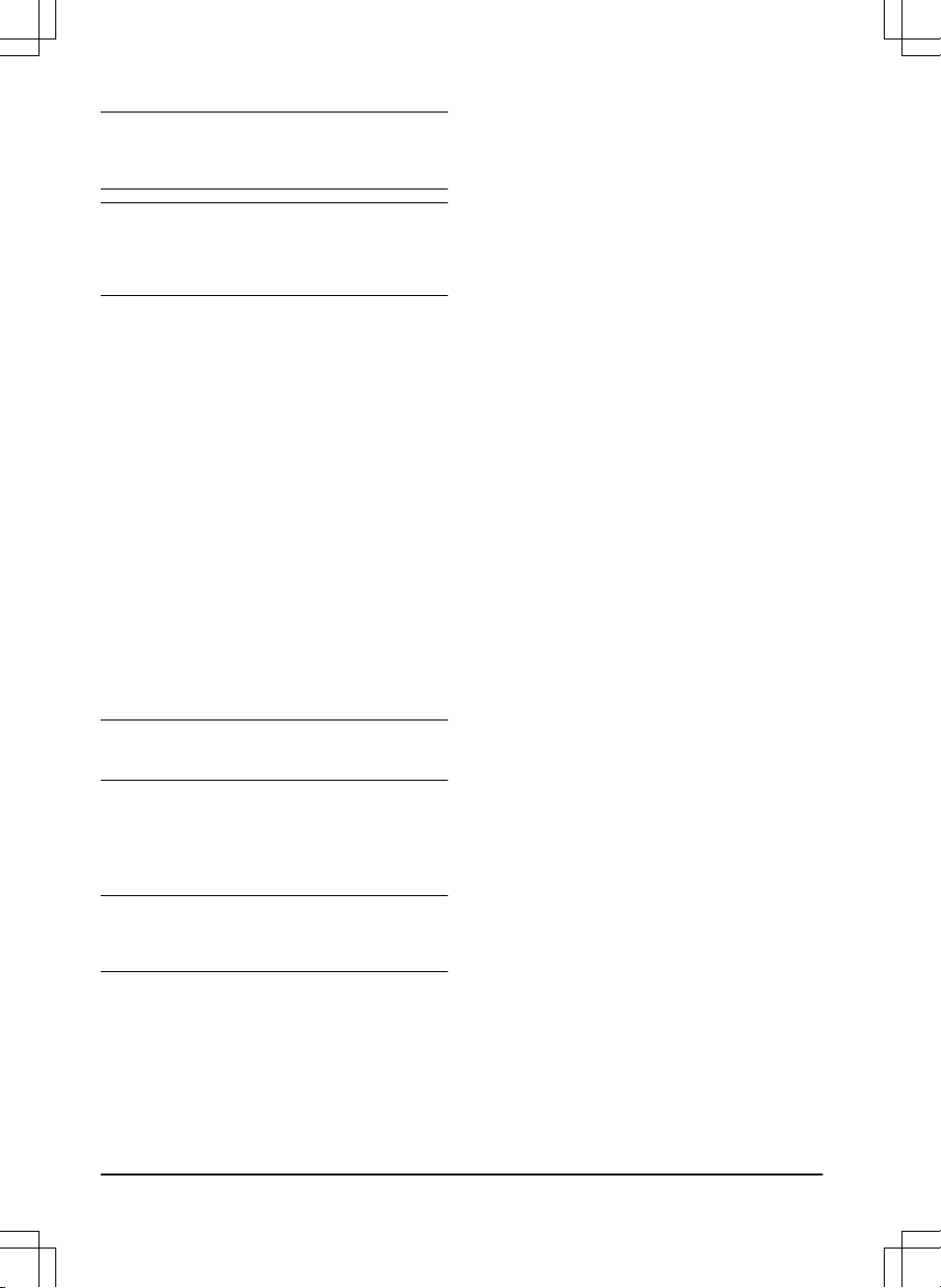Note: Use
ECO mode
to save energy and avoid
interference with other equipment, for example hearing
loops or garage doors.
Note: To start the product manually in the work area,
push the STOP button before you remove the product
from the charging station. If not, the product cannot be
started in the work area.
3.10.10.1 To set the ECO mode
1. Do steps 1–3 in
To get access to the menu on
page 23
.
2. Use the arrow buttons and the OK button to move
through the menu structure
Settings > Installation
> ECO mode
.
3. Push the OK button to select the
ECO mode
.
4. Push the BACK button.
3.10.11 To avoid collisions with GARDENA
mower house
If you have installed a GARDENA mower house
(available as accessory), the wear on the product and
the mower house decreases when you select
Avoid
house collisions
.
1. Do steps 1–3 in
To get access to the menu on
page 23
.
2. Use the arrow buttons and the OK button to move
through the menu structure
Settings > Installation
> Mower house > Avoid house collisions
.
3. Push the BACK button.
Note: If
Avoid house collisions
is selected it can result
in grass that is not cut around the charging station.
3.10.12 Frost Sensor
The grass is extra sensitive to wear if the yard is
covered with frost. If the
Frost Sensor
is activated, the
product is not allowed to start to cut the grass if the
temperature is below 5° C / 41° F.
Note: The frost sensor is located inside the chassis
and there can be a delay compared to the ambient
temperature.
3.10.12.1 To set the Frost Sensor
1. Do steps 1–3 in
To get access to the menu on
page 23
.
2. Use the arrow buttons and the OK button to move
through the menu structure
Settings > Installation
> Frost Sensor
.
3. Push the OK button to select
Frost Sensor
.
4. Push the BACK button.
3.10.13 ZoneProtect
If you install the ZoneProtect accessory, you must
enable the Zone generator function of the product.
3.10.13.1 To enable the Zone generator function
1. Do steps 1–3 in
To get access to the menu on
page 23
.
2. Use the arrow buttons and the OK button to move
through the menu structure
Settings > Installation
> Zone generator
.
3. Push the OK button to enable
Zone generator
.
4. Push the BACK button.
3.10.14 General
In
General
you can change the general settings of the
product.
3.10.14.1 To set the time & date
1. Do steps 1–3 in
To get access to the menu on
page 23
.
2. Use the arrow buttons and the OK button to move
through the menu structure
Settings > General >
Time & Date
.
3. Use the arrow buttons to set the time and then
push the BACK button.
4. Use the arrow buttons to set the date and then
push the BACK button.
5. Use the arrow buttons to set the time format and
then push the BACK button.
6. Use the arrow buttons to set the date format and
then push the BACK button.
3.10.14.2 To set the language
1. Do steps 1–3 in
To get access to the menu on
page 23
.
2. Use the arrow buttons and the OK button to move
through the menu structure
Settings > General >
Language.
3. Use the arrow buttons to select language and then
push the BACK button.
3.10.14.3 To set the country
1. Do steps 1–3 in
To get access to the menu on
page 23
.
2. Use the arrow buttons and the OK button to move
through the menu structure
Settings > General >
Country.
3. Use the arrow buttons to select country and then
push the BACK button.
3.10.14.4 To set the unit format
1. Do steps 1–3 in
To get access to the menu on
page 23
.
28 - Installation 1298 - 015 - 20.08.2021