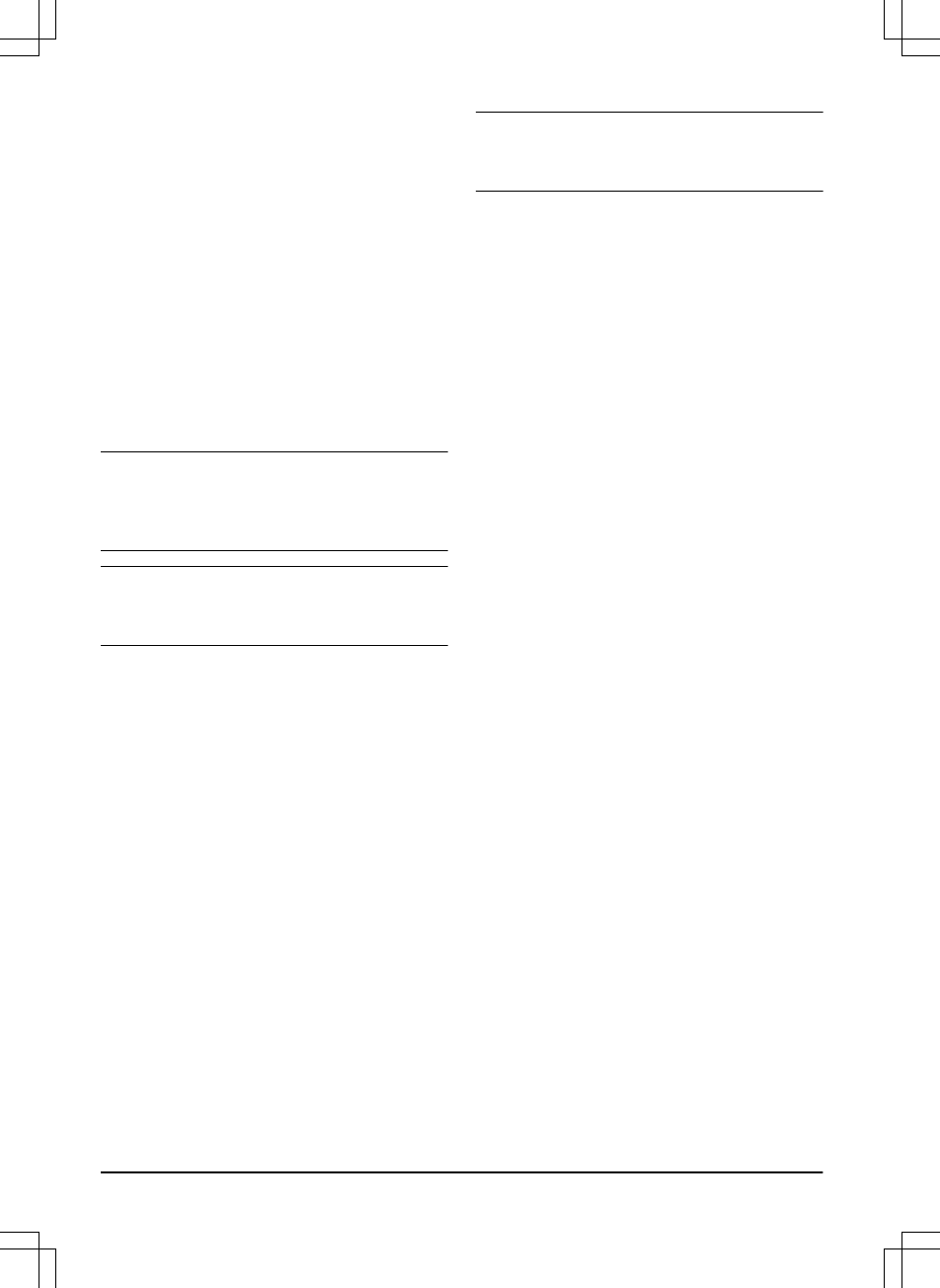product moves back into the work area. The
factory setting is 30 cm. You can select a
distance of 20-40 cm.
1. Do steps 1–3 in
To get access to the menu
on page 22
.
2. Use the arrow button and the OK button to
move through the menu structure
Settings >
Installation > Drive Past Wire
.
3. Use the arrow buttons to set the distance in
cm.
4. Push the BACK button.
3.10.8 ECO mode
ECO mode
stops the signal in the boundary loop,
the guide wire and the charging station, when the
product is parked or is charging.
Note: Use
ECO mode
if the signal from the
charging station causes interference with other
wireless equipment, for example hearing loops or
garage doors.
Note: Push the STOP button before you remove
the product from the charging station. If not, the
product can not be started in the work area.
3.10.8.1 To set the ECO mode
1. Do steps 1–3 in
To get access to the menu
on page 22
.
2. Use the arrow buttons and the OK button to
move through the menu structure
Settings >
Installation > ECO mode
.
3. Push the OK button to select the
ECO
mode
.
4. Push the BACK button.
3.10.9 To avoid collisions with the
mower house
The wear on the product and the mower house
decreases when you select
Avoid house
collisions
.
1. Do steps 1–3 in
To get access to the menu
on page 22
.
2. Use the arrow buttons and the OK button to
move through the menu structure
Settings >
Installation > Mower house > Avoid house
collisions
.
3. Push the BACK button.
Note:
If
Avoid house collisions
is selected it can
result in grass that is not cut around the charging
station.
3.10.10 General
In
General
you can change the general settings
of the product.
3.10.10.1 To set the time & date
1. Do steps 1–3 in
To get access to the menu
on page 22
.
2. Use the arrow buttons and the OK button
to move through the menu structure
Settings
> General > Time & Date
.
3. Use the arrow buttons to set the time and
then push the BACK button.
4. Use the arrow buttons to set the date and
then push the BACK button.
5. Use the arrow buttons to set the time
format and then push the BACK button.
6. Use the arrow buttons to set the date
format and then push the BACK button.
3.10.10.2 To set the language
1. Do steps 1–3 in
To get access to the menu
on page 22
.
2. Use the arrow buttons and the OK button
to move through the menu structure
Settings
> General > Language.
3. Use the arrow buttons to select language
and then push the BACK button.
3.10.10.3 To set the country
1. Do steps 1–3 in
To get access to the menu
on page 22
.
2. Use the arrow buttons and the OK button
to move through the menu structure
Settings
> General > Country.
3. Use the arrow buttons to select country
and then push the BACK button.
3.10.10.4 To reset all user settings
1. Do steps 1–3 in
To get access to the menu
on page 22
.
2. Use the arrow buttons and the OK button
to move through the menu structure
Settings
> General > Reset all user settings
.
3. Use the right arrow button to select
Proceed with reset of all user settings?
26
- Installation
953 - 002 - 12.12.2018