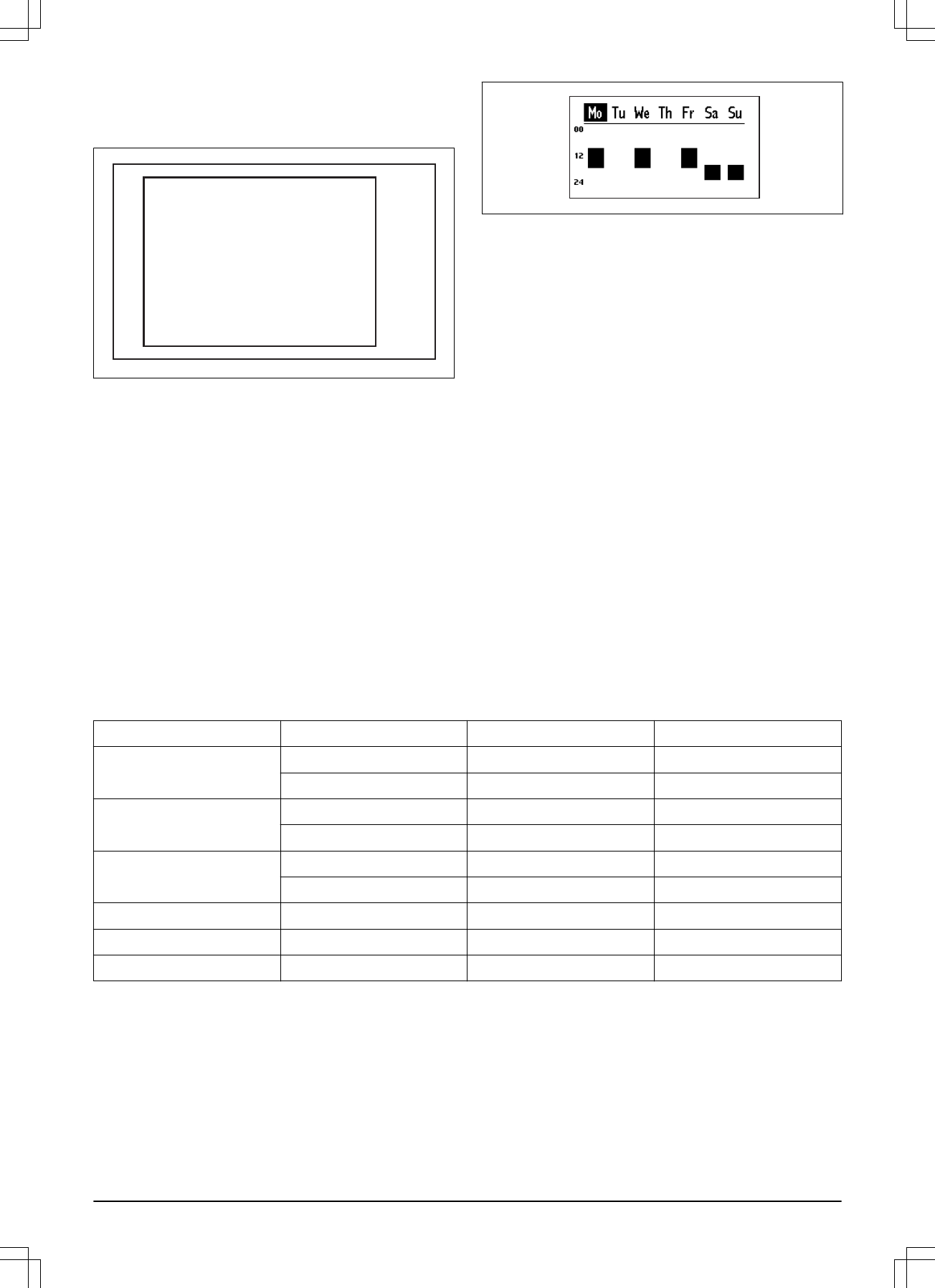The operating hours and days can been seen in an
overview on the robotic lawnmower’s display. Active
mowing per day is illustrated by a colored bar. The rest
of the time, the robotic lawnmower is parked in the
charging station.
If the working area is less than maximum capacity then
the schedule should be used to minimize wear on grass
and lawnmower. When setting the schedule, calculate
that the robotic lawnmower mows about the number of
square meters per hour and day listed in table Work
capacity. See
To set the schedule on page 36
.
The table below provides suggestions for different
schedule settings depending on the size of the lawn.
The work hours per day should be seen as indicative. It
may need to be adjusted to suit the garden and for
example grass quality and growth during the season.
Use the table as follows:
• Find a work area that closest matches the size of the
lawn.
• Select an appropriate amount of work days.
• Work hours per day shows how many hours a day
the robotic lawnmower will be allowed to work for the
selected amount of work days.
• Suggested time interval shows a time interval that
corresponds to the required work hours per day.
It is possible to configure 2 work periods a day. There
can be unique work periods in each day, but it is also
possible to copy the current day’s work period to all the
other days.
3.12.3 Schedule suggestions
The scheduling wizard is an easy way to find a suitable schedule for the size of the lawn. However, if there is a need
to customize the schedule settings this is done in the
Schedule - Advanced
menu. Each robotic lawnmower has a
maximum working capacity (m
2
) which cannot be exceeded. The schedule suggestions below therefore only applies
up to the maximum working capacity. For some work areas 7 work days are needed. Below table with schedule
suggestions is applicable to SILENO city (for 500 m
2
). The suggestions of time interval are rounded to the next half
hour.
Work area Work days per week Work hours per day Suggestion of time interval
150 m
2
5 5 08:00 - 13:00
7 3.5 08:00 - 11:30
250 m
2
5 8 08.00 - 16:00
7 5.5 08:00 - 13:30
350 m
2
5 11 08:00 - 19:00
7 8 08.00 - 16:00
400 m
2
7 9 08:00 - 17:00
450 m
2
7 10 08:00 - 18:00
500 m
2
7 11 08:00 - 19:00
3.12.4 Edit day
First select the day to edit from the Overview screen
using the left/right arrow keys followed by OK.
2 time intervals per day can be entered. To enter an
interval for
Period 1
, first make sure that the check box
next to
Period 1
is checked. To check/uncheck select
the check box and press OK. Enter the time using the
up/down arrow keys.
Use the right arrow key to move to
Period 2
.
Period 2
is
entered the same way as
Period 1
. Two intervals can be
useful for enabling the lawn for other activities during
certain hours, for example by entering
Period 1
: 09:00-
11:00 and
Period 2
: 21:00-24:00. The robotic
lawnmower will then be parked in the charging station
between 11:00 and 21:00.
367 - 004 - 16.02.2018 Installation - 23