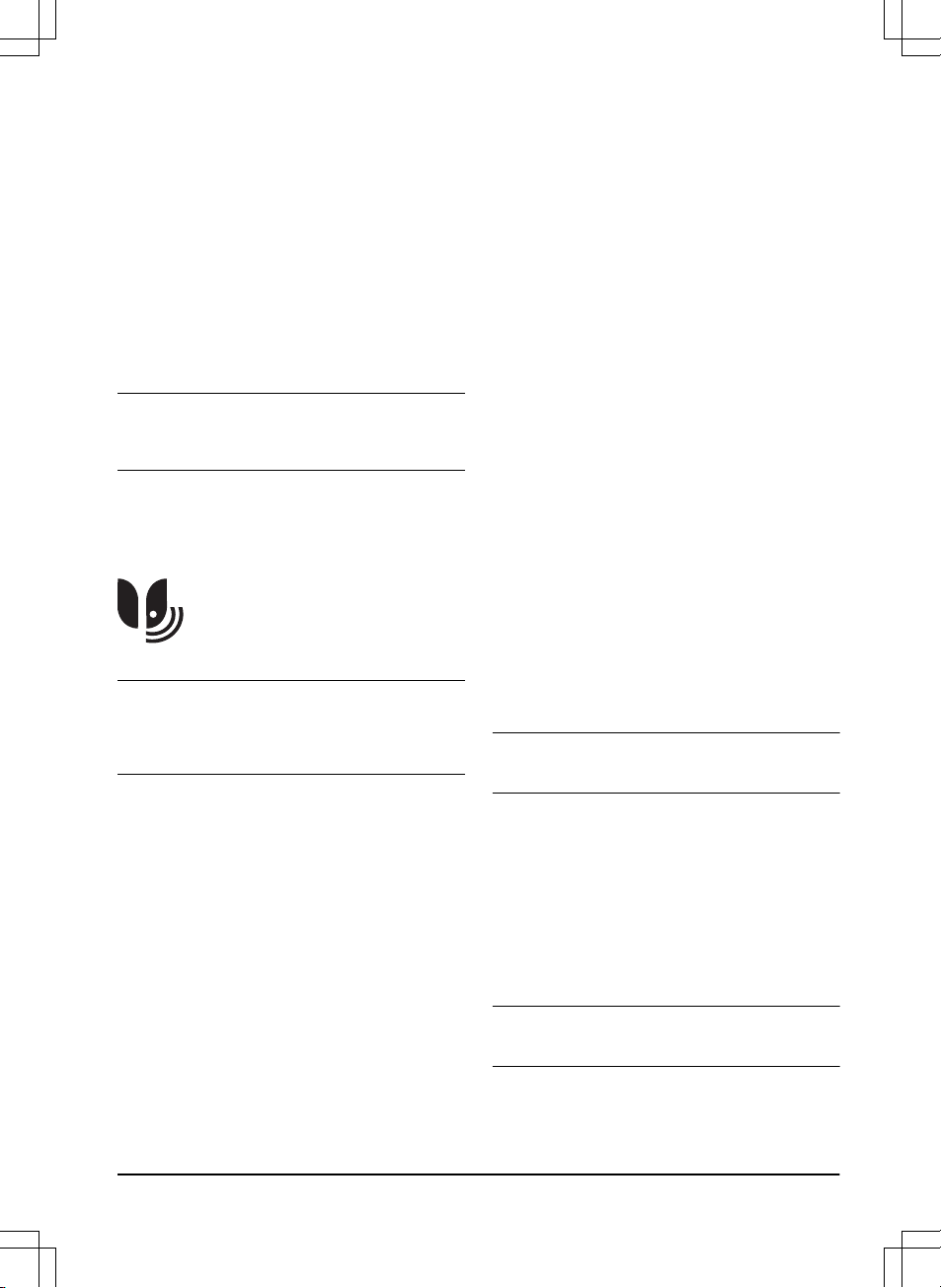2. Use the arrow buttons and the OK button to move
through the menu structure
Settings > General >
Unit format.
3. Use the arrow buttons to select unit format and
then push the BACK button.
3.10.14.5 To reset all user settings
1. Do steps 1–3 in
To get access to the menu on
page 23
.
2. Use the arrow buttons and the OK button to move
through the menu structure
Settings > General >
Reset all user settings
.
3. Use the right arrow button to select
Proceed with
reset of all user settings?
4. Push the OK button to reset all the user settings.
Note:
Security level, PIN code, Loop signal,
Messages, Date & Time, Language
and
Country
settings
are not reset.
3.10.14.6 The About menu
The
About
menu displays information about the product,
for example serial number and firmware versions.
3.10.15 GARDENA smart system
Only for smart SILENO city and smart SILENO life.
Note: Make sure that the smart product is fully
installed in the work area before you include it into the
GARDENA smart system app. Refer to
Installation on
page 14
.
The product can connect to mobile devices that have the
GARDENA smart system app installed. The GARDENA
smart system makes it possible with wireless interaction
between your smart product and the GARDENA smart
system.
In the smart system menu in the product you can:
• enable your smart product to include with or
exclude from the GARDENA smart system app.
• check the status of the wireless connection to the
smart system.
When the smart product is part of the smart system,
some menus in the product display are disabled. You
can still see all of the settings in the product but some
can only be changed with the GARDENA smart system
app. The following settings are blocked in the menu
selection of the smart product:
• Schedule
• Time & Date
• Language
• Country
3.10.15.1 To set the Activate Inclusion Mode
In order to include your smart product into the
GARDENA smart system app:
1. Do steps 1–3 in
To get access to the menu on
page 23
.
2. Use the arrow buttons and the OK button to enter
the menu
smart system
.
3. Use the right arrow button and the OK button to
select
Yes
to
Activate Inclusion Mode
.
4. Use the up/down arrow buttons to enter the PIN
code and push the OK button.
5. The inclusion code is shown in the product display.
6. Follow the instructions in the GARDENA smart
system app.
The inclusion sequence might take several minutes.
Once the inclusion has succeeded you will automatically
return to the product start screen. If the inclusion by any
reason fails, try again.
3.10.15.2 Inclusion in the App
The inclusion of all GARDENA smart devices takes
place over the smart system app.
To download the GARDENA smart system app
1. Download the GARDENA smart system app from
App Store or Google Play.
2. Open the app and register as a user.
3. Log in and choose
Include device
from the start
page in the app.
4. Follow the instructions in the app.
Note: The smart gateway needs internet connection
to be able to include the product to the app.
3.10.15.3 To select Exclude device
If you exclude the device, there will be no
communication between the product and the GARDENA
smart system.
1. Do steps 1–3 in
To get access to the menu on
page 23
.
2. Use the arrow buttons and the OK button to move
through the menu structure
smart system >
Exclude device
.
3. Push the OK button.
Note: The product must be manually deleted from the
list of products in the GARDENA smart system app.
1298 - 015 - 20.08.2021 Installation - 29