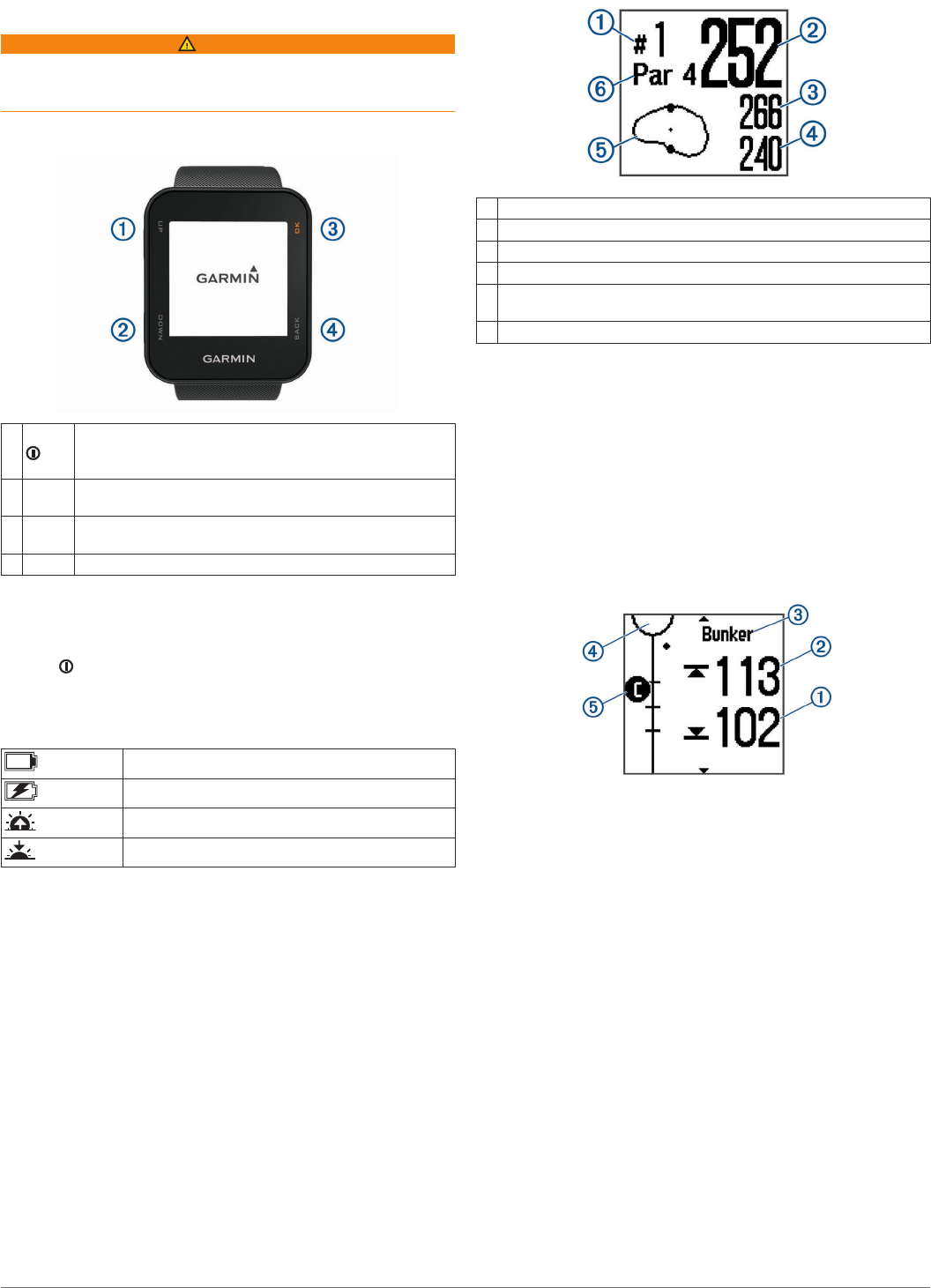-
tasten kombination/ was muss ich drücken um von Slowenisch auf deutsch zu wechseln
Antworten Frage melden
Eingereicht am 3-10-2024 17:02 -
Die Golfuhr Garmin S10 Approach läßt sich nicht aufladen. Habe bereits die Kontakte zu reinigen versucht und trotzdem ladet sie nicht. Eingereicht am 8-9-2023 21:02
Antworten Frage melden -
Meine Golfuhr findet eine Platz nicht. Was kann ich tun Eingereicht am 12-6-2021 21:15
Antworten Frage melden -
Neustart der Uhr in deutscher sprache nicht möglich Eingereicht am 13-3-2021 18:52
Antworten Frage melden -
Auch bei meiner S10 kommt ständig diese Nachricht. Was muss ich tun? Eingereicht am 2-7-2020 08:43
Antworten Frage melden -
wenn ich 18 Löcher gespielt habe, möchte ich auf die Uhrzeit umschalten. was tun? Eingereicht am 21-6-2020 22:24
Antworten Frage melden -
stellt die Uhr nicht automatisch von loch zu loch um Eingereicht am 12-6-2020 12:14
Antworten Frage melden -
Es wird ständig angezeigt: Golf Maps Missing
Antworten Frage melden
Kontrolle über Garmin Express: alles auf dem neuesten Stand
Eingereicht am 1-6-2020 13:25 -
Wie wechsele ich die Sprache Deutsch wird nicht mehr angezeigt Eingereicht am 30-5-2020 06:30
Antworten Frage melden -
Wie wechsel ich die Sprache von Englisch auf Deutsch Eingereicht am 16-10-2019 15:07
Antworten Frage melden -
Wie kann ich auf dieser golf Uhr die Sprache verändern Eingereicht am 30-5-2019 15:40
Antworten Frage melden -
Wie kann ich auf meinen Garmin approach s1 die sprach ändern Eingereicht am 13-4-2019 20:35
Antworten Frage melden