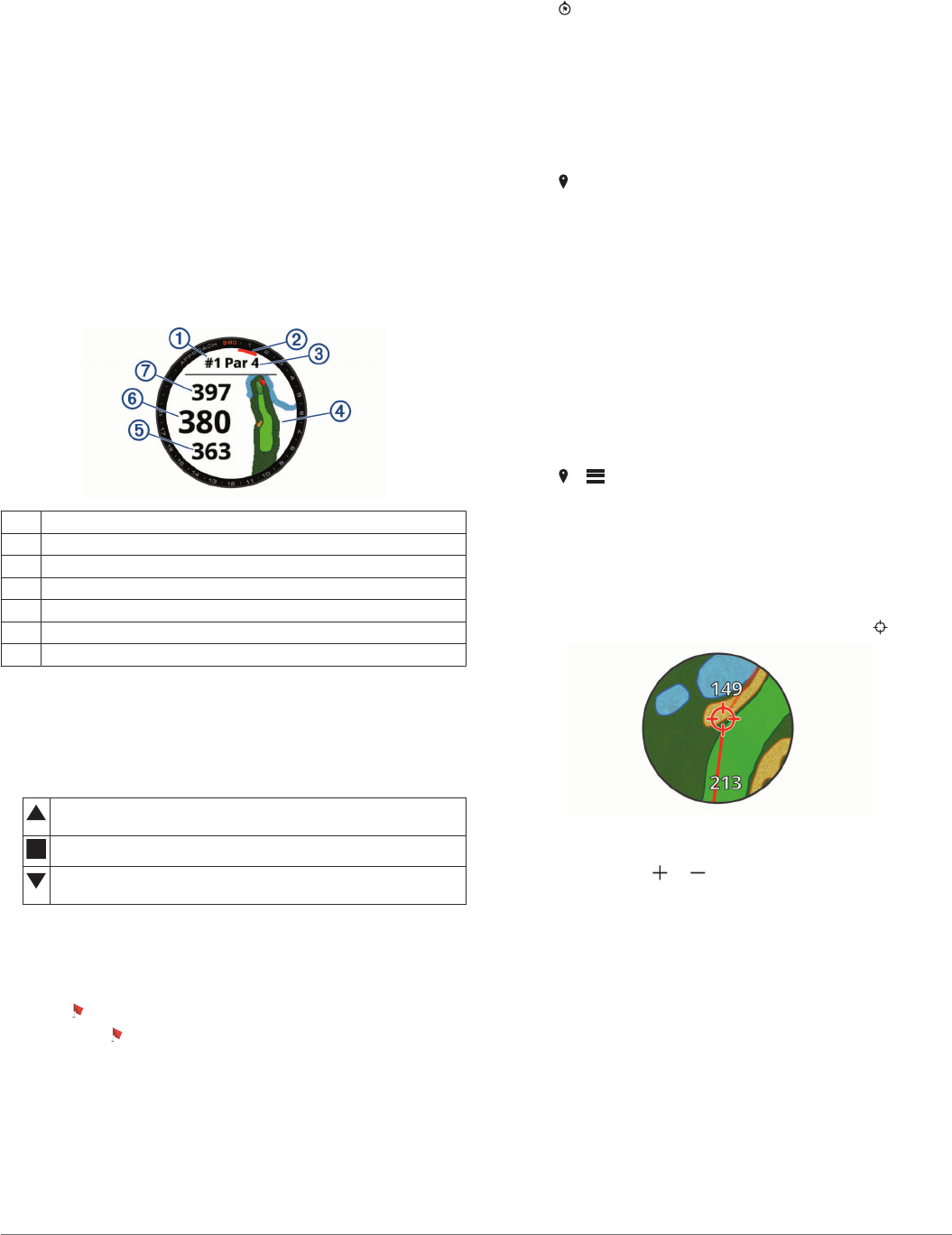-
ich möchte Approach s 60 mit meinem Iphone koppeln
Antworten Frage melden
wo finde ich den Code Eingereicht am 5-8-2021 05:20 -
Garmin S60 lässt sich nicht mehr einschalten, trotz längeren laden Eingereicht am 3-8-2021 08:27
Antworten Frage melden -
Score nach Aktivierung des Golfplatzes ein- bzw. abstellen Eingereicht am 14-10-2020 16:11
Antworten Frage melden -
Die Uhr zeigt seit Tagen immer nur : update wird installiert Eingereicht am 16-9-2020 17:23
Antworten Frage melden -
beim koppeln soll ich einen Code eingeben, der aber auf der Uhr nicht angezeigt wird Eingereicht am 17-8-2020 09:29
Antworten Frage melden -
Uhr Last sich nicht mehr einschalten. Keine Batterie Anzeige trotz langen Ladevorgang Eingereicht am 23-6-2020 20:25
Antworten Frage melden -
Kann ich dir Approach S 60 auch ganz normal über USB an der Steckdose laden? Eingereicht am 1-4-2020 07:26
Antworten Frage melden -
auf meinem display ist nut ein DREI eck? wass muss ich tun .. Eingereicht am 14-3-2020 23:34
Antworten Frage melden -
Das Gerät zeigt mir leider nach der Synchronisation nicht mehr die Schlaglängen der einzelnen Schläge nicht mehr an und dadurch hab ich auch keine Auswertung der Fairway Treffer . Was muss ich tun? Eingereicht am 20-10-2019 22:38
Antworten Frage melden -
Nach der Koppelung des Approach S60 mit dem Smartphone erscheint der Hinweis:
Antworten Frage melden
"Dr.-Dist. einstellen und in der Uhrmitte die Zahl 220 "
Was bedeutet dieser Hinweis? Was soll ich einstellen? Eingereicht am 8-10-2019 17:33 -
Die Uhr zeigt keine Ladefunktion an
Antworten Frage melden
Lässt sich auch nicht starten Eingereicht am 6-6-2019 18:21 -
Wie wird die Garmin approach S60 wieder gestartet. Eingereicht am 22-5-2019 18:54
Antworten Frage melden -
In der Golffunktion zeigt das Display nur die Entfernungen,die Nummer des Lochs,sowie das Par an.Das Bild der Bahn erscheint nicht.
Antworten Frage melden
Eingereicht am 22-5-2019 17:02 -
Mein Touchscreen bei der S60 reagiert nicht. Was kann ich machen? Eingereicht am 13-4-2019 17:32
Antworten Frage melden -
Mein s60 verbindet sich nicht mehr mit meinem I phon5. Anzeige im iPhone sagt gerät nicht gefunden oder Gerät nicht eingeschaltet. Wie kann ich die Uhr wieder mit dem iPhone verbinden? Eingereicht am 7-10-2018 19:15
Antworten Frage melden -
Hallo, musste vom iPhone 6S auf iPhone 7 ein backup machen. Funktioniert alles, bluetooth auf dem iPhone gibt mir an das ich verbunden bin mit Approach S60. Hingegen das App. Garmin Connect gibt an das keine Verbindung mit S60 besteht.
Antworten Frage melden
Was muss ich machen das ich wieder Verbindung herstellen kann mit dem iPhone 7.
Herzlichen Dank im voraus, Daniel Peter Eingereicht am 11-5-2018 16:05 -
Ich möchte das komplette Benutzerhandbuch herunterladen.Wie mache ich das? Eingereicht am 20-3-2018 12:08
Antworten Frage melden