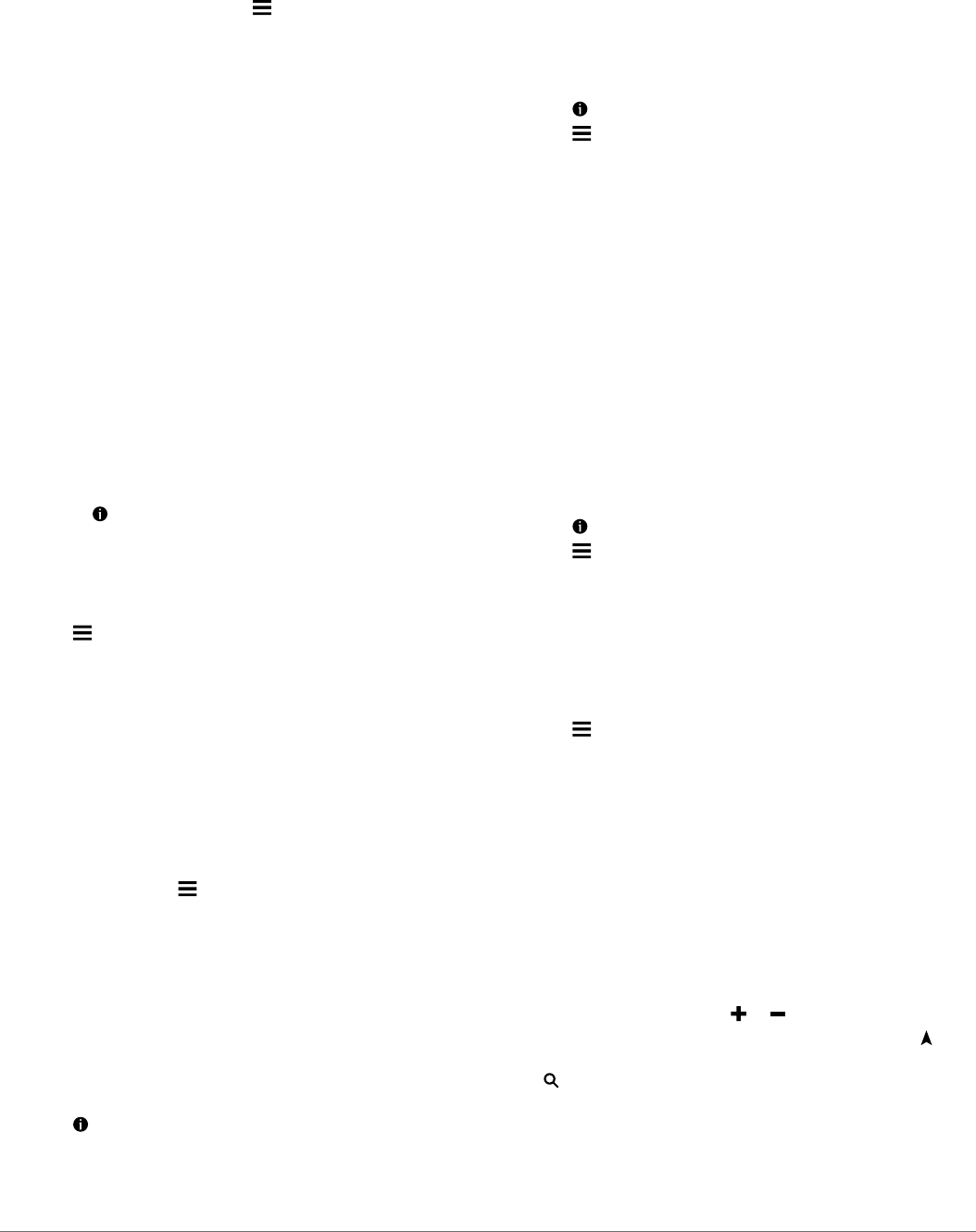-
Mein Navi geht aus
Antworten Frage melden
Kann man das Akku ?? wechseln?? Eingereicht am 26-2-2023 13:46 -
Das Navi schaltet sich aus
Antworten Frage melden
Kann das Akku nicht mehr okay ist?
Kann man das wechseln??
Lg Eingereicht am 26-2-2023 13:40 -
Wie kann ich eine im Moment durchgeführte Initialisierung beenden? Eingereicht am 3-9-2021 08:30
Antworten Frage melden -
Hat das Navi eine Geschwindigkeitsüberwachung (Warnung vor zu schnellem Fahren) und Stauumfahrungen? Eingereicht am 26-11-2020 21:19
Antworten Frage melden -
Kann man auch die km der zu fahrenden Strecke anzeigen Eingereicht am 21-6-2020 10:18
Antworten Frage melden -
Mir fehlt die Beschreibung für Garmin Drive 6l EUROPE LMT-S wer kann mir helfen ? Eingereicht am 1-3-2020 16:55
Antworten Frage melden -
Ich möchte das Navi Germin Drive 40 auf Deutsch einstellen Eingereicht am 14-8-2019 22:08
Antworten Frage melden -
Ich möchte gerne mit meinem GARMIN-Navi nach der Zieleingabe die Strassenfolge ansehen. Wie mache ich das? Eingereicht am 28-8-2018 15:02
Antworten Frage melden -
muss ich mein Garmin Drive 40 registrieren lassen Eingereicht am 22-7-2018 18:44
Antworten Frage melden -
ich habe heute das Navigationsgerät von Garmin gekauft und möchte den Akku aufladen.
Antworten Frage melden
wo bitteschön lade ich diesen auf, um einige Adressen zu speichern? Es ist gerade am Computer angeschlossen und lädt nicht - was tun? Eingereicht am 18-11-2017 20:33 -
Wie kann ich mein Garmin Drive 40 auf dem Computer installieren? Eingereicht am 16-11-2017 17:17
Antworten Frage melden -
Ich benötige das Handbuch zu garmin drive 40/nüvi 2517 LMT Eingereicht am 16-7-2017 19:57
Antworten Frage melden -
Wie stelle ich z.B. Schnellste oder Kürzeste Route ein Eingereicht am 29-6-2017 14:24
Antworten Frage melden -
wie stelle ich die Sprache Deutsch für Garmin drive 40 ein ? Eingereicht am 27-6-2017 10:47
Antworten Frage melden