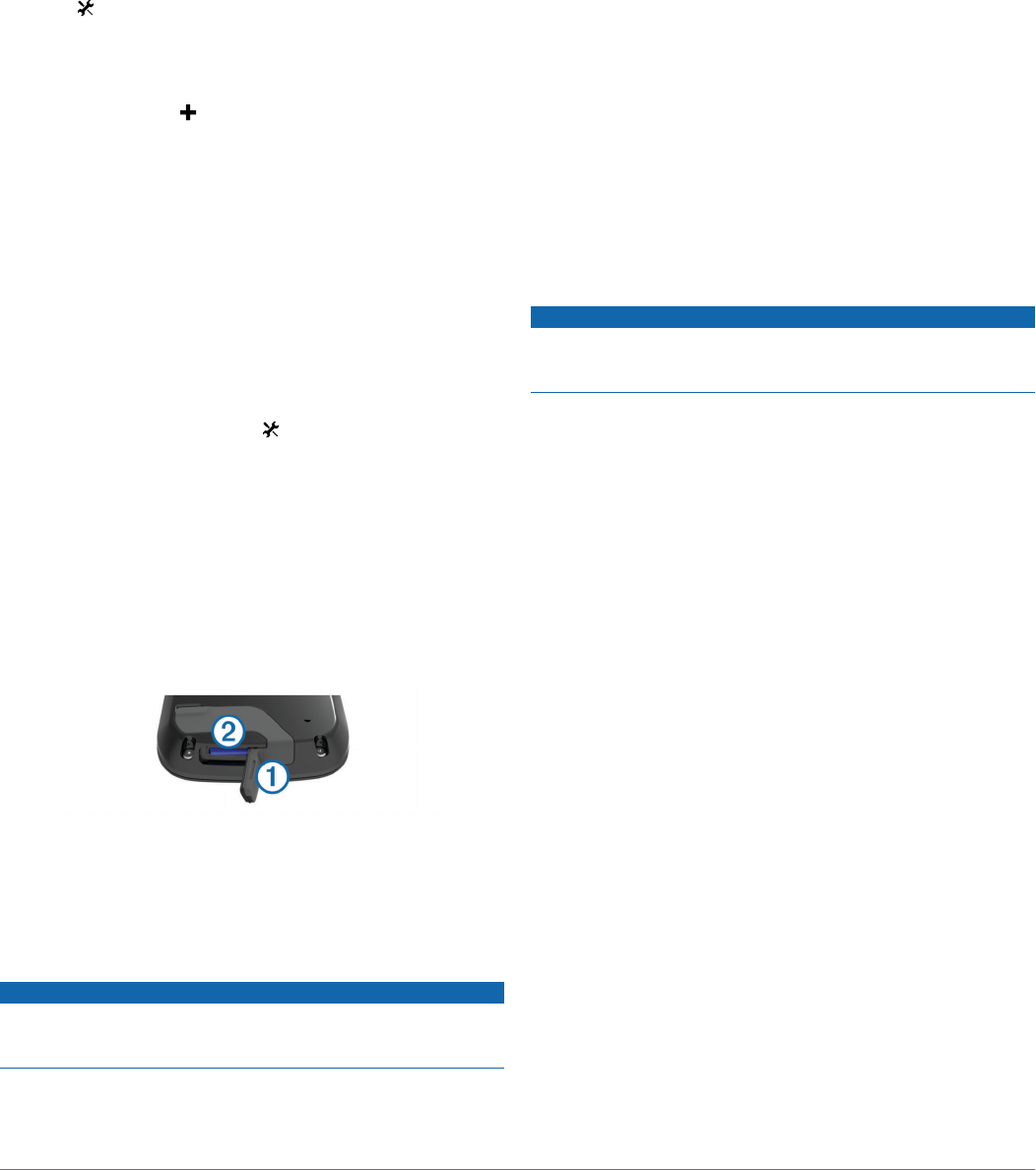-
Meine Höhenmessung bei einer Tour stimmt nicht? Kann man diese neu einstellen? Eingereicht am 2-5-2021 13:53
Antworten Frage melden -
Habe das Garmin edge 1000. meine Frage ist,gibt es eine Anzeige beim fahren wieviel km gerade gefahren sind,und wieviel noch Rest sind bis zum Ziel.danke für die Antwort Eingereicht am 7-7-2019 15:46
Antworten Frage melden -
Anderer Startpunkt einer gespeicherter tour. Wie geht das.
Antworten Frage melden
Eingereicht am 8-6-2019 12:03 -
wie ist die Einstellung für richtiges Kalorien verbrennen
Antworten Frage melden
Eingereicht am 20-5-2019 17:21 -
Hallo.habe das Gerät Edge 1000. kann mir jemand helfen?Meine frage wäre wie sehe ich die gefahrenen aktuellen Kilometern wenn ich unterwegs bin,wollte gestern 150 Kilometer fahren,und wie ich dachte es müsste passen,fehlten mir daheim wie ich Tour beenden drückte 3,5 Kilometer.sehr ärgerlich,hätte ich das früher gesehen,also auf meinem Display,dann wäre ich das noch gefahren. Bitte um Hilfe.danke Eingereicht am 22-4-2019 11:54
Antworten Frage melden -
Hallo, habe ein Factory Reset gemacht und kann nicht mehr die Sprache auswählen. Was kann ich machen? Eingereicht am 24-1-2019 17:45
Antworten Frage melden -
Ich möchte Routen herunter laden über gpsies auf eine SD Karte aber das gelinkt mir nicht . können sie mir helfen ? Eingereicht am 8-9-2018 08:46
Antworten Frage melden -
garmin gerät schaltet alle 10 sek ein und und aus Eingereicht am 17-6-2018 18:07
Antworten Frage melden -
wie kann ich beim Garmin explore 1000 von slowenisch auf deutsch umstellen Eingereicht am 14-1-2018 11:20
Antworten Frage melden -
Wie kann ich bei Powergauge die durchschnittliche Wattanzeige auf 10 Sek. einstellen. Bei mir erscheint 3sek. Eingereicht am 31-12-2017 17:42
Antworten Frage melden -
Wie erstelle ich eine radtour ein beim edge 1000
Antworten Frage melden
Eingereicht am 23-10-2017 18:45 -
wie stelle ich beim Garmin edeg1000 die sprache ein Eingereicht am 26-8-2017 14:26
Antworten Frage melden -
Ich habe seit stunden ein standbild auf dem garmin und kann das gerät nicht mehr ausschalten Eingereicht am 25-8-2017 18:13
Antworten Frage melden -
Ich möchte Freunde auf der Karte anzeigen lassen.
Antworten Frage melden
Eingereicht am 25-7-2017 13:23 -
Garmin edge 1000 Land Niederlage auf deutsch umstellen Eingereicht am 23-5-2017 13:10
Antworten Frage melden -
wieviel mb kann eine zusätzliche speicherkarte haben.?
Antworten Frage melden
Eingereicht am 17-3-2017 22:59 -
Wieviele gpx-Trackpunkte kann das EDGE1000 anzeigen? Eingereicht am 2-3-2017 19:16
Antworten Frage melden -
Auf Deutsch umstellen Eingereicht am 16-7-2014 08:09
Antworten Frage melden-
wie komme ich an ein deutschsprachiges Manual? Beantwortet 23-7-2014 10:37
Finden Sie diese Antwort hilfreich? (12) Antwort melden
-