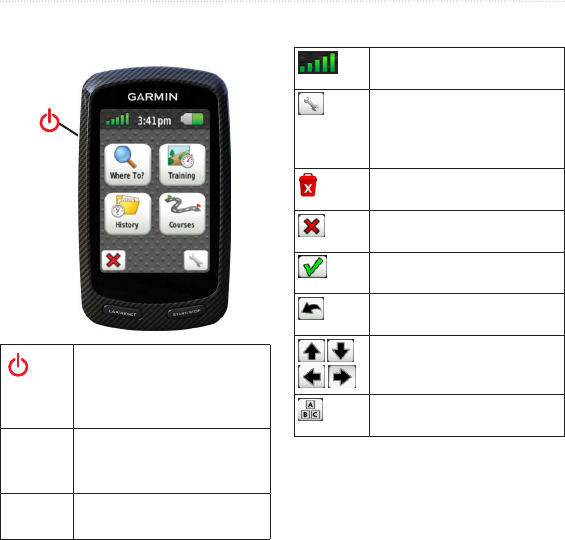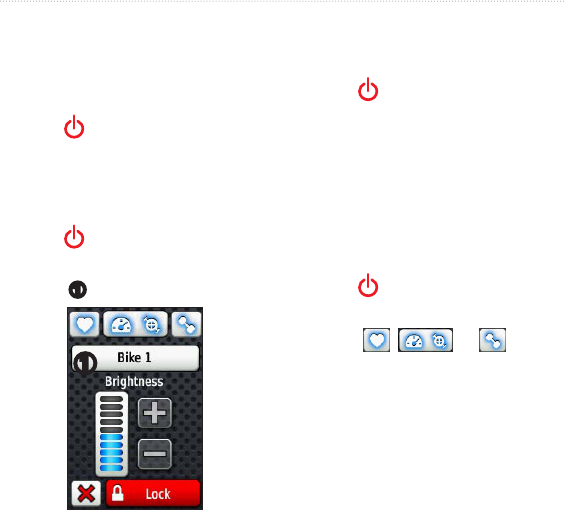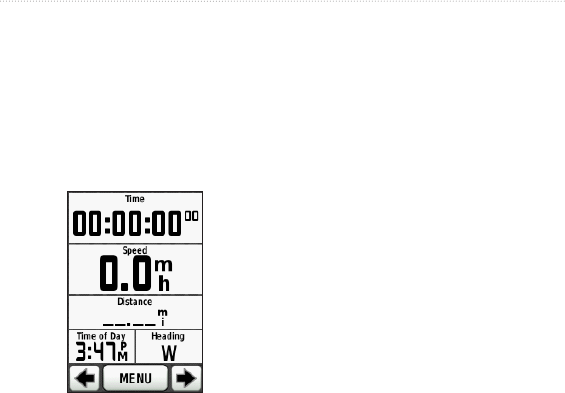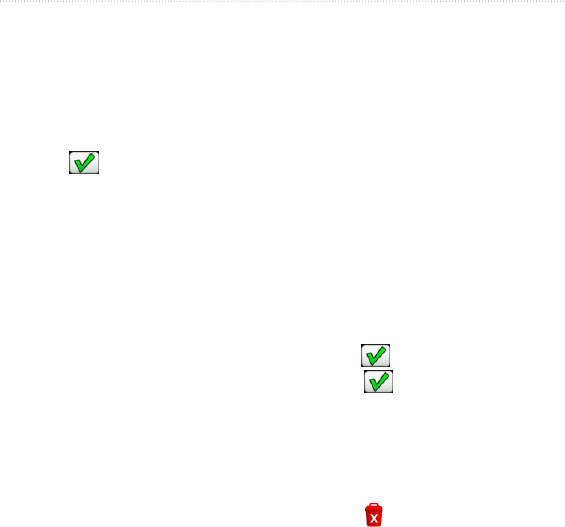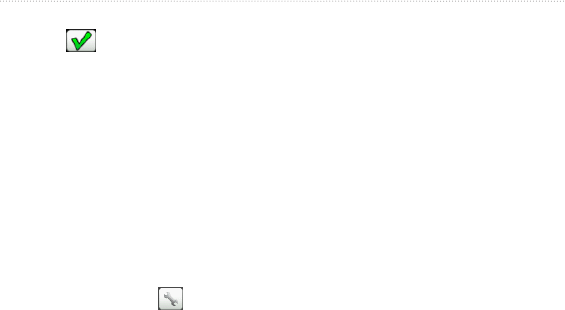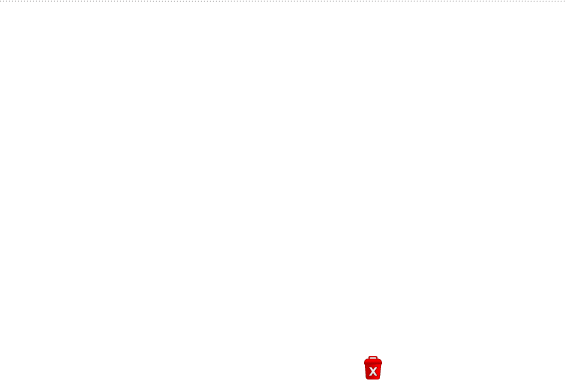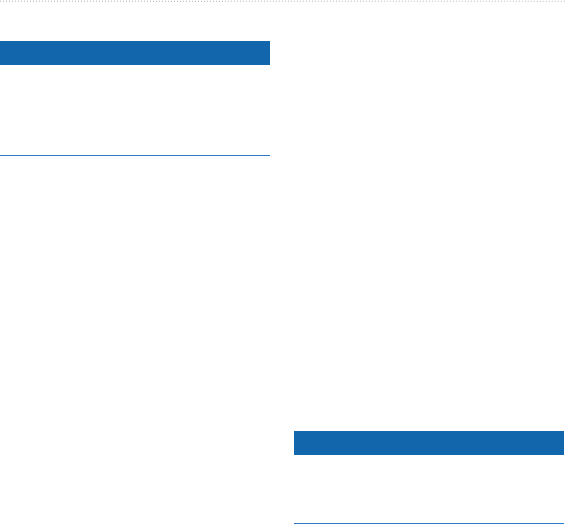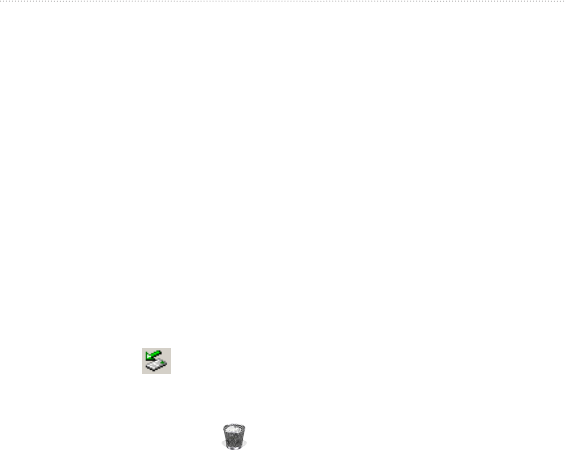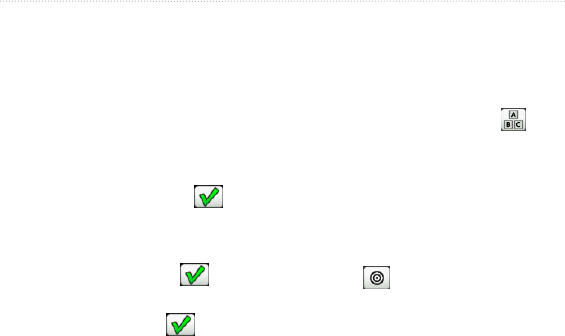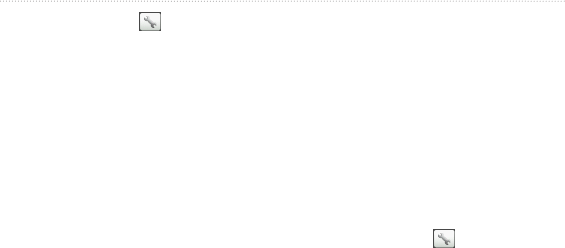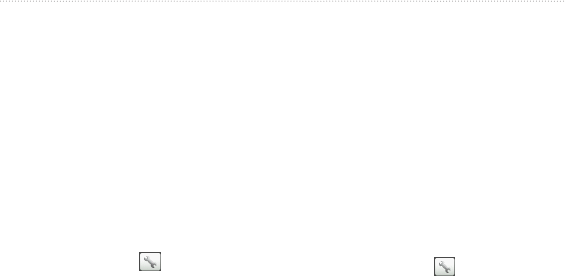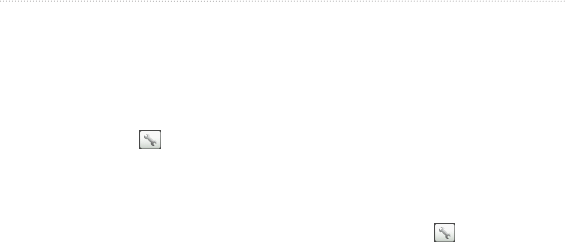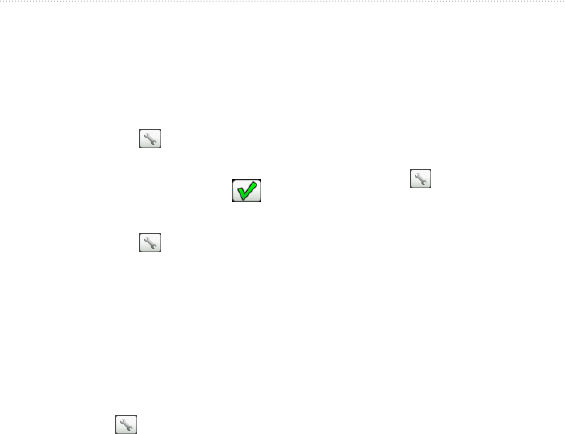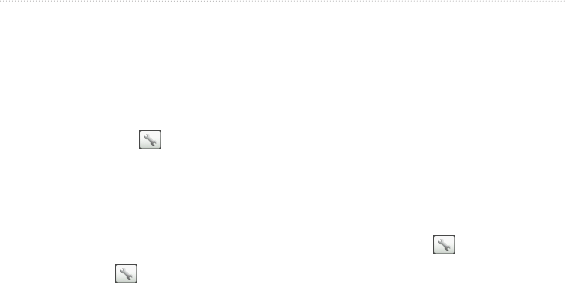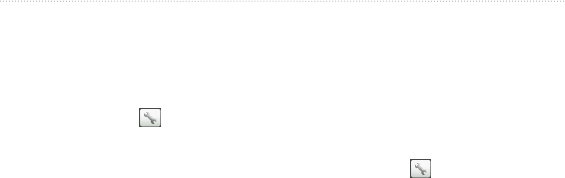-
Mein GARMIN 800 speichert die gefahrenen km nicht mehr, auch nach drücken der Resettaste Eingereicht am 9-10-2024 16:48
Antworten Frage melden -
Wenn ich den Edge 800 über die seitliche Ein/Aus Taste ausschalten möchte, wird der Bildschirm kurz dunkel wechselt dann aber sofort wieder in den eingeschaltet Modus und zeigt den Bildschirm mit Satellitenempfangsstärke, Batterieladung, Uhrzeit (allerdings nicht die aktuelle).
Antworten Frage melden
Die Pfeil- und Menüanzeigen reagieren nicht auf Berührung. Ein schalten über die Tasten LAP/RESET und START/STOP zeigt ebenfalls keine Reaktion.
Die Datenübertragung funktioniert, allerdings wurde die FIT Datei vom letzten "Radeltag" beim Import über den WEB-Browser mit dem Hinweis Dateiformat nicht verarbeitbar abgewiesen.
Eingereicht am 19-6-2022 17:07 -
VIRB-Fernbedienung wird laufend gesucht und nicht gefunden. Ich besitze keine Action-Kamera. Wie schaltet man VIRB ab? Eingereicht am 16-3-2020 19:46
Antworten Frage melden