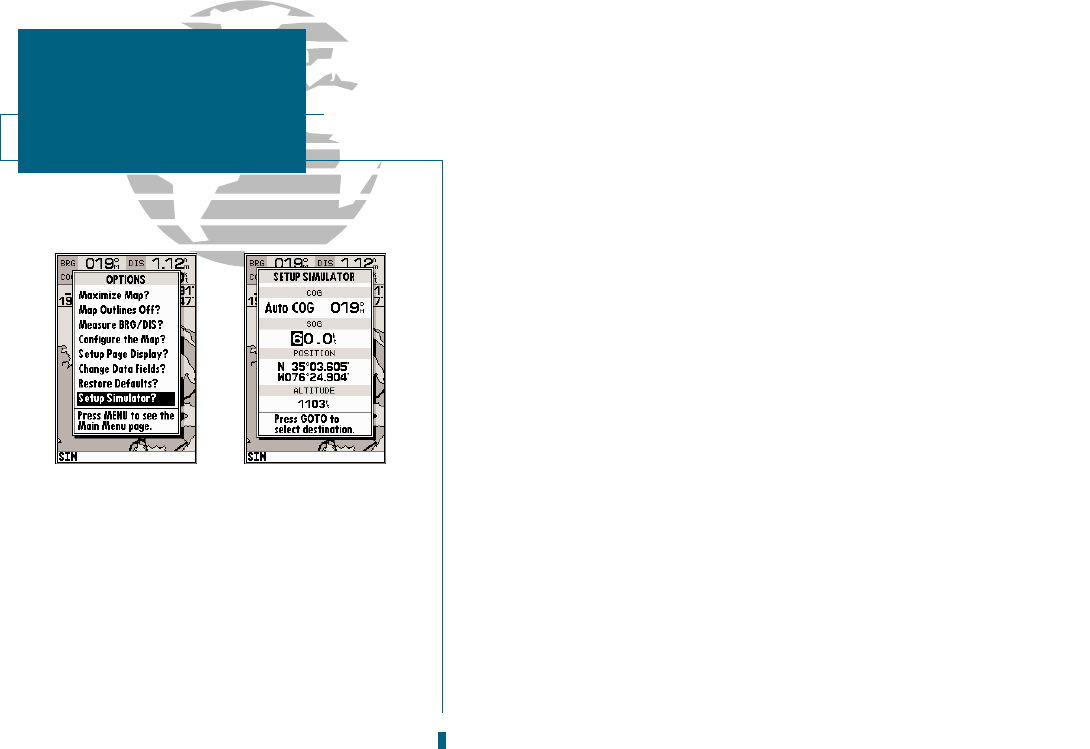AB
A data field at the top of the page will now display the bearing and distance to
the second route waypoint. To get started, lets enter a speed for our vessel, which
we can do from the Setup Simulator? listing on the options page. The setup sim-
ulator page is also available from any other page in the main page sequence.
To enter a boat speed:
1. Press the
O
key to display the map options page.
2. Use the
R
keypad to select the Setup Simulator? option and press
T
.
3. Once the setup simulator page appears, press
T
to access the SOG field.
4. Use the
R
keypad to enter a speed of 60 knots.
5. Press
T
to finish, and
J
to return to the map display.
Once a speed has been entered, youll notice that the map will begin to move
slowly, keeping your boat centered on the display. To get a better view of whats
going on, zoom in to a closer map scale.
1. Press the C key to select the 16 nm scale.
Youll now have a clearer picture of the route we are navigating, along with an
outline-only presentation of the surrounding shoreline. Because the usable range
of the built-in database is only valid to 64 nm scale, we no longer have full cartog-
raphy available. Keep in mind that whenever you do exceed the usable range of
the built-in database or the Micro G-chart cartridge in use, the range field will dis-
play OVR ZM or NO MAP to indicate that you should exercise extreme caution
using the cartography data. See page 25 and 66 for more information on map
scales and using Micro G-chart detailed cartography.
Now that were zoomed in a little closer to our route, we can pan ahead of our
vessel with the cursor to review and create on-screen waypoints and navaids. Try
moving the cursor to select the TOUR3 waypoint just use the
R
keypad to
move the cursor as close as possible to the waypoint (to move the cursor in small
increments, try a series of short key presses).
10
GETTING STARTED
Simulator Setup & Map Scales
A. To enter a boat speed or define the simulated
course, highlight the Setup Simulator? option
and press EDIT/ENTER.
B. Enter a boat speed of 60 knots to begin the
tour. This will allow you to complete the
Getting- Started Tour in 10-15 minutes.