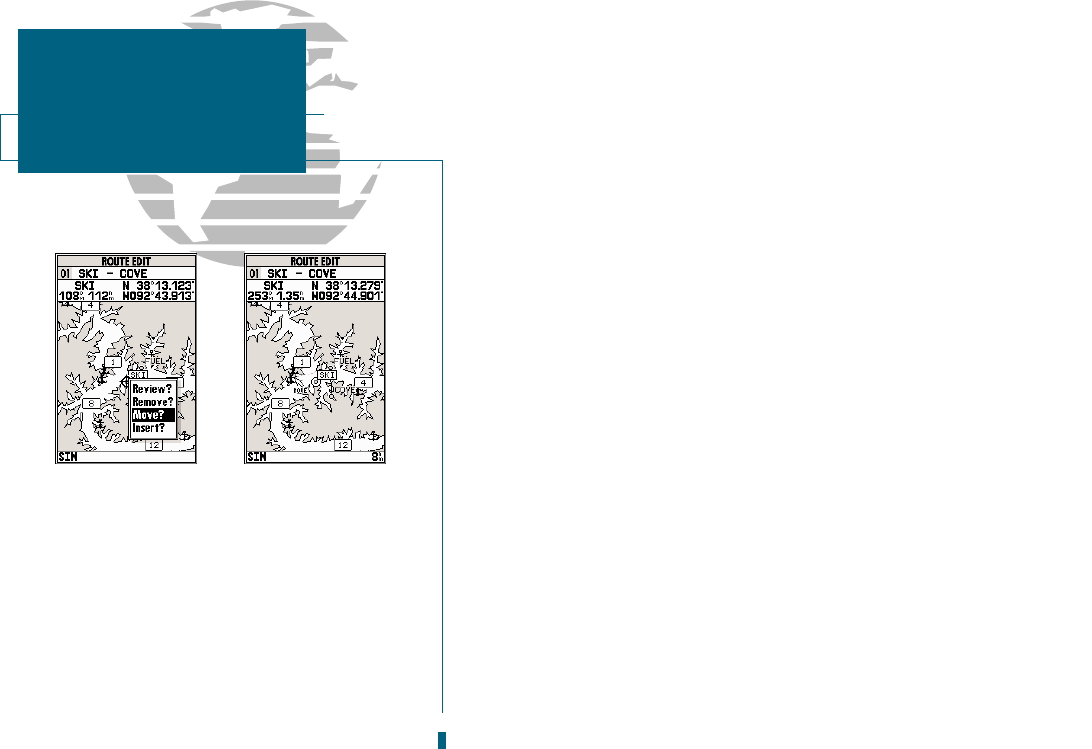AB
Once a route has been created on the map (and the
Q
key has been pressed
to finish), the map display will automatically enter the route review mode. The
arrow pointer will be replaced by the map cursor, located at the last route way-
point. The route edit mode allows you to review and modify the route displayed
through a pop-up window menu for each waypoint. You may also use the cursor
to select an individual route leg and insert a new route waypoint.
To edit a route waypoint:
1. Use the cursor to highlight the desired route waypoint and press
T
.
A pop-up menu of editing choices will appear, with options for reviewing,
removing, moving, or inserting a route waypoint.
To review a route waypoint:
1. Highlight the Review? option and press
T
.
To remove a route waypoint:
1. Highlight the Remove? option and press
T
.
To move a route waypoint:
1. Highlight the Move? option and press
T
.
2. Move the cursor to the new map position and press
T
.
To insert new route waypoint(s) at the beginning or end of the route:
1. Select the first (to add waypoints to the beginning of the route) or last (to add waypoints to
the end of the route) route waypoint with the map cursor, and press
T
.
2. Highlight the Insert? option and press
T
.
3. Move the cursor to the new waypoint position and press
T
.
4. If you are not inserting an existing waypoint, press
T
to confirm the new waypoint.
5. Repeat steps 3 and 4 to insert additional waypoints, or press
Q
to finish.
48
A. To move a route waypoint, select the Move?
option and press EDIT/ENTER.
B. Move the arrow cursor to the new waypoint
position and press EDIT/ENTER to confirm.
SECTION
8
ROUTES
Reviewing & Editing
Routes On Map