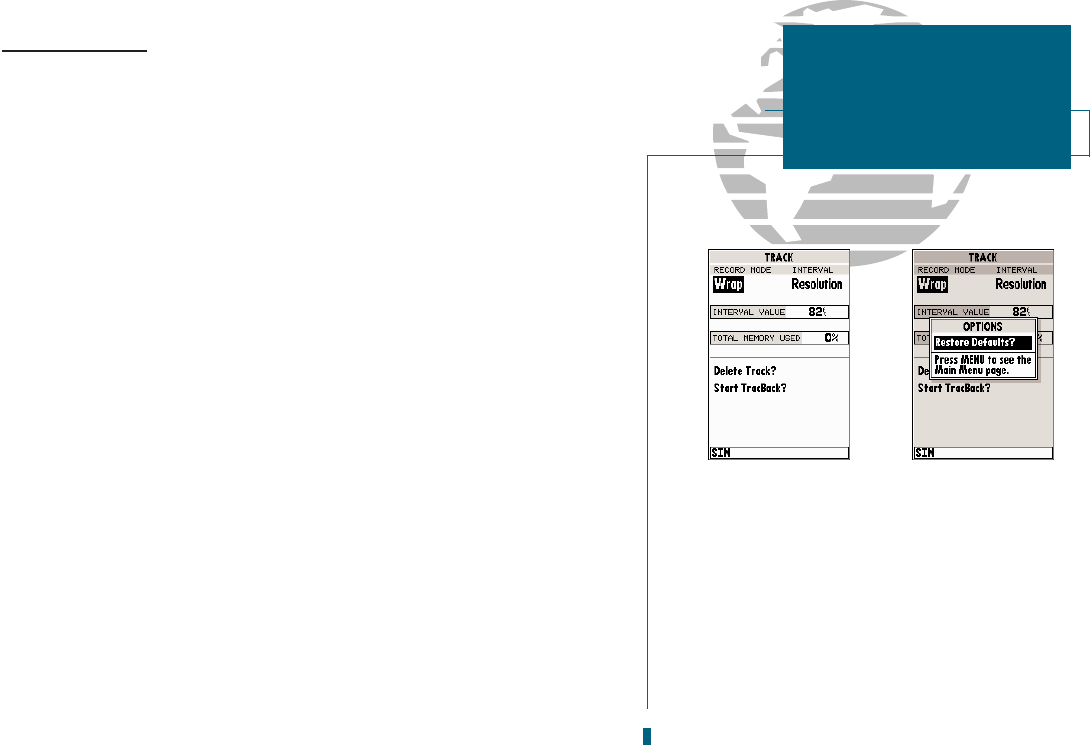A
B
Track Log Submenu
The Main Menu Pages track submenu lets you specify whether or not to record a track plot (an electronic
recording of your path) and define how it is recorded. It also provides an indicator of the track memory used
and selects functions to clear the track memory and start a TracBack route. The following functions are
available:
Record Mode lets you select one of three track recording options:
Off No track log will be recorded. Note that selecting the Off setting will prevent
you from using the TracBack feature.
Fill a track log will be recorded until the track memory is full.
Wrap A track log will be continuously recorded, wrapping through the available
memory (replacing the oldest track data with new data).
Interval defines the frequency with which the track plot is recorded. Three interval settings are
available:
Time records track plot based on a user-defined time interval.
Resolution records track plot based upon a user-defined variance from
your course over ground. The resolution option is the default setting and
is recommended for the most efficient use of memory and TracBack per-
formance. The distance value (entered in the interval field) is the maxi-
mum error allowed from the true course before recording a track point.
Distance records track based on a user-defined distance between points.
Interval Value defines the distance or time used to record the track log.
Delete Track? allows you to clear the track log currently stored in memory.
Start TracBack? converts the current track log into an inverted route and begins
route navigation along the track log.
To reset all track options to the default settings:
1. Press
O
, followed by
T
.
55
A. The Wrap option will continuously record a
track log, and replace the oldest track log point
with new data. The Fill option will record a
track log until the memory is full.
B. The track submenus default settings may be
quickly restored from the track options page.
SECTION
9
SETUP MENUS
Track Log Setup