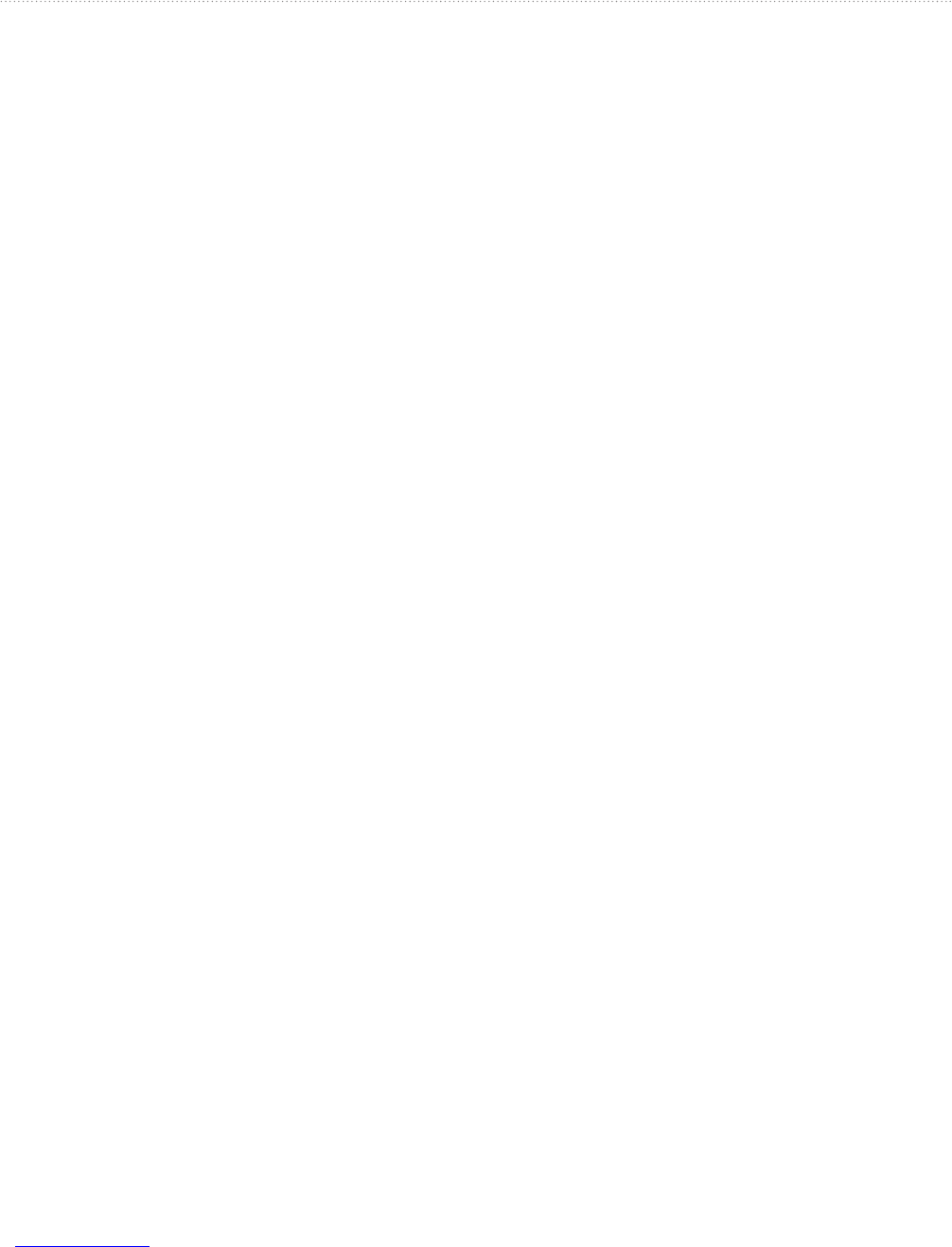26 nüvi 705 Series Owner’s Manual
Using Trafc Information
Trafc on Your Route
When calculating your route, the
nüvi examines the current trafc and
automatically optimizes the route for
the shortest time. If a severe trafc
delay occurs on your route while you
are navigating, the nüvi automatically
recalculates the route. You might still
be routed through trafc if no better
alternative routes exist.
If a non-severe trafc delay occurs on
your route, the trafc icon shows how
much time the delay has added to your
route. This time is already included in
your estimated arrival time.
To manually avoid trafc on your
route:
1. On the Map page, touch the trafc
icon.
2. Touch Trafc On Route.
3. Touch the arrows to view other trafc
delays on your route, if necessary.
4. Touch Avoid to avoid the trafc delay.
Viewing the Trafc Map
The trafc map shows color-coded
trafc ow and delays on nearby roads.
1. On the Map page, touch the trafc
icon.
2. Touch Show Trafc Map to view the
trafc incidents on a map.
To return to the normal map from the
trafc map, touch the trafc icon, and
then touch Show Normal Map.