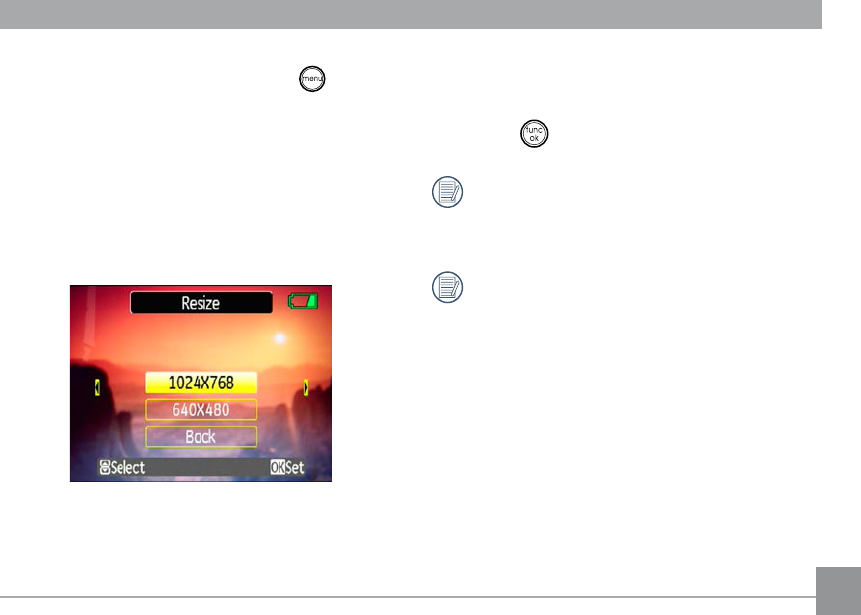71
4. Press the
Shutter
button to save what you see on
the LCD screen as a new picture, or the button to
cancel and return to the
Playback
menu.
Resize
This setting allows you to resize picture to a specied
resolution, and save it as a new picture.
1. Select the
Resize
setting from the
Playback
menu
as described previously.
2. Use the
Left/Right
navigation buttons to select a
picture to resize.
3. Use the
Up/Down
navigation buttons to select
a resolution (
1024X768
or
640X480
) to resize
the image or
back
to cancel and return to the
Playback
menu.
4. Press the
button to conrm the setting.
Resizing an image creates a new le that contains
the image in the size you select. The le with the
original image also remains in memory.
If the message “The image cannot be edited.”
appears, it means that the current image cannot
be resized.
Rotate
You can use this setting to change the picture orienta-
tion of the picture.
1. Select the
Rotate setting from the Playback
menu as described previously.
2. Use the
Left/Right navigation buttons to select a
picture to rotate.
3. Use the Up/Down navigation buttons to select the