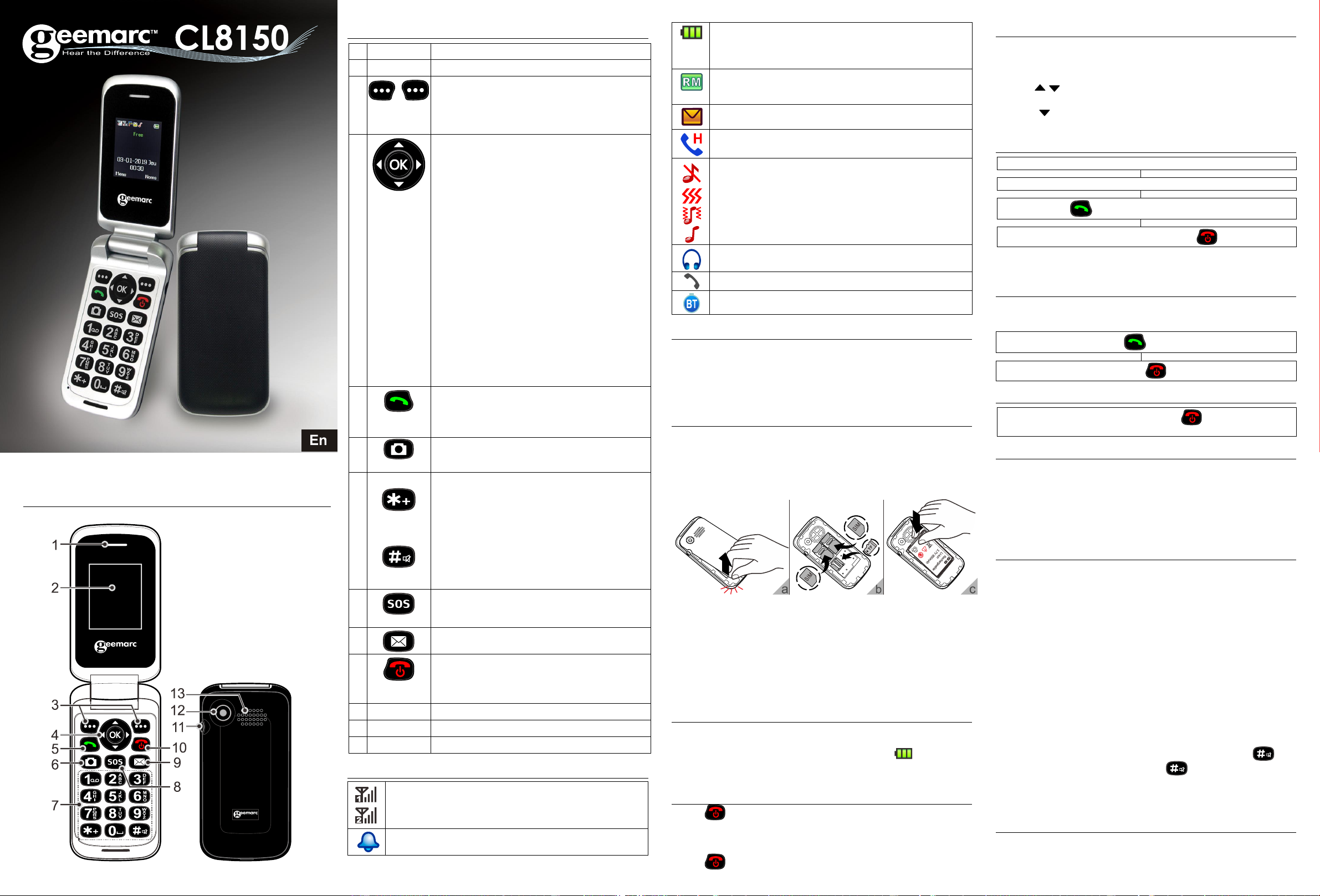QUICK USER GUIDE
!!! ww
user guide, as there may be import
need to be aware of !!!
Gen eral Description
HandsetDescription
Description
Left / Right key
Th
functions d
Th
t
Navigation Button
OK key : T
Up key
Scroll up through lists and menu options.
This is a dedicated key in Standby (Shortcuts). It
ca
Scroll up the volume in conversation.
Scroll up the ringer volume during the ringer.
Down key
Scroll down through lists and menu options.
This is a dedicated key in Standby (Calendar). It
can be set up in Handset Settings.
Scroll down the volume in conversation.
Scroll down the ringer volume during the ringer.
Right key
Th.
It can be set up in Handset Settings.
Left key
Th
It can be set up in Handset Settings.
Call key
Make a call after dialling the n
Receive a call.
Choose one of the last number dialled.
Press this key to enter in Camera function.
To enter phone number
Asterisk key
Pr
(+ or P/W) while
a p
keys to move to the symbols you want to insert.
Hash Key
Pr
wh or a
c
Af
Press this key to write a new message.
Power key / On -hook ke
Long press to power the telephone on and off.
End a call.
Cancel current process and return to standby
Signal Strength icon
This
on. It shows the current signal strength. More bars indicate
more signal strength. There is one of these icons per SIM.
Alarm icon
The alarm has been set to ring at a specified time.
Battery Status icon
This is always displayed when your telephone is switched
on. It shows the level of battery charge. M
more battery charge.
Roaming icon
A r–out
or incoming.
SMS icon
A new SMS (text message) has been received.
Mute icon
T
Silent icon
The telephone is in silent mode. There will be no call alert
Only vibrator active.
Ringer + vibrator activated.
Only ringer activated.
Headset icon
The headset is plugged in.
Bluetooth function activated
Unp
W
box:
1 GSM CL8150 mobile telephone handset
1 Mains power adaptor+ 1 USB cable
1 x Li-Polymer rechargeable battery
1 User Guide
Inst
Always
removing the battery
Unclip the cover in the direction shown and pull it off (diagram a ).
Remove the battery (if battery already inside).
Slide
holder as shown below (diagram b ).
Micro SD card.
Y
Y
reasons to do this, however
tw
coverage. However
Observe the battery contacts (
towards the bottom right).and insert the battery
Plc)
Charging the Battery
Plug the charger into a wall socket.
C
of sta
Before
for a minimum of 4 hours.
Switching On / Off
Press for 3 seconds or longer to switch the telephone on.
IfLI wi
if
the SIM has been inserted.
Press again for 3 seconds to switch the telephone off.
First commissioning
Dur
and.
1. Enter the PIN for your SIM card(s) and press OK (Left s
2. YES
keys and press OK .
3. Press YES and enter the hours and the minutes.
4. Press and enter the date.
5. Press on “SA” (Le.
Making a Call
Flip open the cover and dial the number on the keypad.
Press CLEAR soft key to delete an incorrect digit.
Press , the number is automatically dialled.
To end the call simply press .
T+ before
code. Simply* key twice.
Receiving a Call
Wr
telephone number will
in the Phonebook, the associated name will be displayed.
Rejecting a Call
To reject an incoming call, simply press or soft key SILENT
and then REJECT.
Options During a Call
Y
OP
Y
Place a call on Hold / End a Single Call
Enter the Phonebook / View Call History
Messages / Sound Recorder - Record the call
Mute / V
Create a Phone Book Entry
1.M .
2. Select Add New Contact then press OK .
3. Select T or T then press OK .
4. Enter name and OPTIONS
Edit Enter a Done , press
▼
5. Options Save .
The numeric keypad also has characters printed
characters are
entry
the phonebook.
Pre
e.g. to g
the 7 key four times in quick succession.
T
appear | t
letter key
Y key
be
by a pencil.
Press 0 to insert a space.
Options within Phonebook
1. Menu Phonebook then press OK key
2Us
c
To end the call simply press or flip the cover closed.