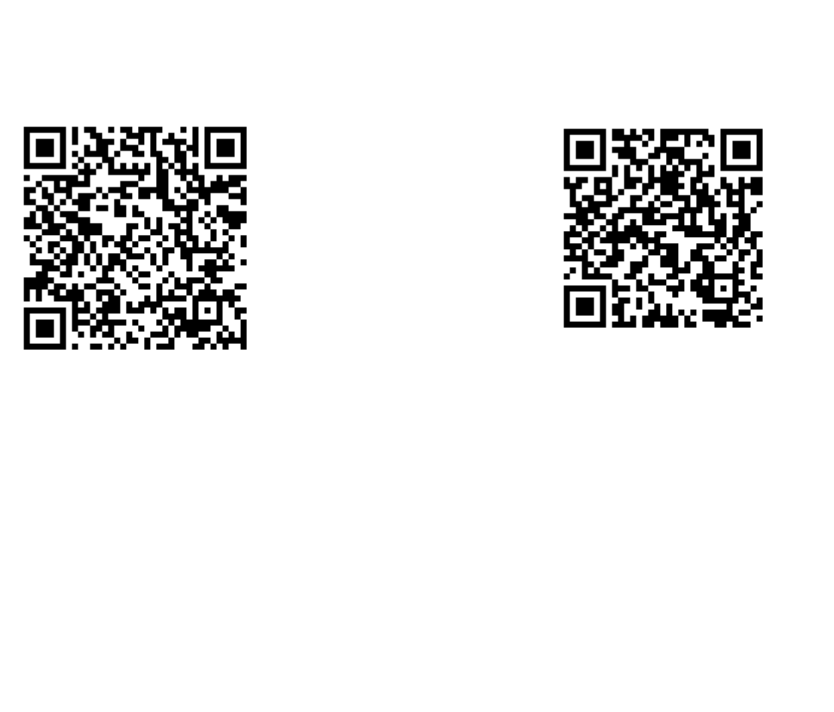“MENU” key shortly again to pop up DELETE/LOCK and press the OK key to confirm.
Press the “MENU” key to exit from the playback menu and then to exit from the playback
mode.
Connecting the camera to your PC
Use the included USB cable to connect the ACAM-W-01 action camera to your PC. The camera
display will then show 2 options: MSDC and PC-CAM. Press the “<-/+>” keys to select PC-CAM
and confirm with the OK key use the ACAM-W-01 as a PC webcam. Windows will recognize the
ACAM-W-01 as webcam and install needed drivers automatically. If you select the MSDC option,
the camera will be recognized as removable storage device, which allows you to view, copy or
delete all files on the internal SD card.
Note:
a) You can easily switch between the PC-CAM and MSDC mode by pressing the “M” key
on the camera at any time.
b) When you connect the ACAM-W-01 USB cable to a PC, but you do not want to make a
real data connection, just press the “M” key on the camera when the PC-CAM-MSDC
option screen is visible on the display. This will switch the camera into standard video
recording mode.
Setup WIFI: use your phone or tablet as remote control
To use your phone or tablet as remote control for your ACAM-W-01 camera, you will first need to
install the ISMART camera app from your app store. Just type ISMART in the search field of the
app store, or use below QR codes.
Turn the camera on and press the “+>” key to enter the WIFI mode. The camera display will show
“waiting for WiFi connection”. Now get your mobile phone or tablet, let it search the WIFI signal
from the camera and connect to it. When connecting to WiFi network of the camera, the mobile
phone will ask you to enter a password. The default WiFi password of the camera is 1234567890.
When the password is entered, the camera display will show “Connected”.
Now open the ISMART camera app on your mobile phone or tablet. You will see the camera image
right away. You can move the camera lens to ensure the image on your mobile phone or tablet will
also show this movement. If so, you are bow ready to record videos and take pictures with your
ACAM-W-01 camera via your mobile phone or tablet. You can also use your phone/tablet to watch
all recorded videos and pictures that are stored on the camera.