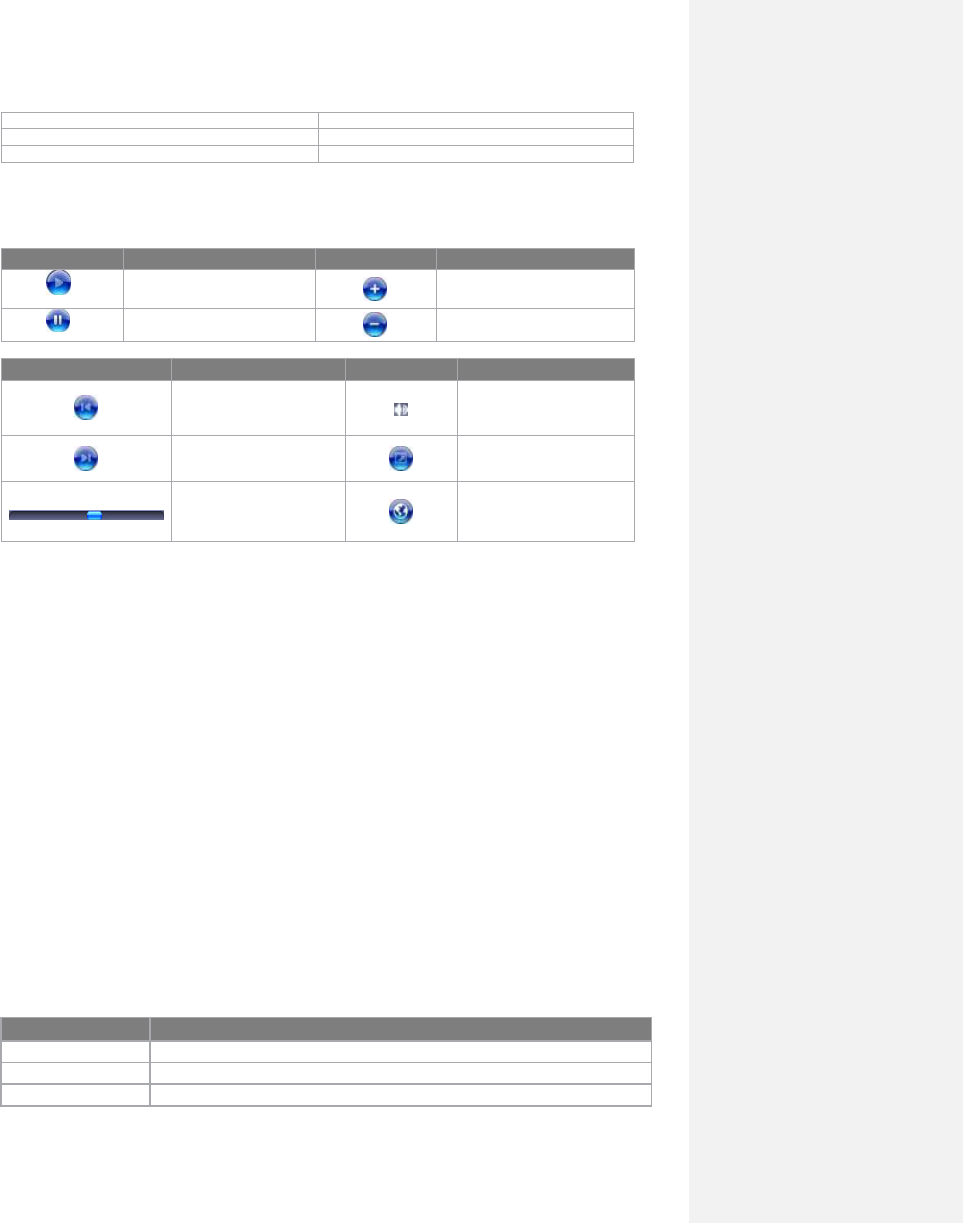Note If your device hardware supports it, you can rewind and fast-forward files
by pressing and holding the Left/Right controls.
About the screens and menus
Windows Media Player has three primary screens:
• Playback screen. The default screen that displays the playback controls
(such as Play, Pause, Next, Previous, and Volume), the album art window,
and the video window. You can change the appearance of this screen by
choosing a different skin.
• Now Playing screen. The screen that displays the Now Playing playlist.
This special playlist indicates the currently playing file and any files that are
―Queue Up‖ to play next.
• Library screen. The screen that lets you quickly find your audio files, video
files, and playlists. It contains categories such as My Music, My Video, My TV,
and My Playlists.
At the bottom of each screen is a menu called Menu. The commands on this menu
change depending upon which screen you are viewing.
Playback screen menu
When view the Playback screen, the following commands appear on Menu.