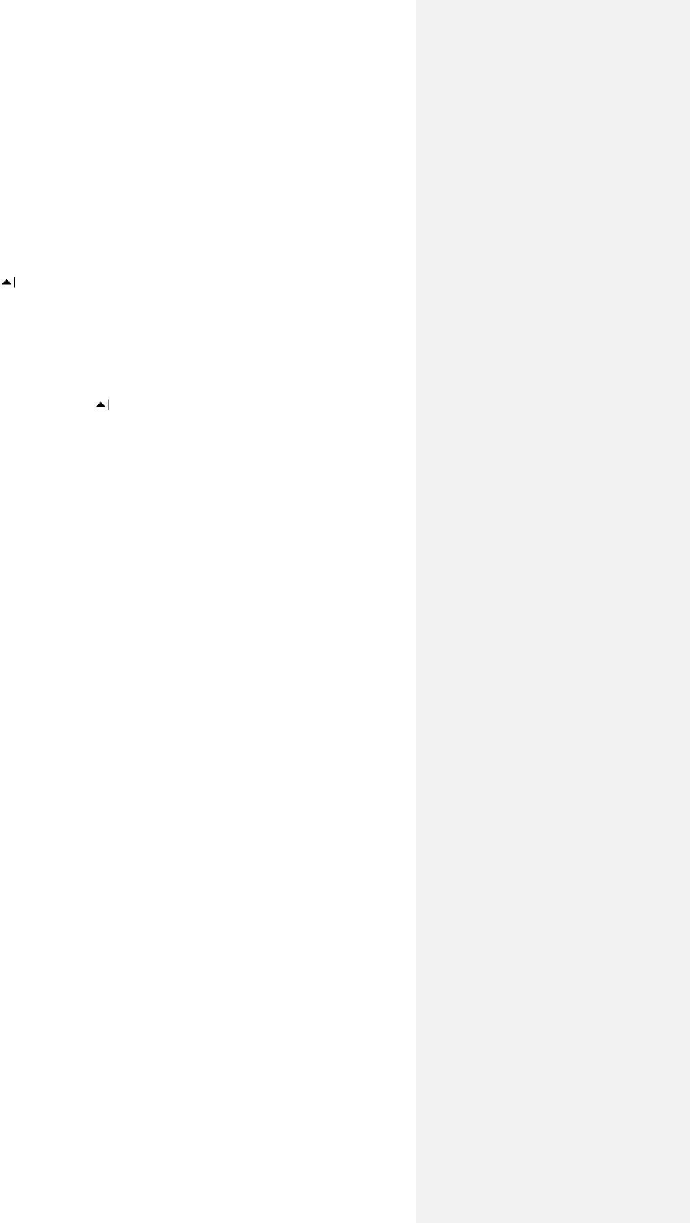Many presentation elements built into the slide shows such as slide
transitions and animations will play back on the device. If the presentation is
set up as a timed slide show, one slide will advance to the next automatically.
To start a slide show presentation
1. Tap Start > Office Mobile > PowerPoint Mobile.
2. In the presentation list, tap the slide show you want to view.
3. Simply tap the current slide to advance to the next slide.
4. To switch the slides, tap > Next or Previous, or tap Go to Slide and tap the
the slide you want to view.
If the presentation is set up as a timed slide show, slides will show automatically.
To stop a slide show
In a PowerPoint Mobile presentation, tap > End Show.
Notes If you have zoomed in to see a slide in more detail, you cannot navigate
to another slide until you zoom out. Tapping Next or Previous may play an
animation on a slide rather than navigate to another slide.
9.2 Using Java
MIDlets are Java applications that can run on mobile devices. Your device supports
Java 2 Micro Edition, J2ME. Java software allows you to download Java
applications, such as games and tools that are specifically designed for mobile
devices. Java gives you the flexibility of installing and managing additional J2ME
applications from the Internet.
To install MIDlets from the Internet
1. Find the MIDlet/MIDlet suite after connected to the Internet.
2. Select the MIDlet/MIDlet suite to download.
3. Confirm to start downloading.
4. Run the file(s) to install.