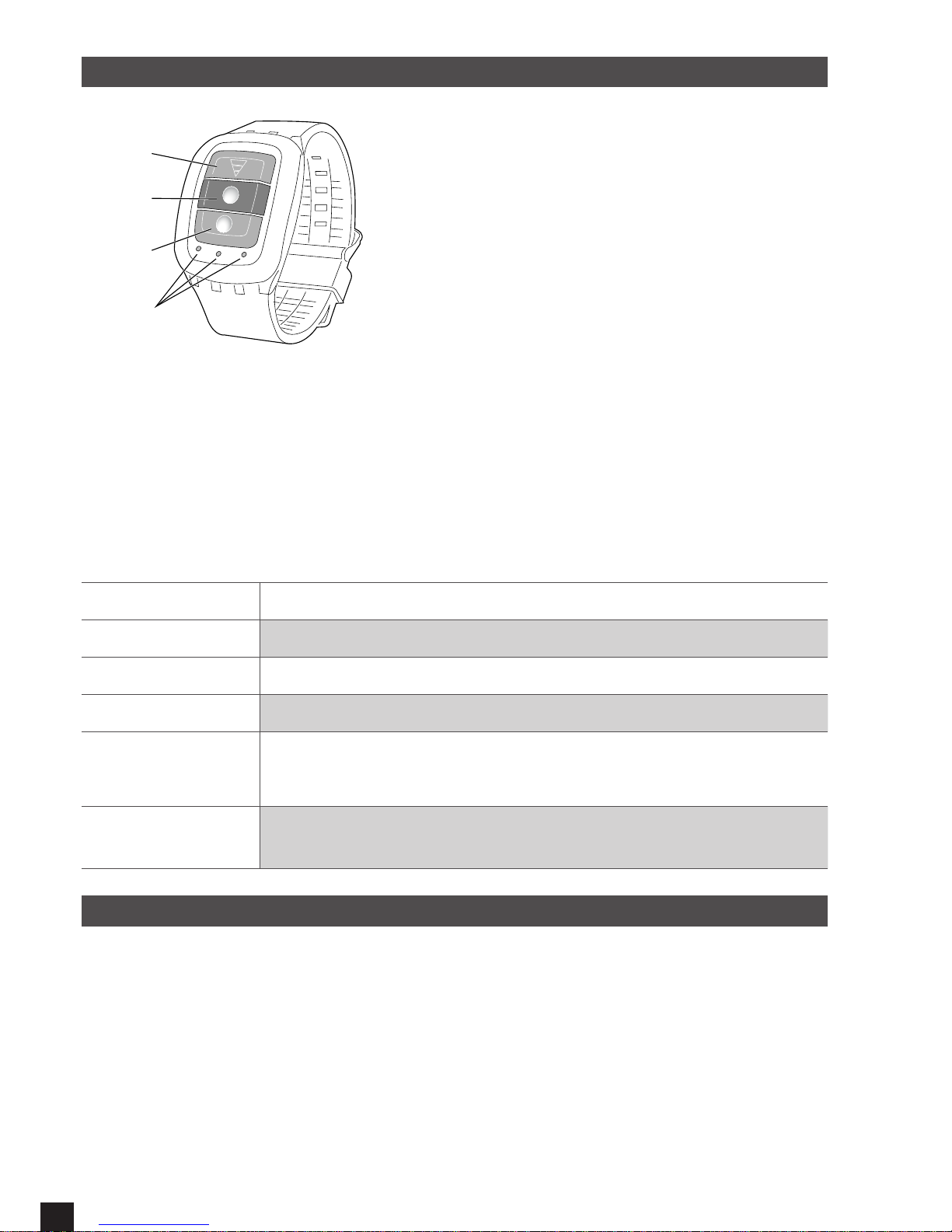8
USING REMOTE CONTROL
APower OFF key
BVideo key
CPicture key
DIndicator
Pairing your camera and remote control.
Press and hold the "Picture" & "Video" keys for 3 seconds on the remote, then release:
remote LED is blinking.
Turn the camera on.
When the camera enters into the real live interface, and the middle blue indicator lights up,
the pairing is nished.
Note: Only need to pair once, afterwords the camera will recognize automatically;
WiFi function & remote controller can not be used simultaneously.
Picture key Press once to take a single picture.
Video key Press once to start recording a video, press again to stop.
Power OFF key Press and hold for 4 seconds to turn off the camera.
Right indicator When WiFi is activated, icker with blue
Middle indicator
When paired nished, light is blue,
When during charging, light is red,
During charging when camera is on, light is purple.
Left indicator When video recording, icker is green,
When picture captured, icker once for each single picture.
USING PC CAMERA (WEBCAM)
The Camera can be used as a PC camera (webcam)
a. Connect camera and PC via a USB cable.
b. Turn the camera on.
c. When the camera monitor shows "MSDC" icon, press the shoot button to switch to "PC CAM"
mode.
A
D
B
C