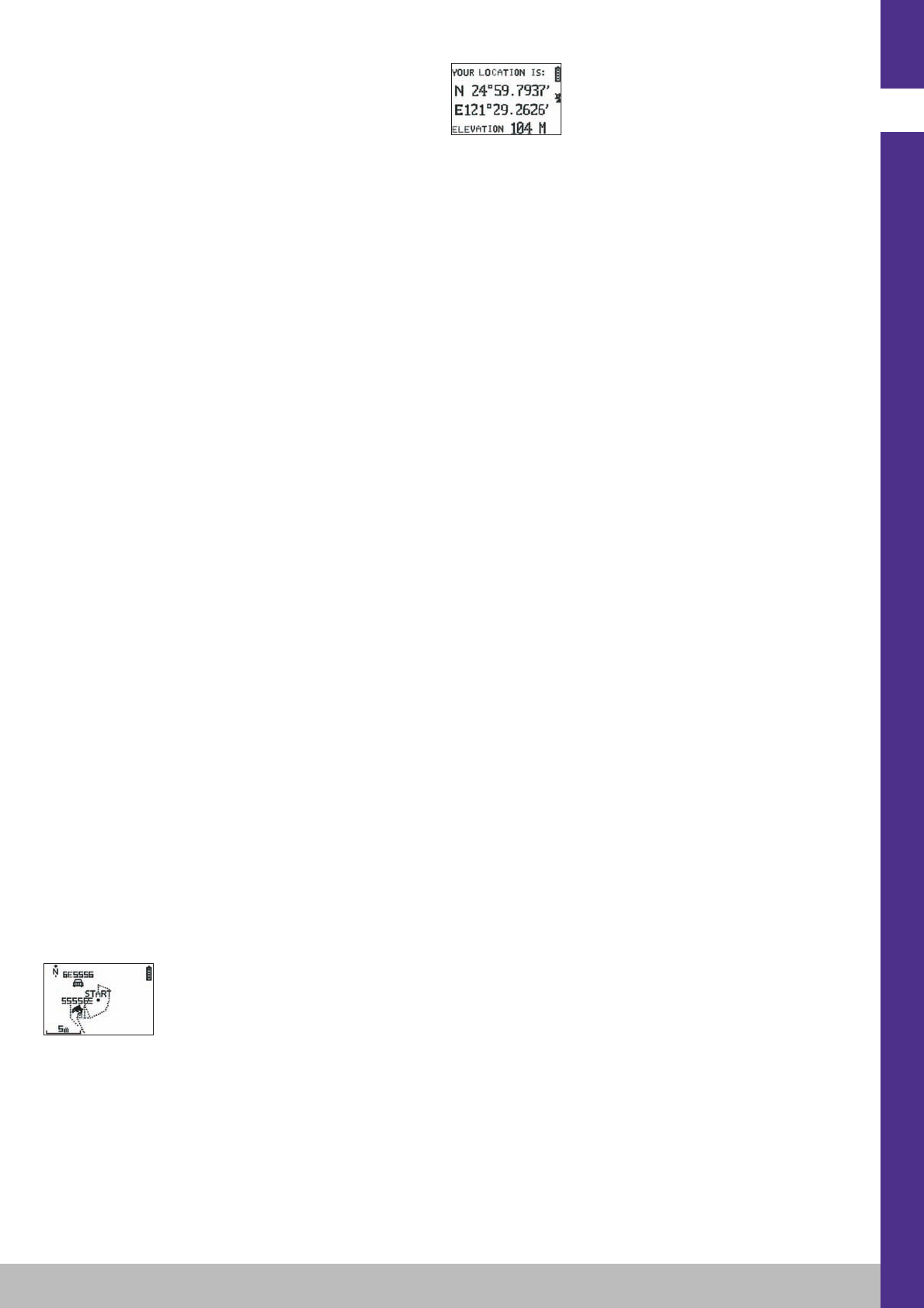7.1.3 CONFIGURATION
7.1.3.1 SETUP TIME ZONE
This option allows you to configure the time difference between GPS time (taken
to be GMT) and the time zone which you are in, to bring the display time in line
with actual time.
Select the difference suggested and modify it using the VIEW/SET arrows then
confirm using OK. For more information, see paragraph 5.3 in this manual.
7.1.3.2 SETUP GPS
This option configures GPS in WAAS/EGNOS mode.
This allows the GPS to take measurements from a number of terrestrial relay
stations to improve reception and therefore recording accuracy.
This system does not function in Europe and uses more energy than simple
reception.
You are therefore advised to deactivate this option unless you need a particularly
high level of accuracy.
Select the value suggested and modify it using the VIEW/SET arrows then confirm
using OK.
7.1.3.3 SET UNITS
This option gives you the choice between the metric system (m, km/h) used in
Europe and the imperial system (ft and mph) used in most Anglo-Saxon countries.
7.1.3.4 USER NAME
With this option you can personalise your KeyMaze 300 by entering your name
and sex.
Select the first character with OK then scroll through the letters in the list using the
VIEW/SET arrows. Confirm your chosen letter with OK.
Then select the other letters of your name by choosing them from the list (with
the VIEW/SET arrows) before pressing OK. When all letters have been entered,
press ESC.
Then use one of the VIEW/SET arrows to set your sex. Press OK, VIEW/SET
then OK again to complete the operation
7.1.3.5 LCD CONTRAST
This option modifies the display contrast
7.1.3.6 SET BEEPER
This sets the key tones.
7.1.3.7 UPLOAD TO PC
With this option you can put the device into PC data transfer mode.
The KeyMaze 300 confirms that this mode has been selected with the message
“waiting for PC command”.
You then need to connect the device to your PC using the USB cable provided
according to the procedure set out in the “export your data” chapter.
7.1.3.8 FACTORY RESET
With this option you can restore the device’s original settings.
Select the option then confirm using OK or press ESC to exit the mode without
resetting.
7.1.3.9 ABOUT THE PRODUCT
This option displays the version of the device's internal software (Firmware).
7.1.3.10 UPDATE FROM PC
This option allows you to update the Firmware (the KeyMaze 300’s internal
software) from your PC.
Click YES to confirm your choice then connect the device to your PC using the
USB cable provided.
Then refer to the PC software manual for the exact updating procedure.
Until you start the procedure on your PC, you can exit this mode by pressing
ON/OFF and ESC at the same time. The Firmware will not be updated.
7.2 Map mode
If map mode is activated, this screen displays the outline summary of your route
and the recorded waypoints.
The map is automatically oriented towards north (see diagram).
The scale is shown in the bottom-left of the screen. You can zoom in and out using
the VIEW/SET arrows (down arrow to zoom in, up arrow to zoom out).
The figure in the middle of the screen represents your current location or your last
known location. This flashes if the GPS signal is not correctly detected. In this case,
the figure will be located in the last location measured before the signal was lost.
The satellite symbol, as above, represents the quality of the positioning satellite
signal. If it flashes, the signal is not detected, and positioning on the map is not
reliable.
7.2 Positioning mode
This mode displays the numerical value of the geographical coordinates of your
current location.
The first line corresponds to latitude (north-south position in relation to the equator).
The second line is longitude (east-west position in relation to the Greenwich
Meridian).
These coordinates are made up of a letter which corresponds to a cardinal point
and an angle between 0 and 90°.
The third line corresponds to altitude (ELEVATION) in relation to sea level.
If GPS signal reception is not correct (< 3 satellites):
The coordinates will be zero (0°, 0°).
If the signal is weak (3 satellites) the 2D coordinates will be reliable but not elevation
(in the navigation menu/GPS info, the words 2D FIXED are displayed). If the signal is
full (aerial symbol displayed continually and 3D FIXED shown in the GPS INFO menu),
the coordinates and the elevation reading will all be reliable.
8. Useful functions
8.1. Measuring a sporting session and recording position data
1. At the beginning of your training session, check that:
- The KeyMaze 300 is correctly turned on and the battery is sufficiently charged
for the duration of your activity.
- The GPS signal is correctly detected (aerial icon continually displayed). If
necessary change location to get a clear view of the sky (avoid tree cover,
tunnels and high buildings) then stay as still as possible to reduce start-up
time (usually around 30 seconds).
- The device is positioned so that the aerial (under the plastic part to the left
of the screen) is oriented skywards as directly as possible.
2. Keep pressing the MODE button to go to SPORT mode. You can change the
initial view by pressing the VIEW/SET keys in order to change the information
displayed on the screen.
3. When you are ready to go, press OK to start the exercise stopwatch and to
start recording data.
4. During exercise you can stop and restart the stopwatch by pressing OK (GPS
positions will not be recorded while the stopwatch is stopped, but the distance
covered (in a straight line) will still be recorded).
5. At the end of your training session, stop the stopwatch by pressing OK.
6. Save the training file by pressing ESC and confirming by pressing OK. The file
is then ready to be transferred to PC or can be viewed immediately using the
SPORT RECORD option.
7.You can now turn off GPS or record a new sports session.
8.2. Transferring your data to PC or exporting them to Google Earth.
See paragraphs 4 and 5 of the PC software manual (after reading paragraphs
1 and 2 of the same manual).
FCC Information
This product conforms to section 15 of the FCC rules. It functions according to the
following two conditions:
1 - This device will not produce harmful interference.
2 - This device must accept any interference received, including interference that
may cause undesired operations.
This equipment has been tested and certified as complying with the restrictions on
class B digital devices, in accordance with section 15 of the FCC rules. These
restrictions are designed to ensure reasonable protection against harmful interference
in a residential environment. This equipment generates, uses and emits radio
frequency energy and, if it is not installed in accordance with the instructions, may
cause interference which is harmful to radio communication. However, there is
no guarantee that it will not produce interference in a particular environment.
If this equipment causes interference which is harmful to radio or television
reception, bearing in mind that interference can be controlled by turning the device
off and then on again, the user is advised to guard against this interference by
taking one or more of the following actions:
- Reorienting or moving the reception aerial.
- Increasing the distance between the device and the receiver.
- Connecting the device to a socket on a different circuit to that to which the
receiver is connected.
- Seeking the advice of the retailer or a technician specialising in radio/television.
IMPORTANT: ANY CHANGE OR MODIFICATION NOT EXPLICITLY APPRO-
VED BY DÉCATHLON MAY VOID THE AUTHORISATION GRANTED TO THE
USER TO USE THE EQUIPMENT.
10
EN