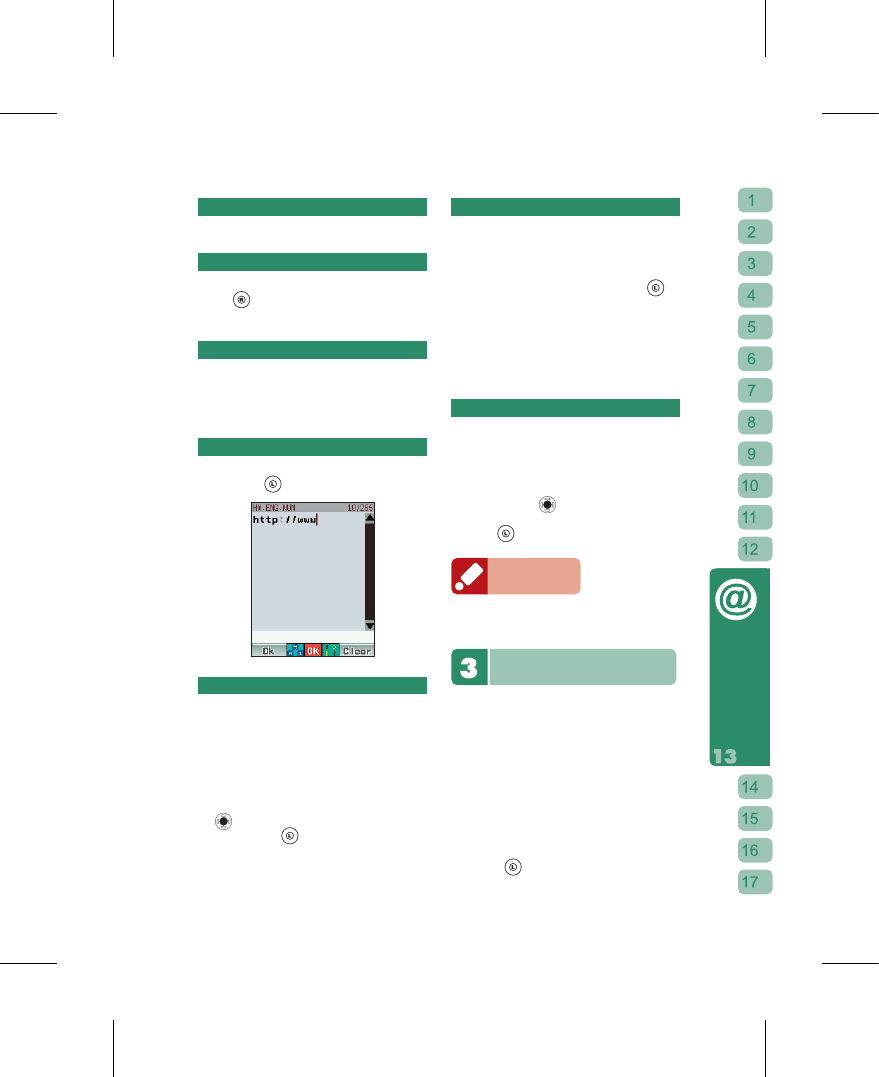77
W e b
Set as Homepage
Set current URL as the home page.
Show URL
View the URL of the current :webpage.
Press to return to the normal webpage
browser screen.
HiGIGA
Connects to GBC mobile phones’ WAP
webpage. You can also select at the “Web”’
s sub “Wap” the “HiGIGA” option to go
there directly.
Go To...
Type in the URL on the screen, and when
ready press to open that page.
History
Show the name of the last 20 webpages
that you visited.
You can also select at the “Web”’s sub
“Wap” the “History” option to go there
directly.
[1] After entering History’s webpage listing,
you can select a webpage then press
to connect.
[2] Or p r e s s t o o p e n t h e m e n u
options, then choose Connect, Set
As Bookmark, Delete or Delete All.
My Bookmark
Save up to ten webpages that you have
set as a bookmark. You can also select at
the “Web”’s sub “Wap” the “My Bookmark”
option to go there directly. At the My
Bookmark listing, you can press
to
Connect, Edit, Send SMS, Delete or Delete
All. “Send SMS” will open the message
content editing screen with the URL of
your bookmark pasted in so you can easily
share this webpage with your friends by
sending them a message!
Set As Bookmark
Set the current webpage as one of your
bookmarks. After selecting this option it will
go to the edit bookmark screen.
At the “Title” and “Address” fields you will
need to press
to enter the full text
editing screen. Once editing is complete
press to save and exit.
Reminder
When browsing a webpage, if there is a highlighted
area where a text input is required, you can tap it to
open the text input screen.
WAP Inbox
All WAP messages sent by the service
provider to you will be stored here. If the
WAP message contains a URL, you can
connect directly to it.
[1] At the Main Menu select “Internet” then
go online with WAP.
[2] Select “WAP Inbox”.
[3] At the WAP message listing, you can
select the title of the message you wish
to view then press to access its content.
[4] After sele cting the message title,
press to open the menu options