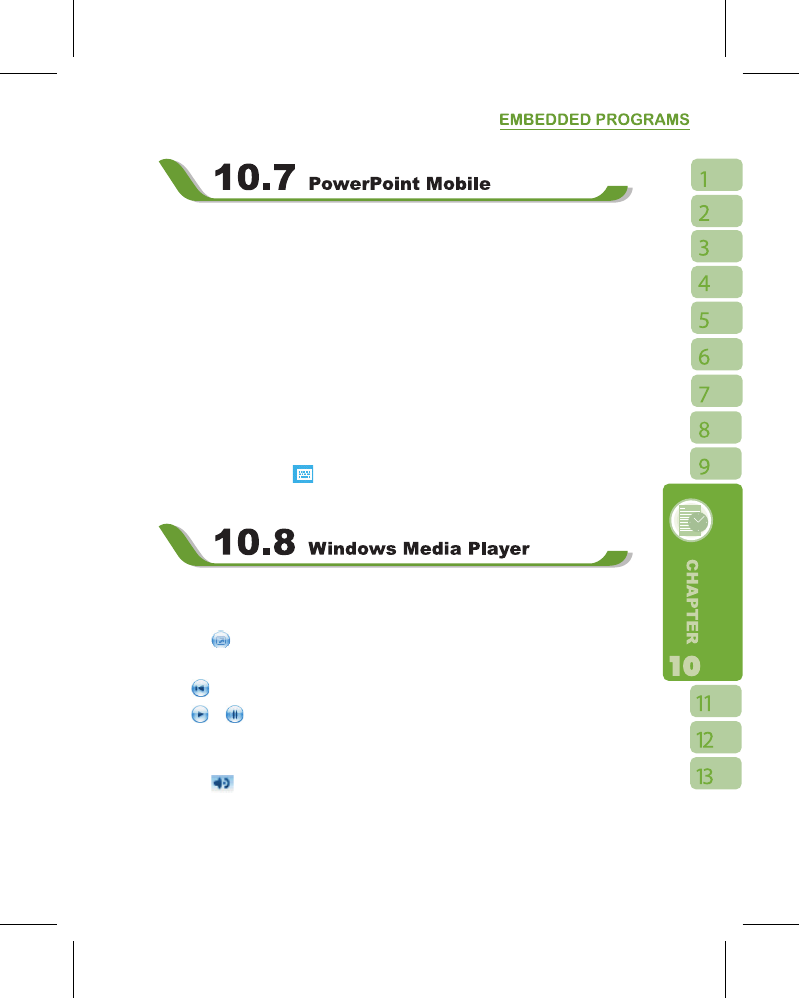You may use PowerPoint Mobile in this device with Microsoft PowerPoint in your computer
to easily copy or move document between this device and your computer. Through
computer synchronization, you may keep the fi les in both this device and your computer
updated.
You may use PowerPoint Mobile to browse or play PowerPoint fi le. If you want to open
PowerPoint fi le, select “ Start ” >
【
Programs
】
>
【
PowerPoint Mobile
】
, the screen will
show your PowerPoint fi les list, from which select the fi le you want to open.
1.Select the folder type demonstrated in the list display fi eld.
2.Select “ Name ” (or “ Date ”, “ Size ”, “ Type ”) to change the arrangement of list.
3.Select the document to open.
4.Select and hold a document to activate pop-up menu.
5.Select “ Open ” to open a fi le.
6.Select the keypad icon to hide or reveal screen input panel and select input method.
7.Select { Menu } for options.
Your Windows Media Player allows you to play sound and video fi les in this device, select“
Start ” > Windows Media to activate Windows Media Player.
1.Tap the
icon to view in full screen.
2.Display website, from which fi nd the music and image you want to play.
3.Tap
to return to the beginning of current fi le or previous fi le.
4.Tap
or to play or pause
5.Tap to skip to next fi le
6.Tap + or – to adjust volume
7.Tap the
icon to active or disable sound
On Windows Media Player screen, select { Menu } > { Library } to enter library screen.