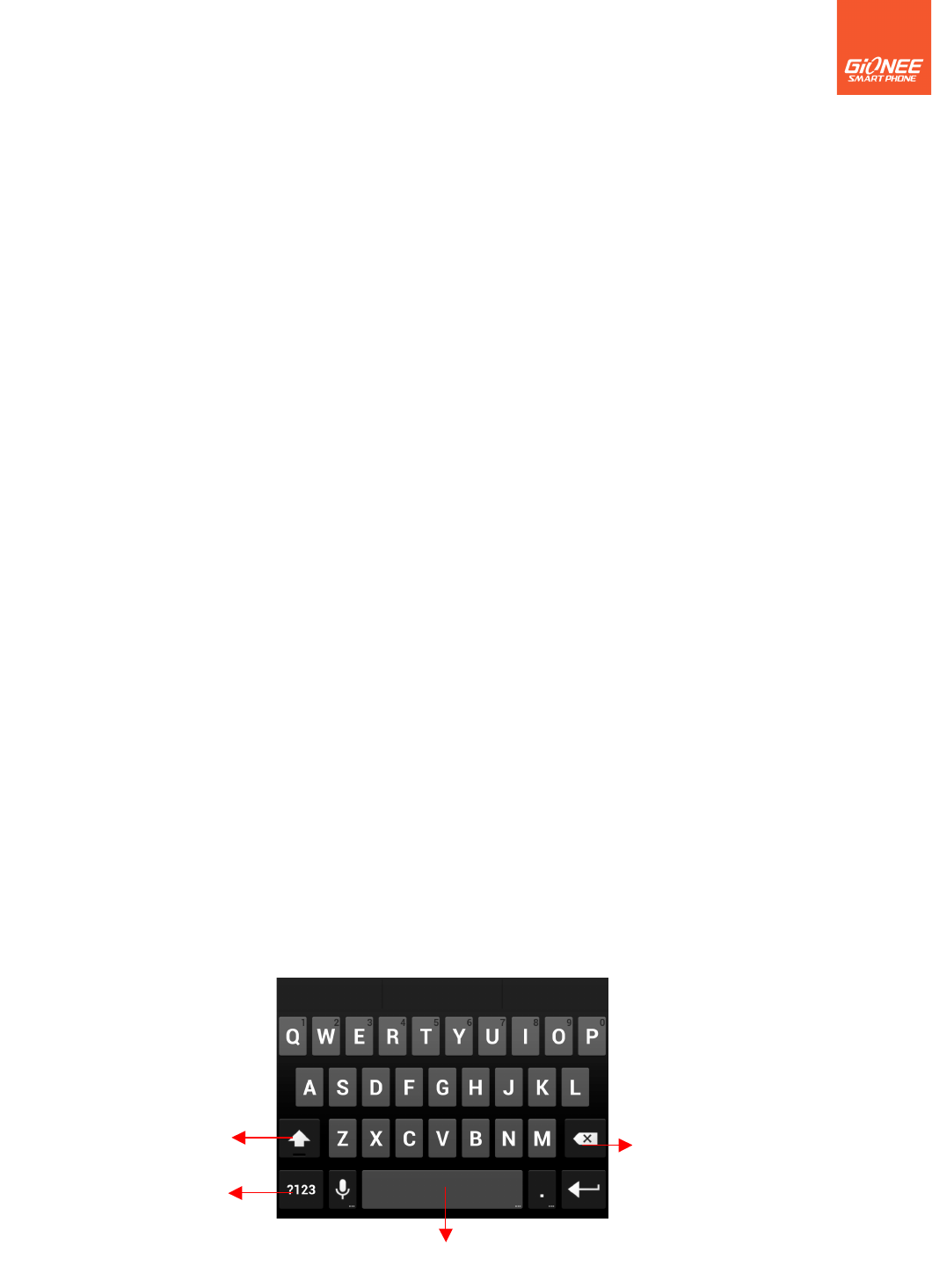7
some applications, such as browser, reflows a column of text to fit the width of the screen.
Pinch: In some applications (Such as Maps, Browser, and Gallery) you can zoom in and
out by placing two fingers on the screen at once and pinching them together (to zoom out)
or spreading them apart (to zoom in).
Rotate the screen: On most screens, the orientation of the screen rotates with the phone
as you turn it from upright to its slide and back again. You can turn this feature on and off.
4
4
.4 Customizing the Home screen
.4 Customizing the Home screen
To add items to the Home screen
Enter the main menu, touch & hold the icon of an application, then the application will be
added to the Home screen.
To move an item on the Home screen
You can change the position for the applications. Touch & hold an item for a moment and
then, without lifting your finger, move your finger on the screen until
the main screen shows a thumbnail of the 5 screens. Touch & hold the item to the
thumbnail of the screen that you want to move.
To remove an item from the Home screen
1. Touch & hold the item you want to remove. Don’t lift your finger. The right of the
application will appear “X” icon.
2. Touch the “X” to delete the application.
4
4
.
.
5
5
C
C
onnect to network
onnect to network
When you assemble your phone with a SIM card from your wireless service provider, your
phone is configured to use your provider’s mobile networks for voice calls and for
transmitting data.
! Settings-->All settings-->Mobile networks-->Data connection; the name of the
wireless service provider you’re currently registered with is selected in the list.
4
4
.6
.6
.
.
Input text
Input text
You can touch a text field where you want to enter text to open the keyboard.