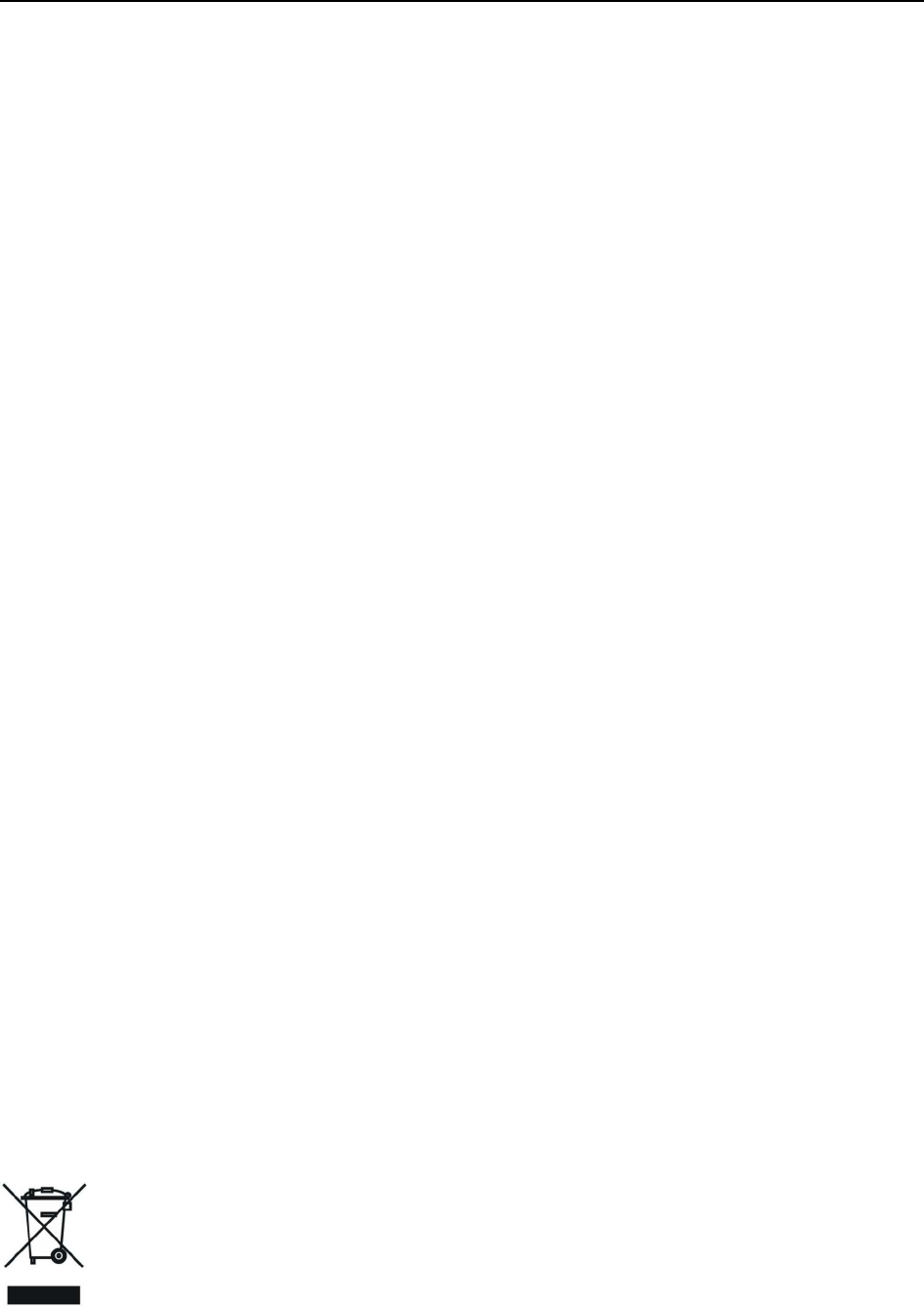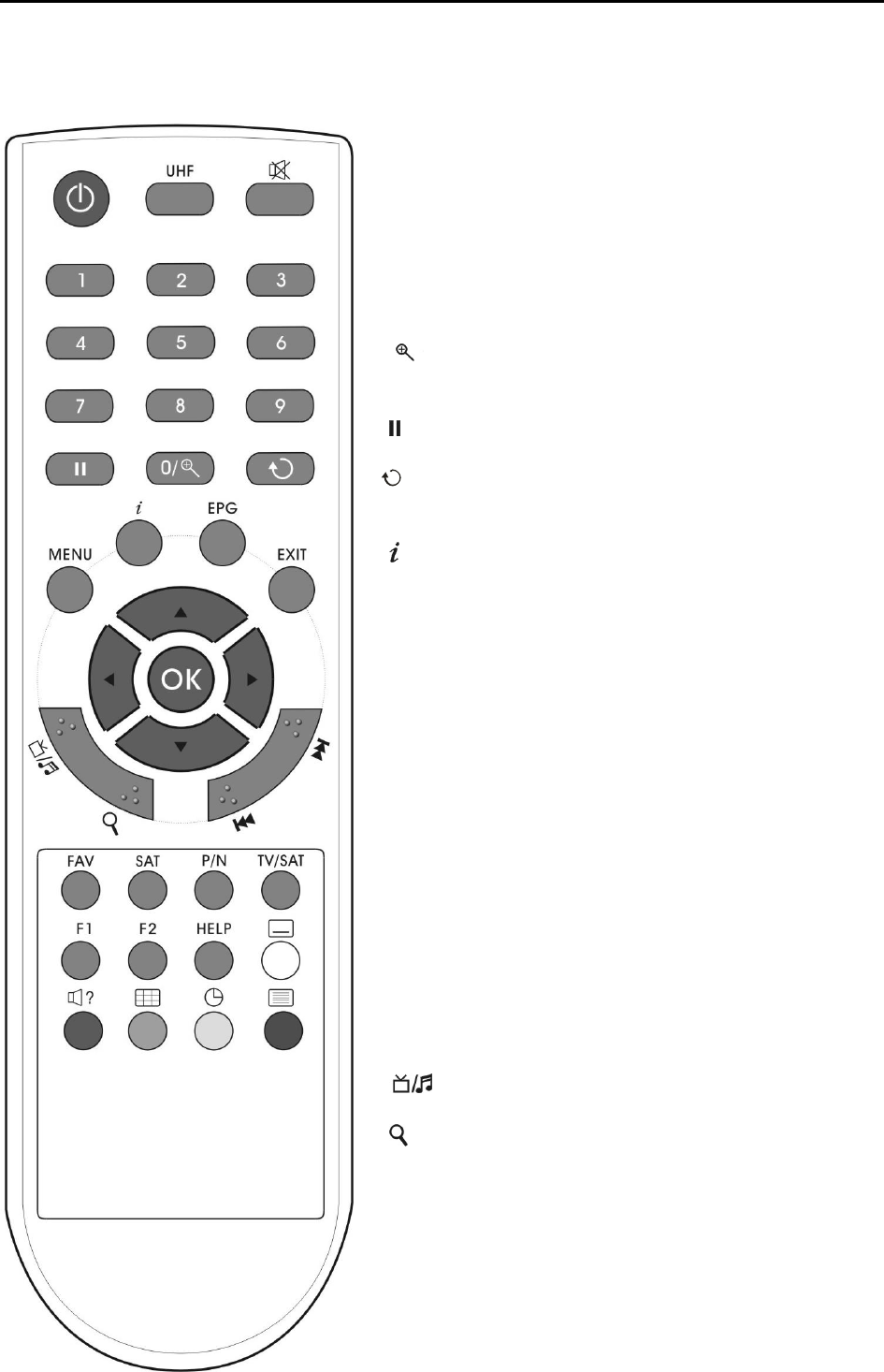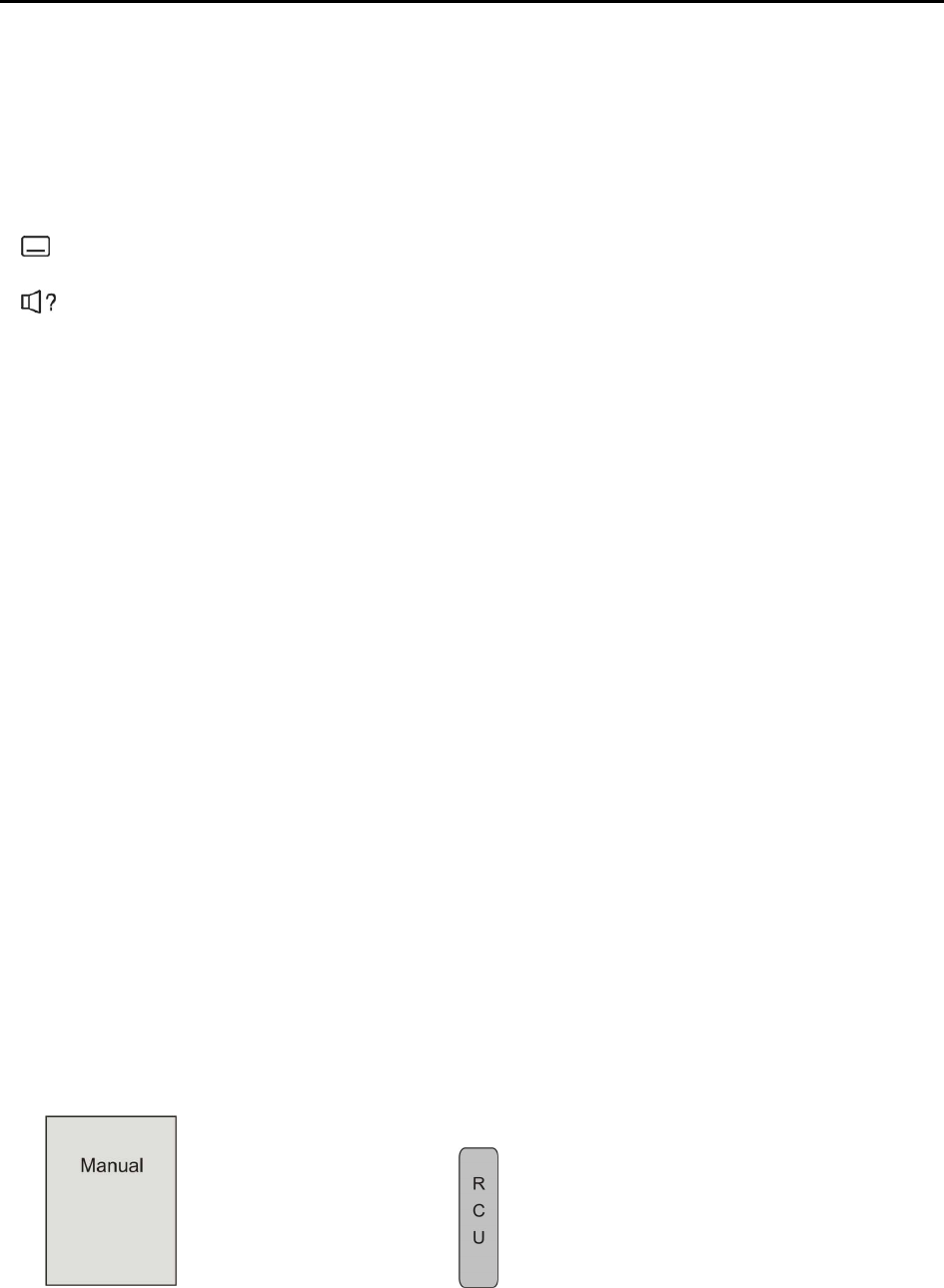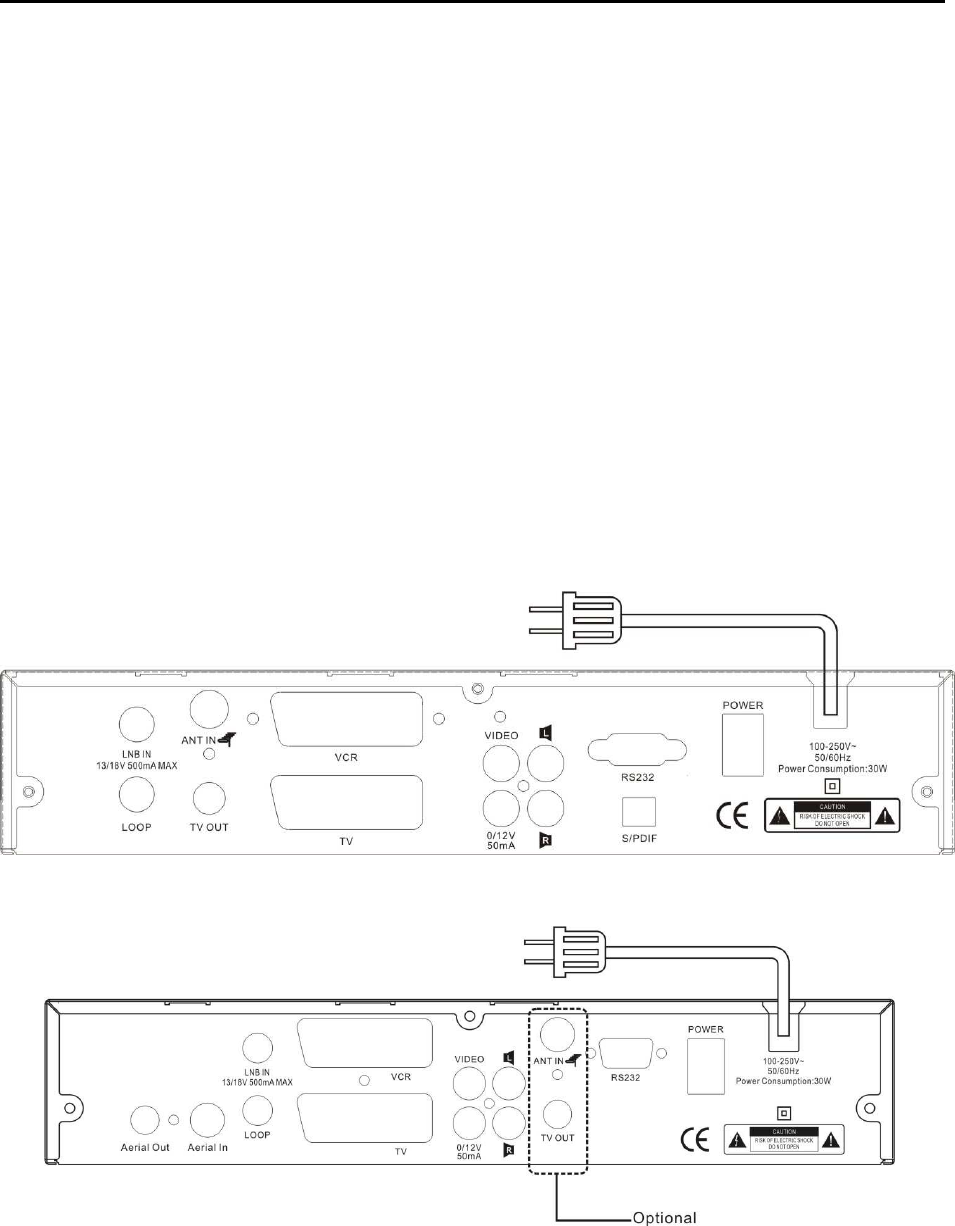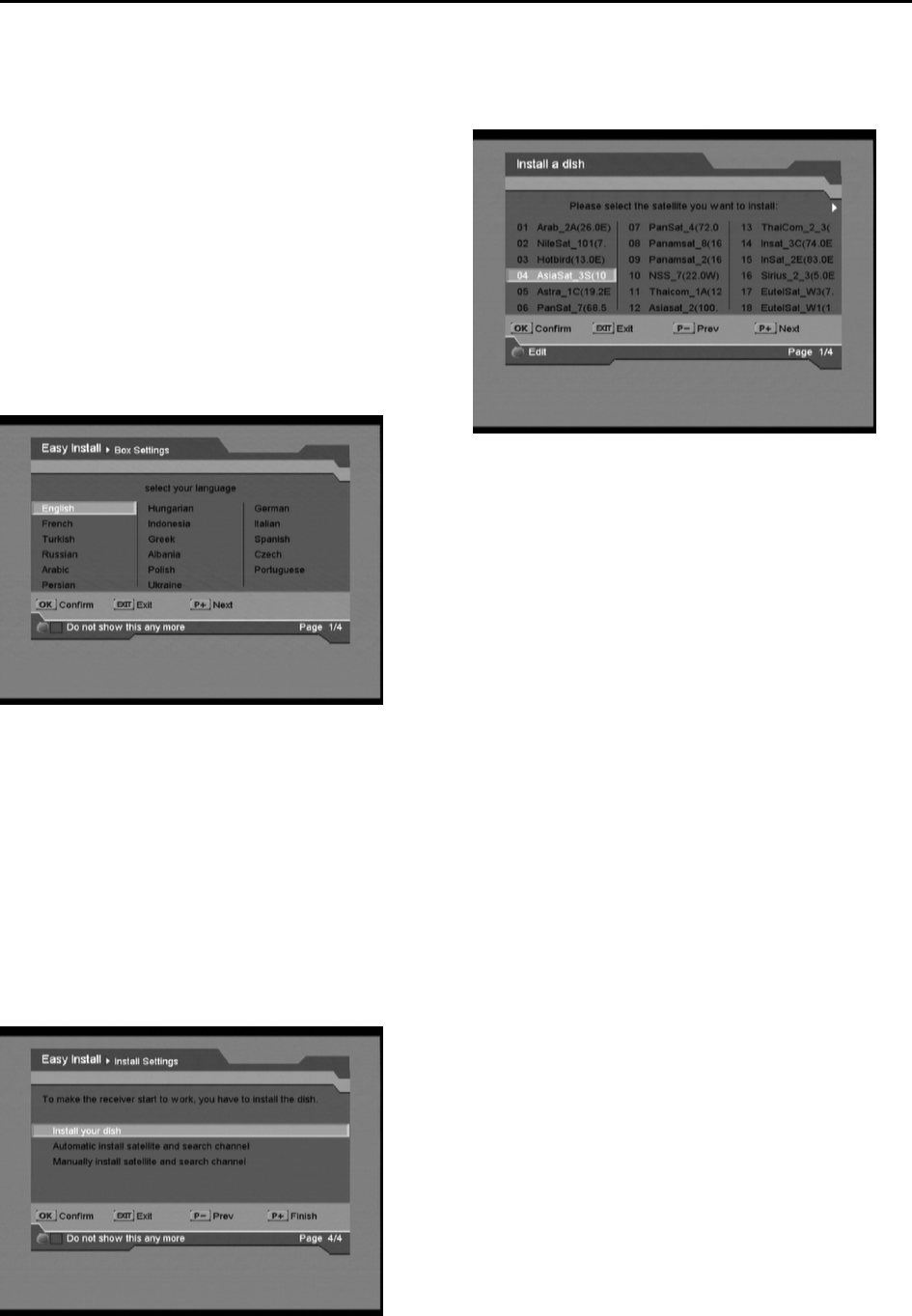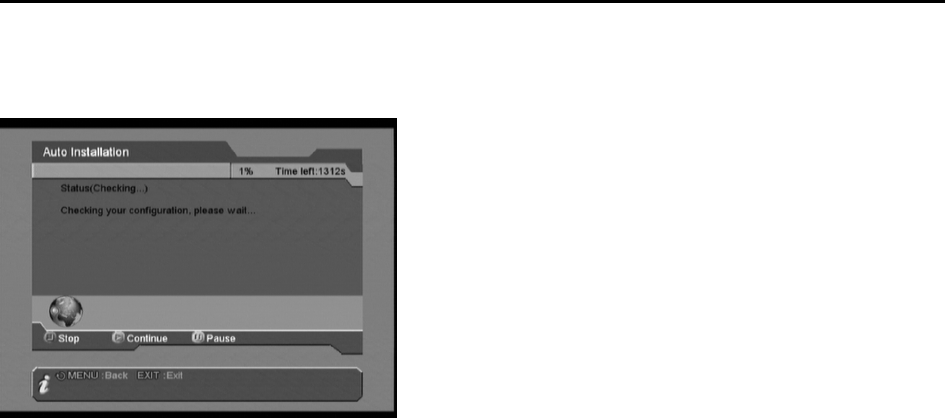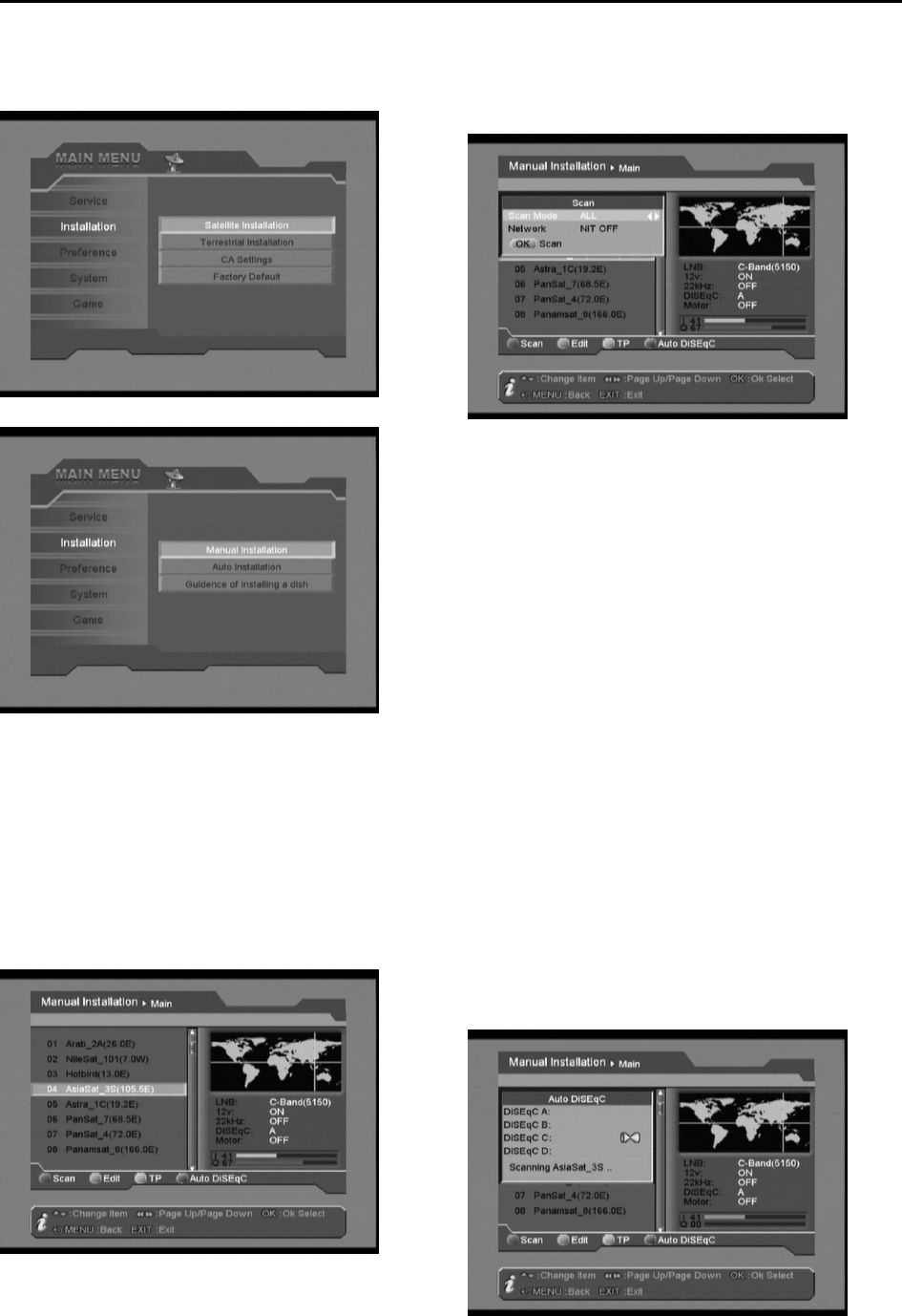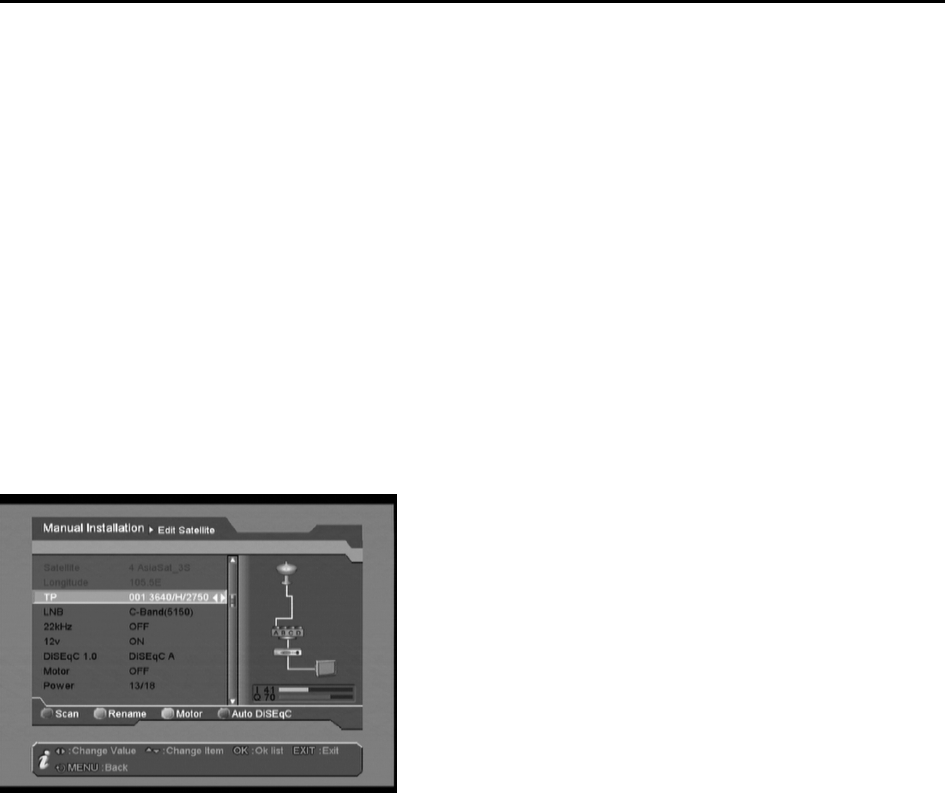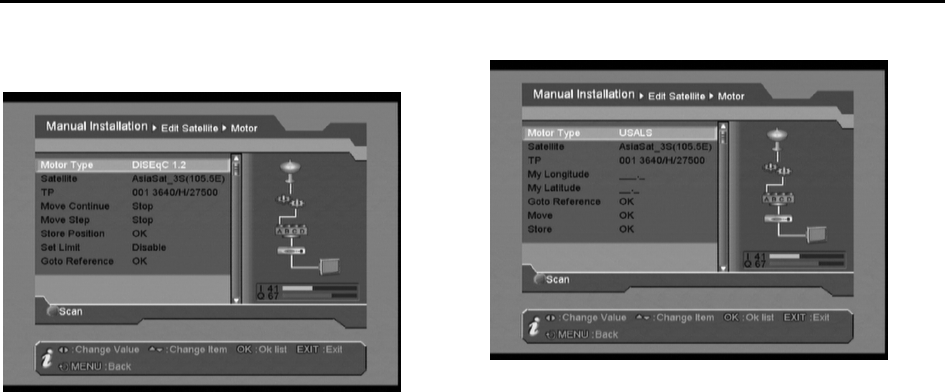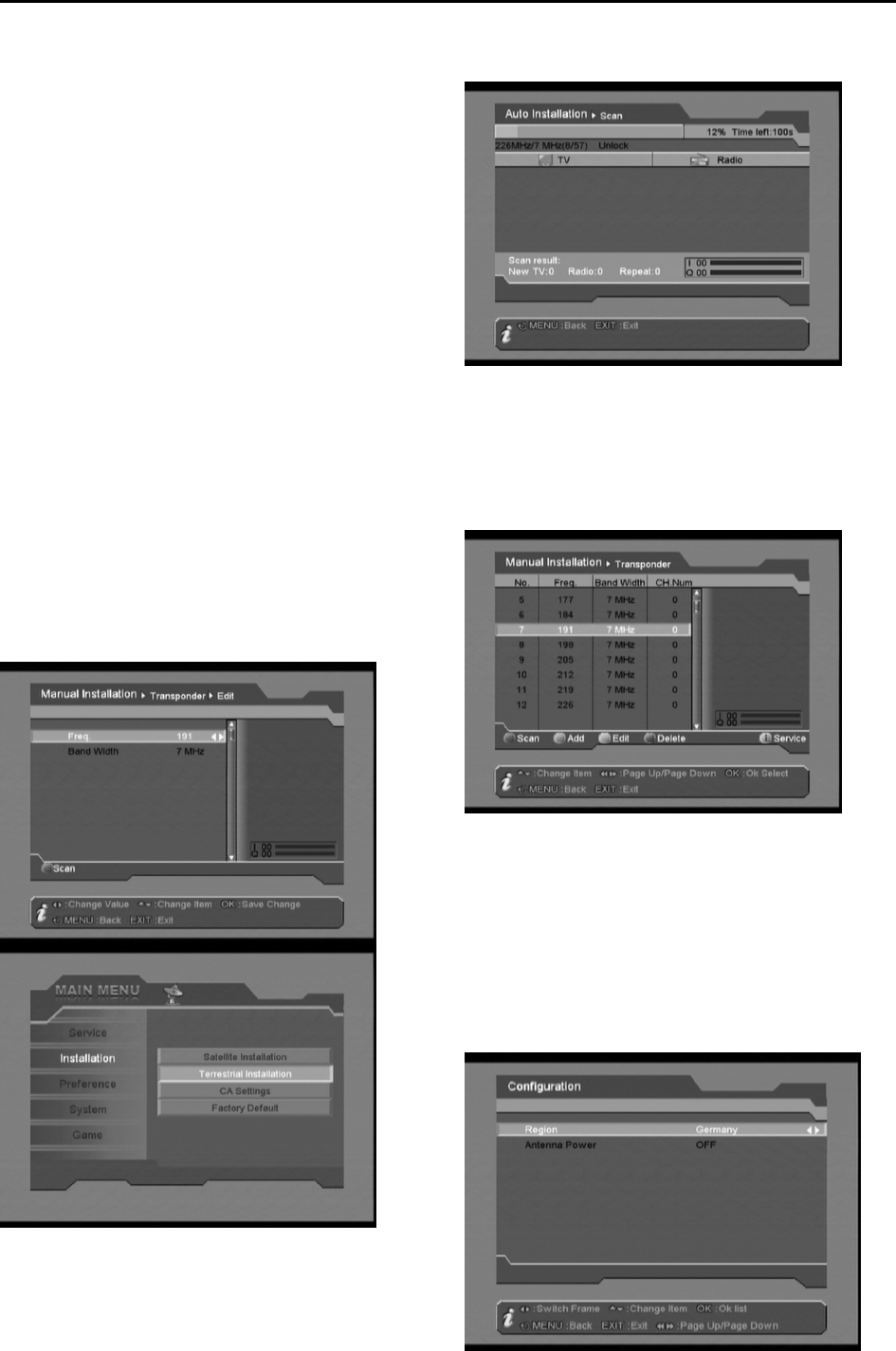CONTENTS
1.
SAFETY ..........................................................................................................................3
2.
ENVIRONMENT PROTECTION......................................................................................3
I
NFORMATION ON
D
ISPOSAL FOR
U
SERS
(
PRIVATE HOUSEHOLDS
)
IN THE
E
UROPEAN
U
NION
..........4
DECLARATION OF CONFORMITY.................................................................................................. 4
3.
REMOTE CONTROL.......................................................................................................5
4.
SUPPORT & COPYRIGHT..............................................................................................6
5.
ACCESSORIES...............................................................................................................6
6.
FRONT PANEL ...............................................................................................................7
7.
REAR PANEL .................................................................................................................7
8.
CONNECTING YOUR SYSTEM......................................................................................8
H
OW TO CONNECT YOUR
STB
TO VARIOUS SYSTEMS
............................................................................... 8
9.
GETTING STARTED.......................................................................................................9
E
ASY
I
NSTALL
............................................................................................................................................ 9
B
OX
S
ETTING
............................................................................................................................................. 9
L
ANGUAGE
................................................................................................................................................. 9
T
IME
S
ETTING
............................................................................................................................................ 9
P
ARENTAL
C
ONTROL
................................................................................................................................. 9
I
NSTALL
S
ETTING
....................................................................................................................................... 9
I
NSTALL YOUR DISH
................................................................................................................................... 9
A
UTOMATIC INSTALL SATELLITE AND SEARCH CHANNEL
....................................................................... 10
M
ANUALLY INSTALL SATELLITE AND SEARCH CHANNEL
........................................................................ 10
10.
MENU OPERATIONS....................................................................................................11
S
ERVICES
.................................................................................................................................................. 11
O
RGANIZING
S
ERVICES
............................................................................................................................ 11
O
RGANIZING
F
AVOURITES
....................................................................................................................... 11
11.
INSTALLATION ............................................................................................................13
S
ATELLITE
I
NSTALLATION
....................................................................................................................... 13
M
ANUAL
I
NSTALLATION
.......................................................................................................................... 13
M
AIN WINDOW
......................................................................................................................................... 13
E
DIT
S
ATELLITE
....................................................................................................................................... 14
D
I
SE
Q
C1.2............................................................................................................................................... 15
T
ERRESTRIAL
I
NSTALLATION
(OPTIONAL)...........................................................................................17
A
UTO
S
CAN
.............................................................................................................................................. 17
M
ANUAL
S
CAN
........................................................................................................................................ 17
A
NT
C
ONFIG
............................................................................................................................................. 17
CA S
ETTINGS
(OPTIONAL)....................................................................................................................18
F
ACTORY
D
EFAULT
.................................................................................................................................. 18
F
ACTORY DEFAULT
.................................................................................................................................. 18
F
ACTORY RESET
....................................................................................................................................... 18
12.
PREFERENCE ..............................................................................................................20
L
ANGUAGE
............................................................................................................................................... 20
P
ARENTAL
C
ONTROL
............................................................................................................................... 20
T
IME
S
ETTING
.......................................................................................................................................... 20
Automatic Update....................................................................................................................................................................20
Current Date &Time................................................................................................................................................................20
GMT Offset..............................................................................................................................................................................20
Daylight Time ..........................................................................................................................................................................21
Wake Up ..................................................................................................................................................................................21
Wake Up Time .........................................................................................................................................................................21