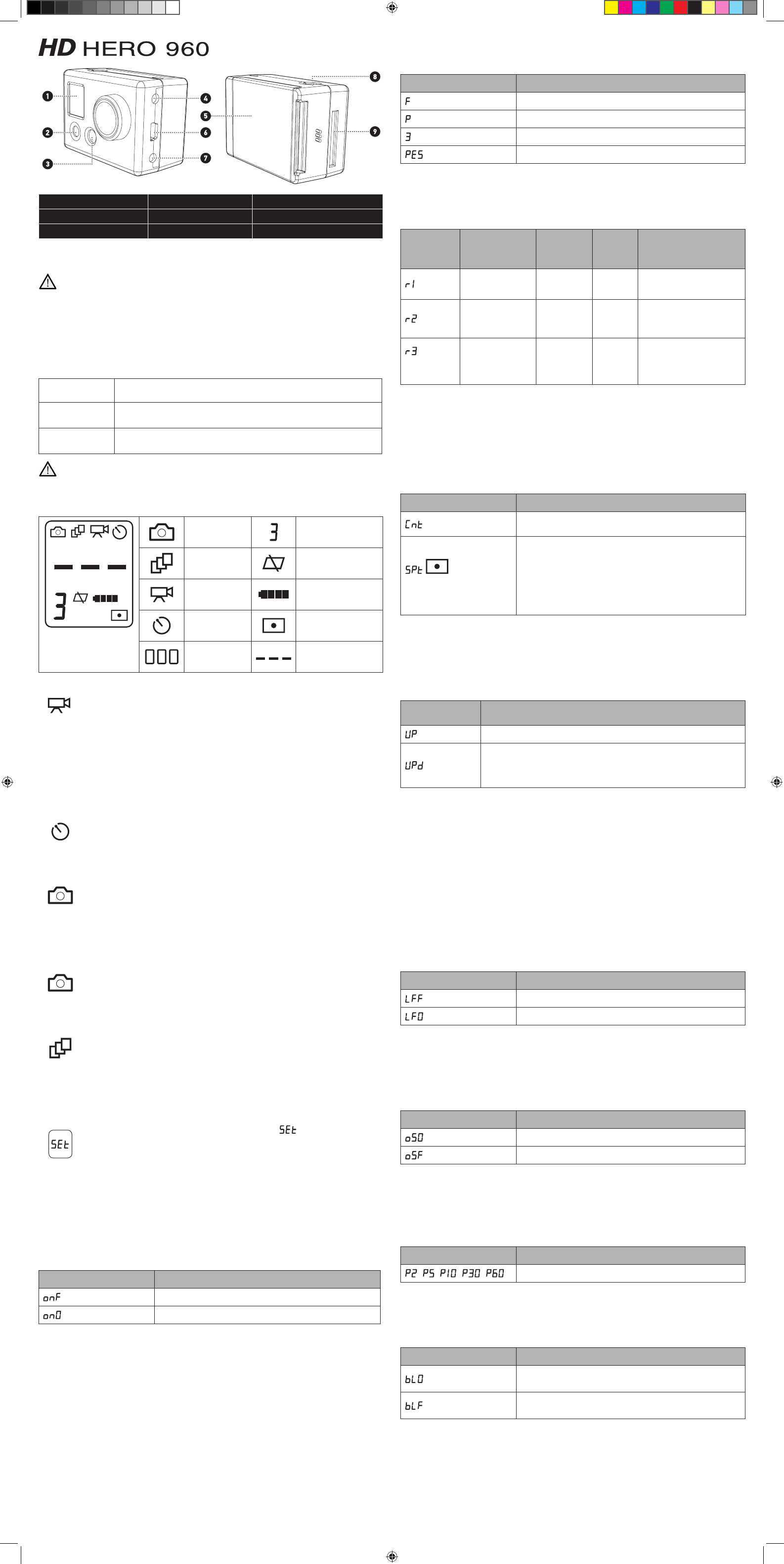1 - Status L 4 - HDTV Out Port 7 - Combo TV/Audio Out
2 - Pow 5 - Battery Door 8 - Shutter/Select Button
3 - LED Light 6 - USB Port 9 - SD Card Slot
BASICS OF
Frgopr.
Be sure to insert an SD car
POWER/MODEFront of Camer
POWER/MODE button turns camera on and off and works as a mode switching button once camer
SHUTTER BUTTONT
Shutter button starts and stops video recor
shutter button acts as a toggle button for changing settings. See the SETTINGS MENU section of these
instructions for more information.
T
Quickly press the POWER/MODE button and camer
Camera will beep 3 times, indicating the camer
T
Press and hold the POWER/MODE button for 2 seconds.
Camera will beep 7 times, indicating the camer
Changing Modes
Once camera is on, quickly pr
modes from video mode to self-timer
The battery ships partially charged. For best initial performance, char
How
ST
TO
T
The camera will po
Default resolution is 960p (1280x960). See Settings Menu section to learn about r
Press shutter button to begin r
Red LED light on front of the camer
Press shutter button to stop r
your SD card is full or your battery dies (appr
Camera will beep 3 times when r
USING 1
Press the POWER/MODE button until you see the 10 SECOND TIMER icon.
Press the SHUTTER button and the camer
As series of beeps and flashing red LED light will indicate when the photo has been tak
TO
BLINKING
Press POWER/MODE button until you see the blinking camer
The default timing is to shoot a PHOTO EVERY “2” SECONDS, automatically.
Press the SHUTTER button to start taking photos. Pr
T
MENU section of these instruction.
TO
Press the POWER/MODE button r
Press SHUTTER button to tak
A beep will sound and red LED will flash to indicate a photo has been tak
TO
Press POWER/MODE button until you see the triple shot icon on the fr
status screen.
Press the shutter button to shoot 3x photo-sequence in 2 seconds.
SETTINGS MENU
ENTERING THE SETTINGS
Press the POWER/MODE button r icon.
Press the SHUTTER button to enter settings menu.
Press the POWER/MODE button to cycle thr
CHOOSING ONE BUTT
“One Button Mode On” for
is turned on, depending on which default pow
“One Button Mode On” the camer
operation when loaning the camer
The shutter button is disabled in “One Button Mode” and will not start or stop the r
camera is on. “One Button Mode
and prefer to simplify oper
button being used to operate the camer
Symbol on L Function
(default setting)
One Button Mode Off.
One Button Mode On.
T
1.
(One Button Mode On) is showing on the scr
2.
next feature option.
3.
the default pow
4.
T
1. T
2. While the camera is on (and r
3. The camera’
4. Press the shutter button to enter the SET menu.
5.
to onF (One Button Mode Off).
6. T
7. When you turn the camera on again the One Button Mode featur
CHOOSING DEF
Y
or Photo Every “X” Seconds mode:
Symbol on L Function
(default setting)
Video Mode (F means “Filming”)
Single Shot Photo Mode
T
Photo Every “X” Seconds Mode
1. Press the SHUTTER button to toggle betw
2.
and continue to the next feature option.
CHOOSING VIDEO RESOLUTION
Y
Symbol on
L
Description Resolution
Frames
per
Second
Suggested Use
16:9 Wide Angle
Standard
DefinitionVideo
WVGA
(848x480)
60 NTSC
50 P
When smaller file size and
highest frame r
16:9 HD Video
720p
(1280 x 720)
30 NTSC
25 P
When mounting on vehicles or
gear
is desired but v
area is not as important
(default
resolution)
4:3 HD Video Max
Over
Area. Same W
720p but 25% T
960p
(1280 x 960)
30 NTSC
25 P
When mounting on your body,
helmet, surfboard or chest
harness, this mode offers the
widest and tallest HD viewing
area of all r
NOTE: Abov
corner of L
example of this.
1. Press the SHUTTER button to toggle betw
2.
and continue to the next feature option.
CHOOSING EXPOSURE SETTING
Choose between Spot Meter and Center W
of your environment:
Symbol on L Function
(default setting)
Center weighted av
indoor lighting conditions.
This icon appears on L
spot meter is active.
Spot meter is primarily for shooting from inside of a car or other dark
space looking out into a brighter outside setting. Spot meter adjusts
the exposure for the absolute center of the scene, for example the r
ahead instead of the interior of the car
If you are wanting optimum exposur
mainly the driver for example, choose Cnt center w
to expose for the inside of the car
1. Press the SHUTTER button to toggle betw
2.
and continue to the next feature option.
UPSIDE DOWN IMAGE
If you need to mount your camera upside do
the camera to sav
it on your computer or TV
Symbol on L
Screen
Function
(default setting)
Saves photos and videos in a normal “right side up” orientation.
Saves photos and videos upside do
you review on your computer or TV
blink quickly on the L
and videos in upside down mode.
1. Press the SHUTTER button to toggle betw
2.
and continue to the next feature option.
SETTING VIDEO LIVE
Y
LIVE FEED setting on and off. Video Liv
is set to OFF (LFF) the camera will switch into video / photo playback mode when one of the included TV
cables are plugged into the camer
camera mode when plugged into a TV and will send a liv
cable will send an HD video signal out from the camer
standard definition signal out fr
wireless tr
send live HD video out fr
the live video feed will be r
at the same time. If you wish to have an HD liv
video to the SD card. If the composite cable is used to send standar
then the camera can simultaneously r
Symbol on L Function
(default setting)
Video Liv
Video Liv
1. Press the SHUTTER button to toggle betw
2.
and continue to the next feature option.
CHOOSING ON SCREEN
When the camera sends a liv
meter icon and a recor
If you prefer to turn these status icons off, you can do so by toggling the “On Scr
Symbol on L Function
(default setting)
On Screen Display ON
On Screen Display OFF
1. Press the SHUTTER button to toggle betw
2.
and continue to the next feature option.
CHOOSING PHOTO
Y
When you see P2 (photo every 2 seconds is the default setting), you can pr
toggle the following options:
Symbol on L Function
/ / / /
Shoots photos in 2 / 5 / 10 / 30 / or 60 second intervals.
1. Press the SHUTTER button to toggle betw
2.
and continue to the next feature option.
CHOOSING LED BLINKING
Y
Symbol on L Function
(default setting)
LED blinking ON.
LED blinking OFF
1. Press the SHUTTER button to toggle betw
2.
next feature option.
INSTRUCTIONS
Photo Mode Resolution Indicator
T
Mode
Delete Last/All Format
SD Card
Video Mode Battery Meter
10 Second Timer
Mode
Spot Meter Exposure
ON
Number of Files
on SD Card
SD Card Not Inserted
960 Instructions ENG 122010 v1.indd 1 12/22/10 7:04 PM