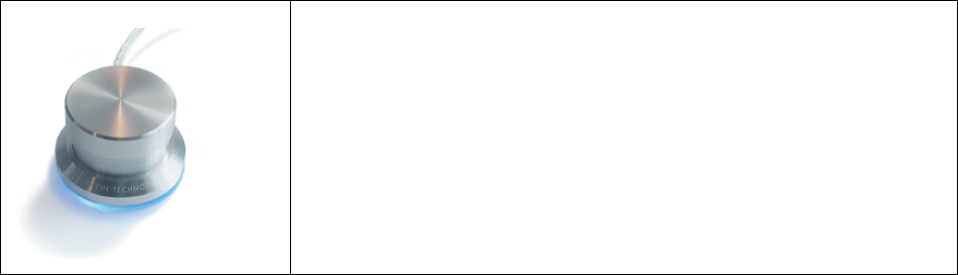icon in the Installer and enter that password. From there on, the installer will
lead you through the installation process. When the installation is complete,
you’ll be prompted to restart the computer. The PowerMate can be
connected before or after your computer has started up.
Turn That Noise Down!!!
PowerMate is a great Volume knob. Turn your CDs or MP3s
up as loud as they can go. Then when the phone rings - or the
Police come - click PowerMate’s button to instantly Mute the
offending “noise”… till the next song comes on.
Windows 98, 98SE, ME
1. Attach the PowerMate to a USB port and insert the enclosed CD.
Double-click on PowerMate98.exe located at the root of the CD. If you
have AutoPlay enabled, the setup program will run automatically when you
insert the CD. Follow the instructions on screen to install the PowerMate
software.
2. (Windows 98) Go to Settings > Control Panels, double-click on
System, click on Hardware, and click on Device Manager. Check
View devices by type. Under Universal Serial Bus Controller, you
will have a listing for the USB devices that Windows considers to be
currently attached. The PowerMate is listed as a USB Human
Interface Device, and you can confirm that by double clicking on the
device entry and verifying the listing Griffin PowerMate next to
Location. Then click on Properties.
(Windows 98SE/ME) Go to Settings >Control Panels, double click on
System, click on Hardware, and click on Device Manager. Check
View devices by type. Under Human Interface Device, you will
have a listing for the HID devices that Windows considers to be
currently attached. One of these will be the PowerMate, and you can
confirm that by double clicking on the device entry and verifying the
listing Griffin PowerMate next to Location. Then click on
Properties.