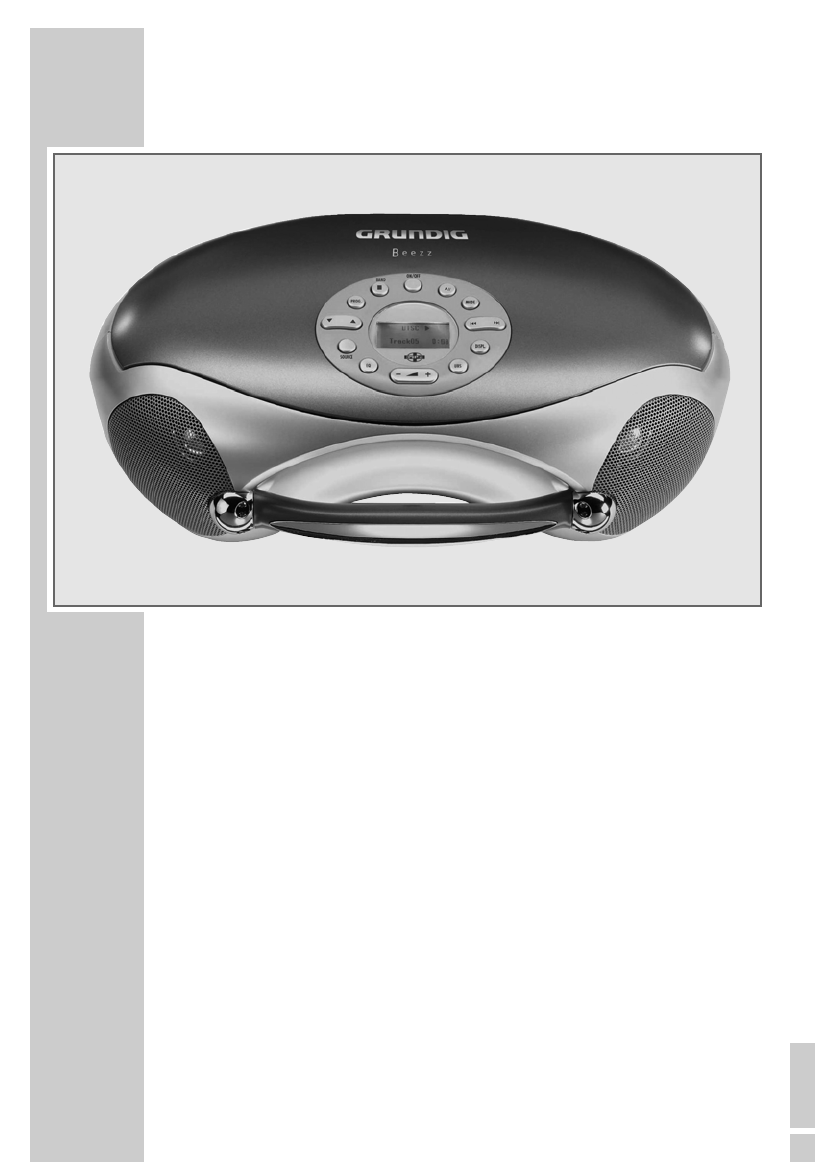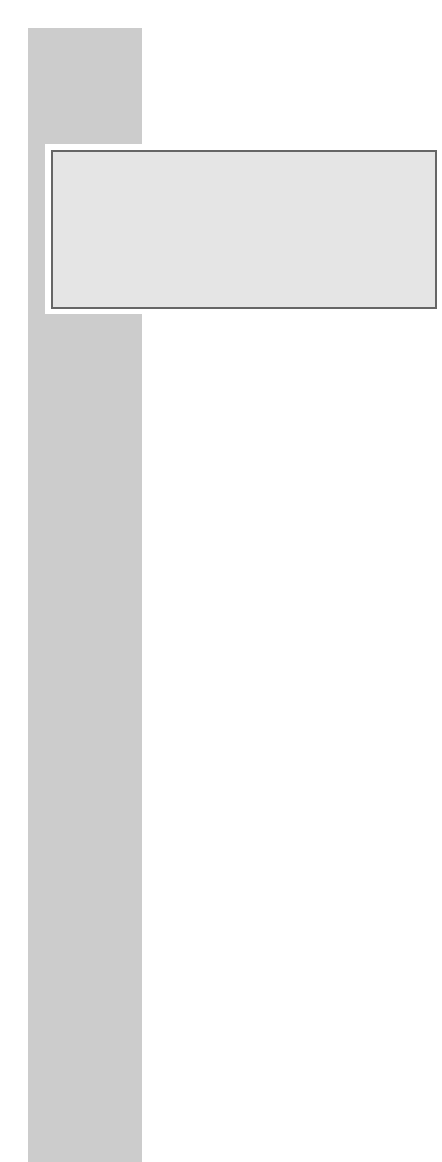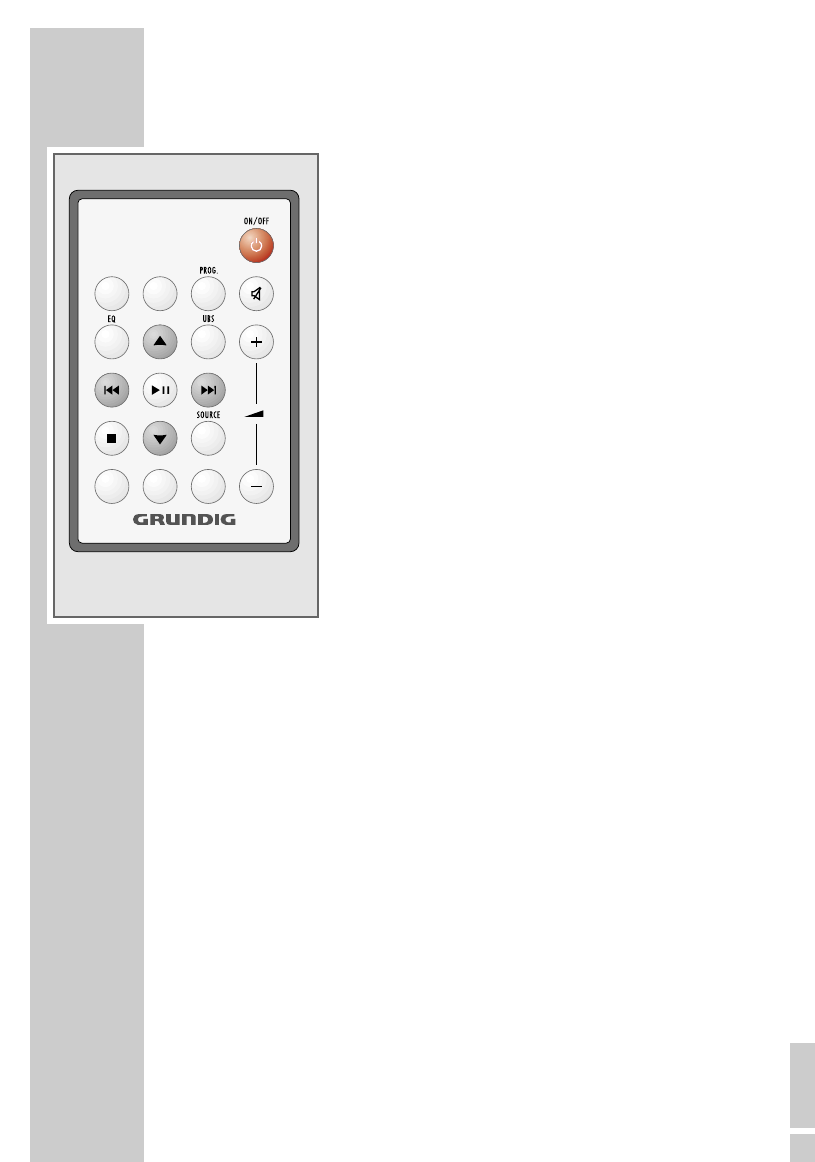24
To ensure that this device provides you with long-term satisfaction and enjoyment, please
observe the following instructions:
This device is designed for the playback of audio signals. Any other use is expressly prohibited.
Protect the device, the CDs from rain, moisture (dripping or splashing water), sand and heat.
Do not leave it next to heaters or inside parked cars in the sun.
Make sure there is adequate ventilation when positioning the device. There must be a free
space of at least 10 cm behind the device. Do not place objects on the ventilation slots.
Do not place any objects containing liquids (for example, vases) on the device. Do not insert
any foreign bodies in the CD compartment of the device.
Do not place any naked flames such as candles on the device.
Bringing the device in from the cold can cause condensation on the CD lens, which prevents it
from playing. Give the device time to warm up.
The CD part contains self-lubricating bearings, which must not be oiled or greased.
Never open the device casing under any circumstances. No warranty claims are accepted for
damage caused by incorrect handling.
Thunderstorms are a danger to all electrical devices. Even if the device is switched off, it can
be damaged by a lightning strike to the mains. Always remove the mains plug during an
electrical storm.
Do not use any cleaning agent, as this may damage the casing. Clean the device with a
clean, moist leather cloth.
Please note when deciding where to put the device that furniture surfaces are covered by
various types of lacquer and plastic, most of which contain chemical additives. These may
cause corrosion to the feet of the device, thus resulting in stains on the surface of the furniture
which can be difficult or impossible to remove.
Note:
If malfunctions occur due to brief mains voltage overloads, reset the device. To do this,
pull out the mains plug and connect it again after a few seconds.
If malfunctions occur due to static electricity charges, reset the device. To do this, pull out
the mains plug and connect it again after a few seconds.
General information on laser devices
You will find a symbol similar to the one shown here on the bottom of the device.
CLASS 1 LASER PRODUCT means that the laser is designed in such a way as to
ensure that the maximum permissible emission value cannot be exceeded under any
circumstances.
If operating devices or methods other than those specified here are employed, it may lead to
dangerous exposure to emissions.
Invisible laser radiation is emitted if the CD compartment is opened and the safety locking
mechanism is shorted. Do not expose yourself to this radiation.
CARE AND SAFETY ________________________________________