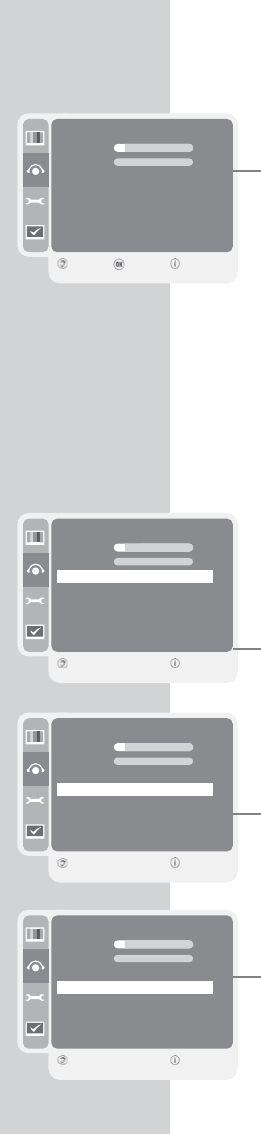18
SETTINGS
----------------------------------------------------------------------------------------------------
Audio settings
1 Open the menu with »i«.
– The »PICTURE« menu is displayed.
2 Select the »SOUND« menu with »
V
« or »
Λ
« and confirm with
»●«.
Note:
Additional operations are explained in the following sections.
Volume
1 Select »Volume« with »
V
« or »
Λ
« and adjust the setting with
»
–
« or »
+
«.
Balance
1 Select »Balance« with »
V
« or »
Λ
« and adjust the setting with
»
–
« or »
+
«.
Stereo / two channel, mono
If the device receives two channel programmes, e.g. a film with the
original sound on sound channel B (display: »Dual II«) and the
dubbed version on sound channel A (display: »Dual I«), you can
select the sound channel you desire.
If the device receives stereo or Nicam programmes, it switches
automatically to stereo sound (display: »Stereo«).
You can switch the sound to »Mono« if the stereo reception
quality is poor.
1 Select »Sound Type« with »
V
« or »
Λ
« and adjust the setting with
»
–
« or »
+
«.
Stereo width
Widens the audio output for stereo programmes and improves the
sound with mono reception.
1 Select »Sound Mode« with »
V
« or »
Λ
«.
2 Press »
–
« or »
+
« to select the setting »Spatial«.
SRS TruSurround XT*
SRS TruSurround XT is a patented audio technology, which is inte-
grated in the television set and only requires the built-in speakers to
produce a Surround Sound effect.
1 Select the »Sound Mode« line with »
V
« or »
Λ
«.
2 Select the setting »SRS« with »
–
« or »
+
«.
SOUND
Volume 5
Balance 12
Sound Type Stereo
Effect Normal
Headphones
AVL On
Equalizer
Back Enter Close
1
●●
SOUND
Volume 5
Balance 12
Sound Type
r
Stereo
e
Effect Normal
Headphones
AVL On
Equalizer
Back Close
1
●●
SOUND
Volume 5
Balance 12
Sound Type Stereo
Effect
r
Spatial
e
Headphones
AVL On
Equalizer
Back Close
1
●●
* Under licence from SRS Labs, Inc.
TruSurround XT, SRS and the (
•
) symbol are trademarks of SRS Labs, Inc.
SOUND
Volume 5
Balance 12
Sound Type Stereo
Effect
r
SRS
e
Headphones
AVL On
Equalizer
Back Close
1
●●