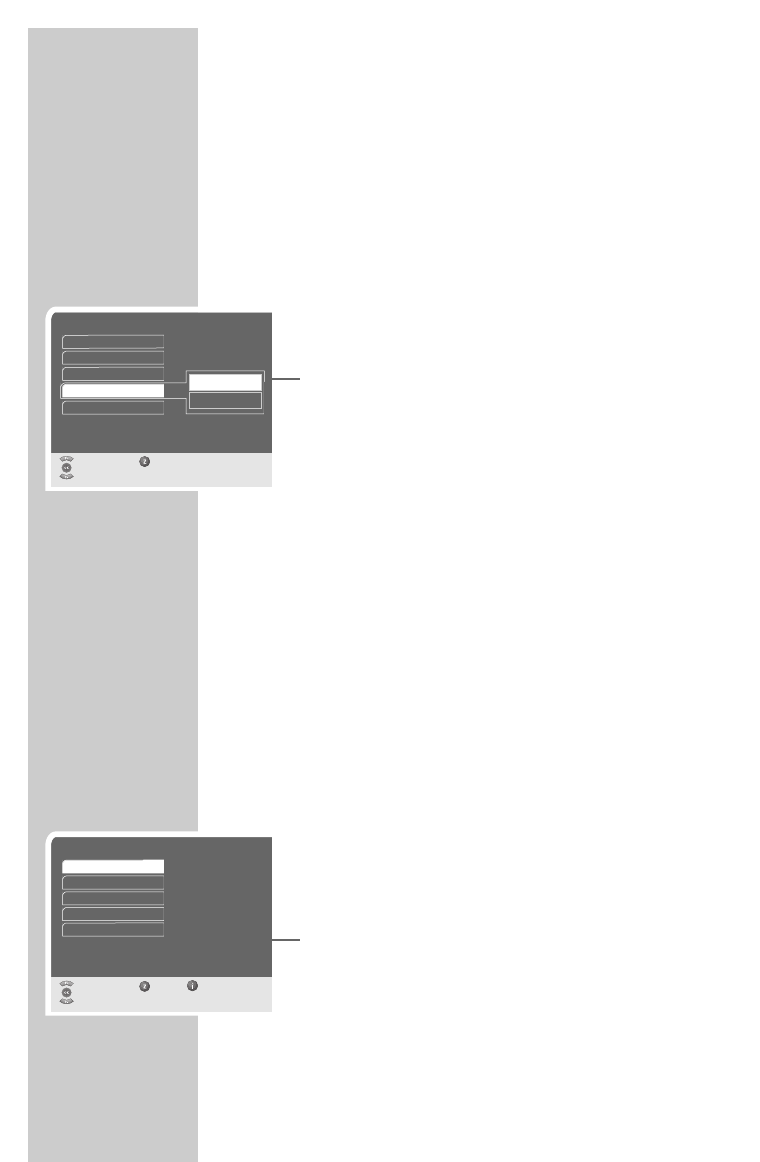40
Resetting the recorder to its original state
This function enables you to delete the channel lists and all custom
settings.
1 In the »Main Menu«, select »Installation« with »P-« or »P+«
and confirm with »OK«.
2 Select »Special functions« with »P-« or »P+« and press »OK«
to confirm.
3 Select »Factory Reset« with »P-« or »P+« and press »OK« to
confirm.
4 Press »P-« or »P+« to select »Restore« and press »OK« to con-
firm.
5 Press »
Ǹ
« or »
Ƿ
« to select »Yes« and confirm with »OK«.
– The »Language« menu appears.
6 Reprogram the device as described from page 14 onwards.
Updating the digital recorder software
The digital recorder’s technology enables you to update the soft-
ware.
To allow the digital recorder the opportunity of receiving software
updates, it may not be turned off with the main power switch.
The software updates are usually transmitted at night. The next time
you switch on the recorder you will be informed if an update has
been performed.
The following settings are available:
»Manual« you must decide whether to save existing software
updates.
»Automatic« existing software updates are stored automatically.
»No« the software is not updated.
1 In the »Main Menu«, select »Installation« with »P-« or »P+«
and confirm with »OK«.
2 Select »Special functions« with »P-« or »P+« and press »OK«
to confirm.
3 Confirm »Software Update« with »OK«.
4 Press »P-« or »P+« to select whether you want to update the
data.
5 Press »i« and then »OK« to save the settings.
Caution:
An interruption when saving the download (for example by dis-
connecting the power cord) can damage the operating software
of the digital recorder.
Read the instructions in the menus carefully.
SPECIAL SETTINGS ______________________________
Special functions
Select Back
and confirm
Delete lists
Empfänger 1
Receiver 1
Restore
Cancel
Software Update
Factory Reset
Special functions
Select Back Exit
and open
Delete lists
Formate Hard Disk
Receiver 1
Software Update
Remote Control
Factory Reset
Format Hard Disk
Remote Control