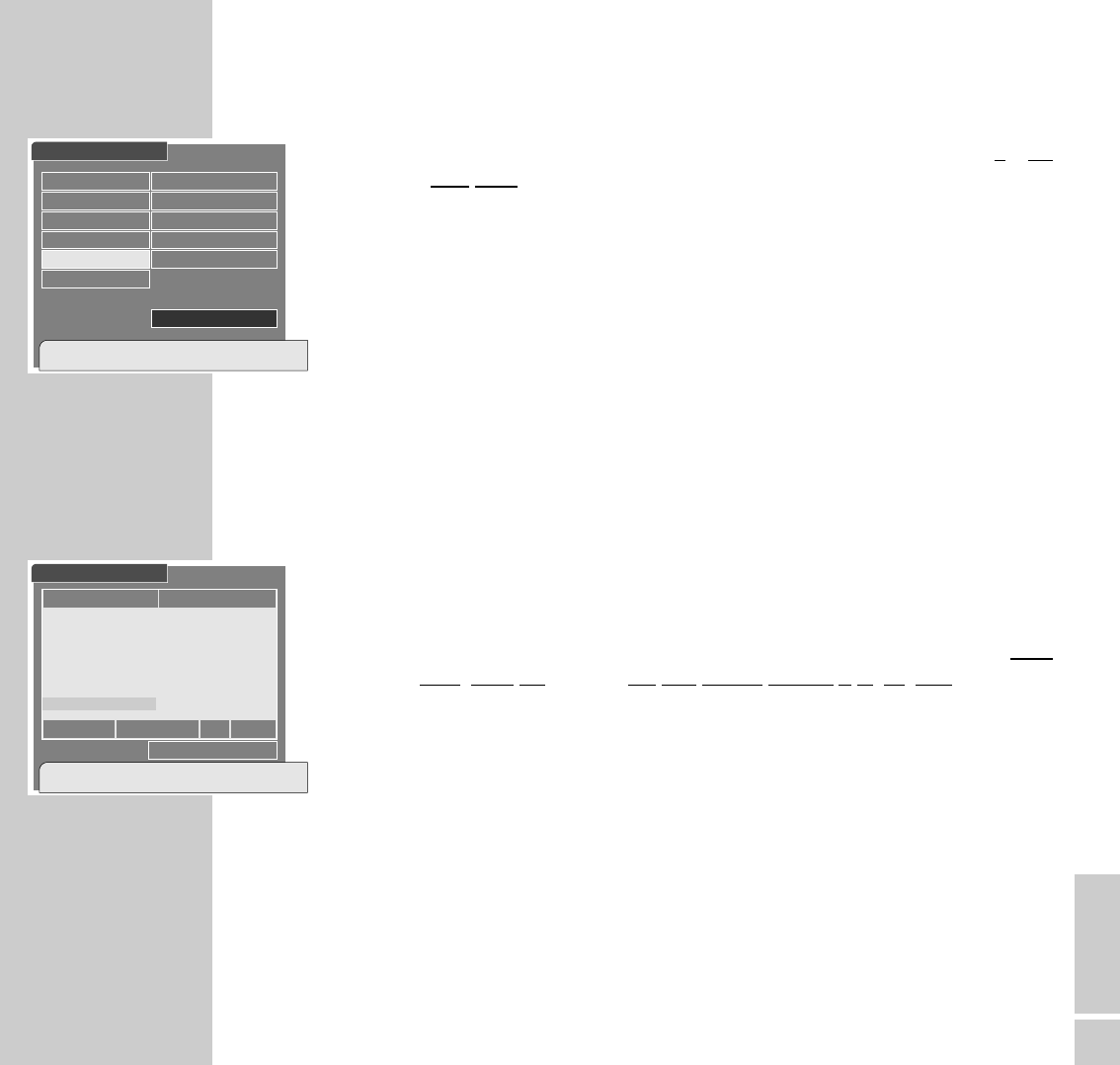ENGLISH
33
6 Select the »Scan« row using the »
,,..
« buttons then select the appr
o-
priate setting using the »
;; ::
« buttons.
7 Press the »OK« button to start the manual scan.
– The following message appears on the picture screen:
Scanning
Press [TXT] to stop scanning.
The scan explores all current transponders. This can take some time. Please
wait!
Important:
If the manual scan has found no new satellite channel, the »TV« and »Radio«
channel lists are automatically inserted into the »TP-Edit/Scan-Digital« menu
and the last satellite channel is highlighted.
On the other hand, if the manual scan has found new channels, these are
automatically taken into the »TV« and »Radio« channel lists and added to
the end of the lists.
The digits and letters of the new satellite channels are displayed in a mor
e
trans
parent way and the last new satellite channel is highlighted.
In addition, the menu informs about the most important transponder data
and the reception quality of the current transponder.
8 Press the »
i
« or »TXT
ķ
« button to exit the menu.
– The new satellite channels are automatically stored in memory.
Note
How to delete a transponder is described on page 51 in the chapter
»Important Information«, section »Deleting transponder data«.
THE SATELLITE CHANNELS
_______________________________________________________
TP Edit/Scan – Digital
Start scan only for current transponder.
[OK]-Scan,[TXT]-Previous
Satellite Name
TP Frequency
Polarization
Symbol Rate
Scan
TP Delete
Good
[2] 11,836 GHz
Horizontal - 18V
27,500 MSPS
ľ
Free+Scrambled
ı
❚❚❚❚❚❚❚❚❚❚❚❚❚❚❚❚
Astra
TP Edit/Scan – Digital
Start scan only for current transponder.
[OK]-Scan,[TXT]-Previous
113 DT CSAT 2
114 DT CSAT 2
115 DT CSAT 2
116 DT CSAT 2
117 DT CSAT 2
118 DT CSAT 2
356 MTV2
233 MULTIMUSIC
234 MULTIMUSIC
235 MULTIMUSIC’
236 MULTIMUSIC LU
❚❚❚❚❚❚❚❚❚❚❚❚❚❚❚❚❚
Good
Astra [51] 12,699 GHz Ver 22,000
TV: 350 Radio: 200