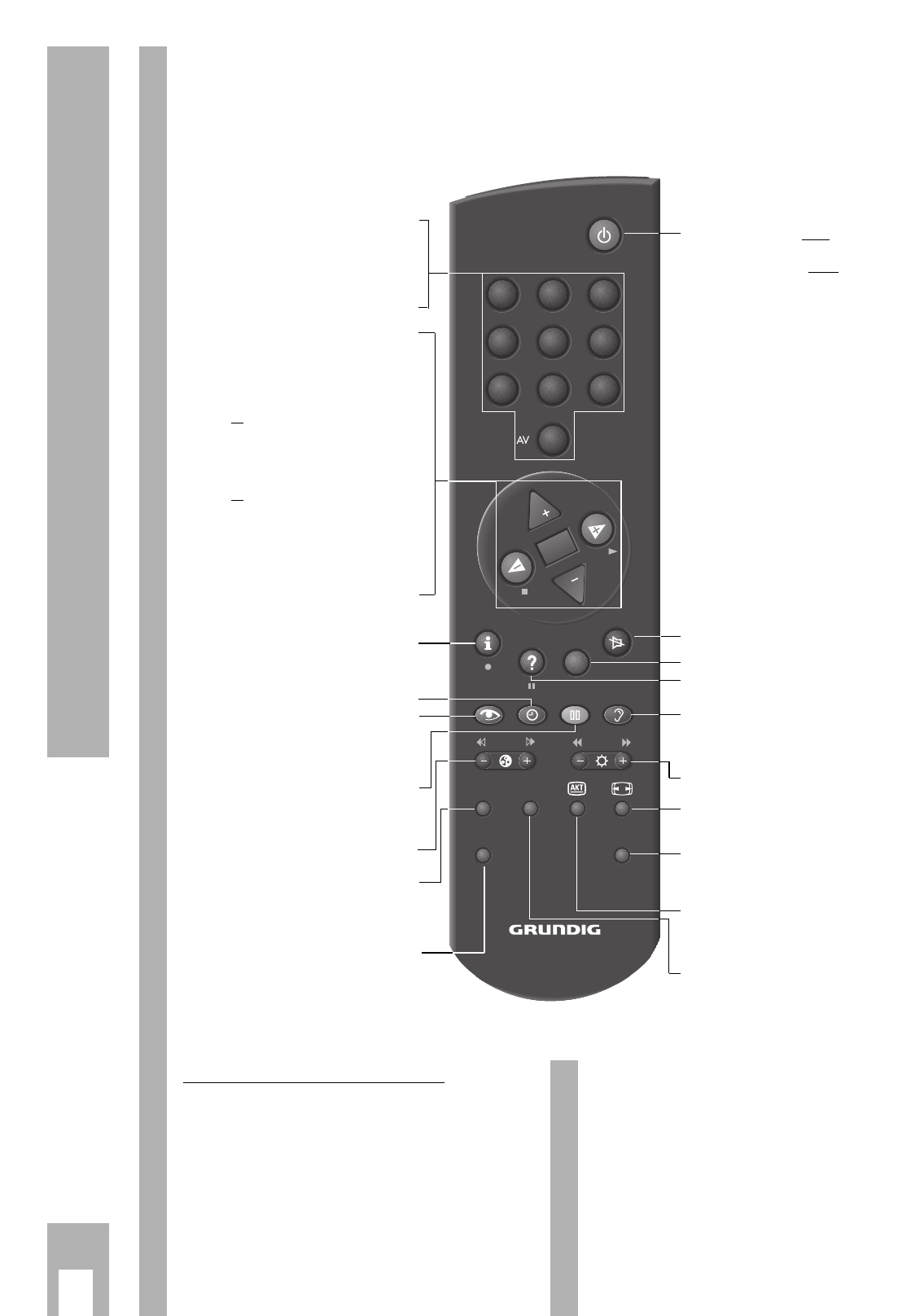ķ
8
Using the Remote Control While Watching TV
On this page the buttons on the remote control are
briefly explained. For more detailed information
please refer to the corresponding chapter.
ĵķ (Button – i) = Picture search backward
ĶŁ (Button i +) = Picture search forward
● (Button h) = Record start
■ (Button F ) = Stop
ĵĵ (Button –
v
) = Rewind
ŁŁ (Button
v
+) = Fast forward
ll ll (Button
¢
D
) = Pause
ı (Button E) = Playback start
P = Channel position +
p = Channel position –
Remote control for video recorder
You can use the remote control to operate the
GRUNDIG video recorders with the remote control
of this TV set. Your authorised dealer will tell you
which are suitable.
Keep pressing the
¢
VIDEO button.
This is how you switch the remote control to video
recorder operation
Then press the required button.
You can determine which buttons activate which
recorder functions from the list opposite.
1
…
9
Channel position selection
AV
0
Changing AV position
P Sequential programme selection
forwards (1, 2, 3 ...)
p Sequential programme selection
reverse (... 3, 2, 1)
or
P p Moving cursor up/down
xc
Volume
or
xc
Moving cursor left/right.
O
Changing and activating various
functions. Displaying and deleting
the programme selection bar.
h » DIALOG CENTER «
(with the
h and G buttons).
h
Time on/off.
k
Picture adjustment
Preselect to access the » Picture
settings « menu.
j
Freeze frame
™
Change colour intensity.
SAT GRUNDIG satellite receiver remo-
te control (keep SAT button pres-
sed down and select satellite
channel).
VIDEO GRUNDIG video recorder remote
control (Keep VIDEO button
pressed down).
b
Press button once: Switches set to
standby.
Press button twice
: Switches set
off completely (provided that the
eco mains is activated, see
Page 11).
¢
ĭ
Audio on/off (mute).
¢
TXT
Teletext mode ɫ TV mode.
¢
D
Call up »Brief instruction«
g
Audio adjustment
Preselect to enter » Sound
settings « menu.
®
Changing brightness.
E
Switching picture format
4:3 ɫ 16:9.
AUX
Preselection button for various
functions,
¢
AUX and
j
button
is channel scan function.
C
Info about the current programme
(“Current TV programme”
for example)!
PIP without function