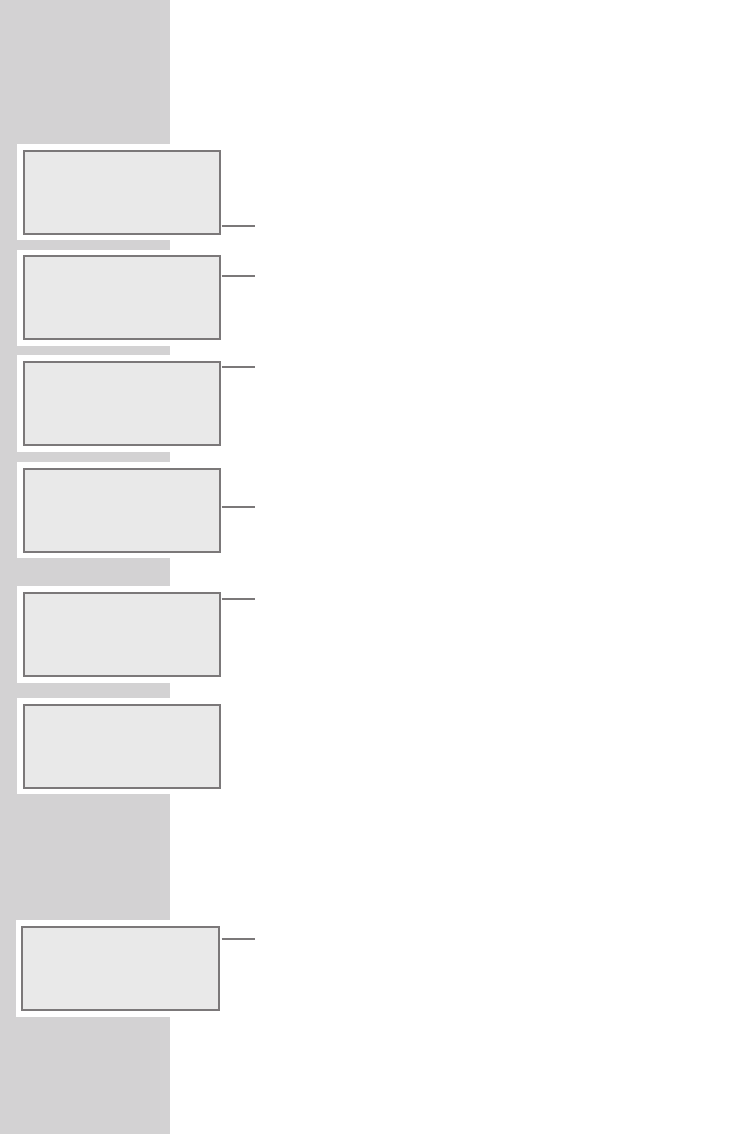Registering the Ovation 2i with the WLAN router
with individual settings in the network
These settings require advanced knowledge of the configuration of
networks.
1 Press »i« to open the main menu.
2 Select menu item »Setup« with »S« or »A« and confirm
with »
9«.
3 Select menu item »Network Config« with »S« or »A«
and confirm with »
9«.
– Display: »Initialization Please Wait«, the con-
nection to the Internet is being built up.
4 Select menu item »Config Wizard« with »S« or »A«
and confirm with »
9«.
– The configuration wizard is displayed.
5 Start the registration process with »9«.
– Display: »Select Network:«, the available networks are
displayed.
6 Select the desired network with »S« or »A« and confirm with
»
9«.
– Display: »Network IP Settings:«.
Note:
If the network is encrypted, »[encrypted]« is displayed after
the network address. Press »
9« and enter the network key with
the numeric keys »
1...0«. The sequence of entries of the numeric
key »
2«, for example, is 2, A, B, C. After the input the cursor
moves to the next input position.
Special characters and capital letters can be selected with »
S«
or »
A«.
To correct entries, the cursor can be moved to the right with »
9«
and to the left with »
8«.
7 Select menu item »Static IP Address« with »S« or
»
A« and confirm with »9«.
– Display: »IP address«.
Notes:
For the entries in the following operating steps please observe
the following:
The cursor can be moved to the right with »9« and to the left
with »
8«.
Enter letters, digits and symbols with the numeric keys »
1...0«.
The sequence of entries of the numeric key »
2«, for example, is
2, A, B, C. After the input the cursor moves to the next input
position.
48
SPECIAL SETTINGS
------------------------------------------------------------------
Main Menu
USB
AUX
~ Setup
Time
Alarm
~ Network Config
3/4
Configuration
Advanced Settings
Device Status
~
Config Wizard
>
Select Network:
~ GIMDSL >
Edit IP Address:
000.000.000.000
Cancel
~
ss
Select Network:
~
GIMDSL [encrypted]
>
Enter WEP codes1:
Cancel
ss