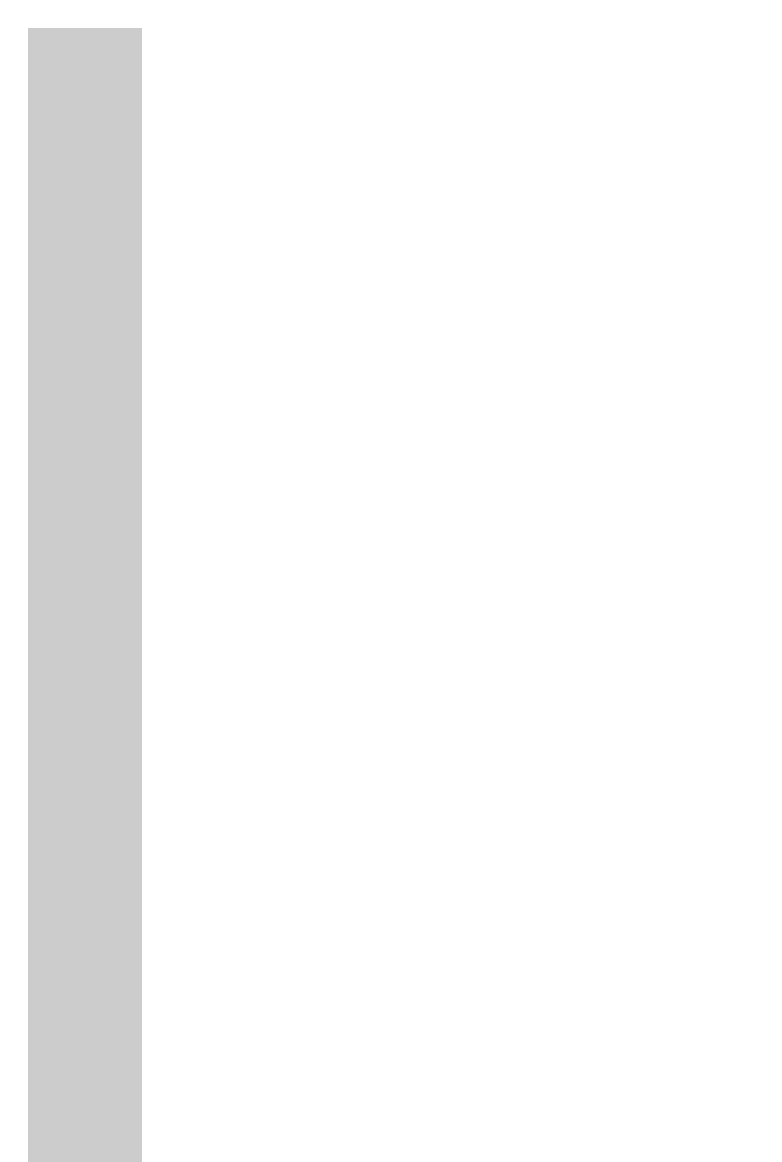32
Automatic station search
1 Select the frequency band (FM or MW) using »
7
BAND«.
2 Activate the station search by pressing »DOWN
8« or »UP 9« until the frequency
display changes to rapid run-through.
– The search stops when a programme is found.
Manual station search
1 To move the frequency forward in steps, briefly press »DOWN 8« or »UP 9«
several times.
– The frequency changes in steps of 50 kHz.
Storing stations on station positions
Up to 10 stations in the FM band and up to 10 stations in the MW band can be stored.
1 Select the frequency band (FM or MW) using »
7
BAND«.
2 Press »DOWN
8« or »UP 9« to select the station.
3 Press »PROG/MEM« briefly to activate the memory function.
4 Select the desired station position with »REPEAT or ALBUM/MEM UP« or »RANDOM or
ALBUM/MEM DOWN«.
5 Press »PROG/MEM« to save the station.
6 To store more stations, repeat steps 2 to 5.
Note:
You can replace a station on a preset with a new one by carrying out steps 2 to 5 as
described above.
Selecting a preset position
1 Select the frequency band (FM or MW) using »
7
BAND«.
2 Select the station preset position with »REPEAT or ALBUM/MEM UP« or »RANDOM or
ALBUM/MEM DOWN«.
Stereo/mono reception
If the device receives an FM stereo station, »ɳ« appears in the display. However, if the signal
from the FM stereo station is weak, you can improve the sound quality by switching to mono
reception.
1 Slide »FM MODE MONO/STEREO« (on the back of the device) to switch to mono.
2 Slide »FM MODE MONO/STEREO« (on the back of the device) to switch to stereo.
RADIO MODE _________________________________________________