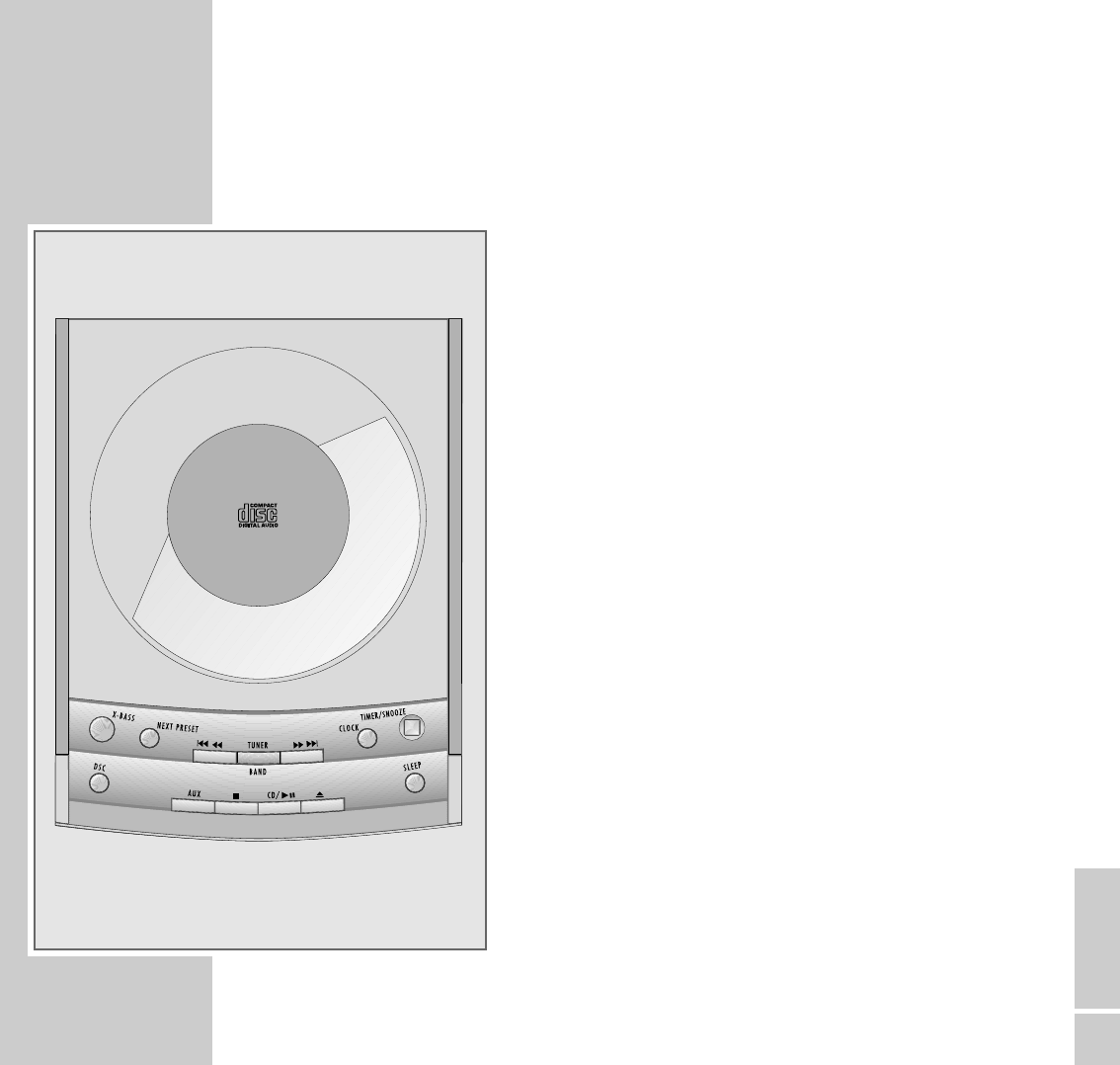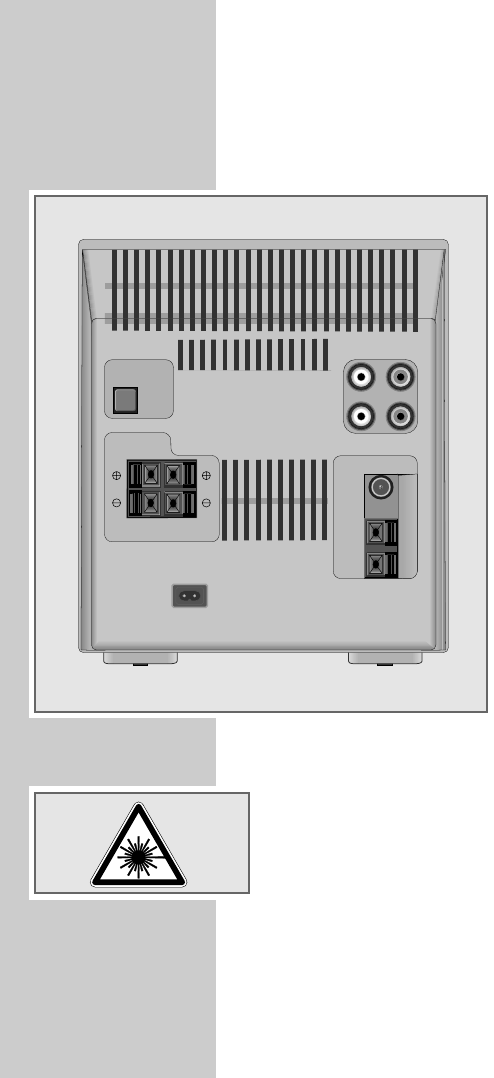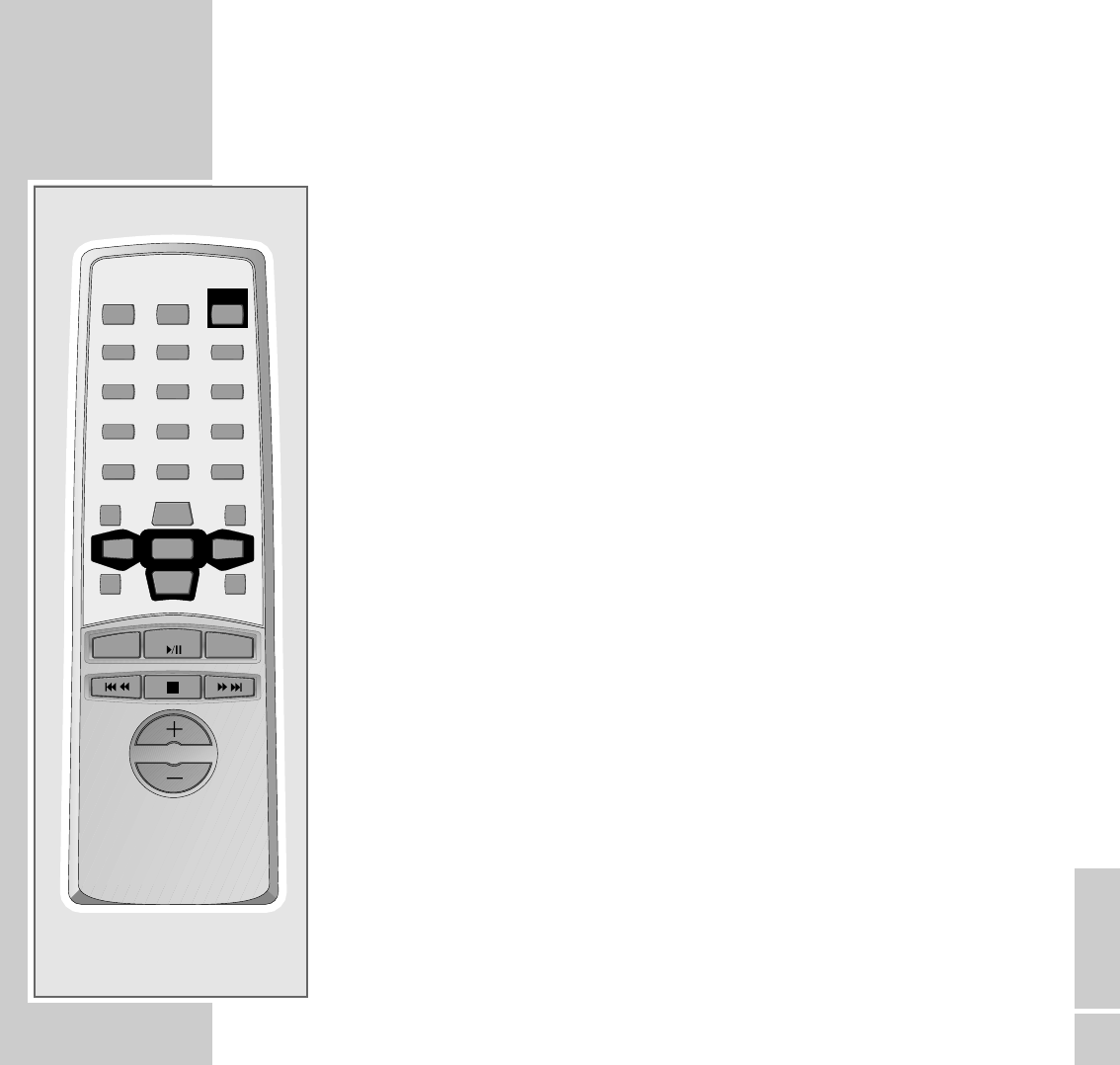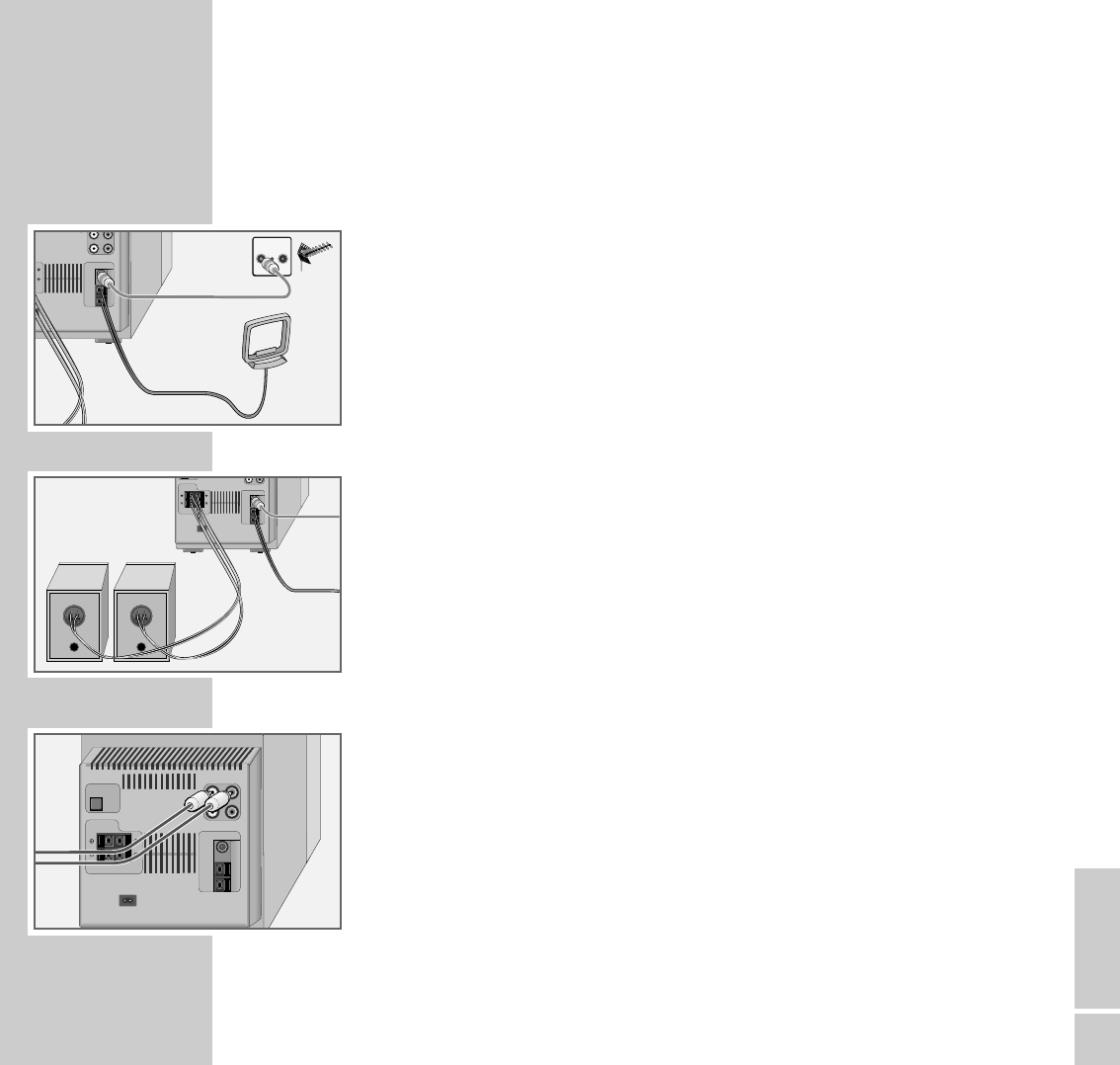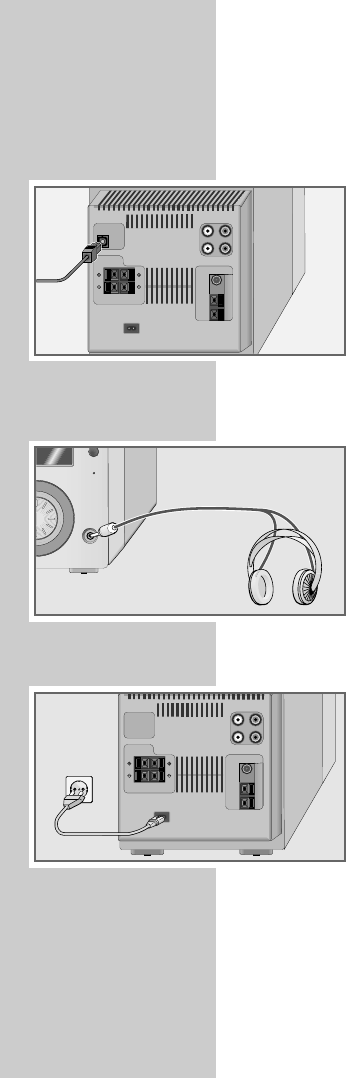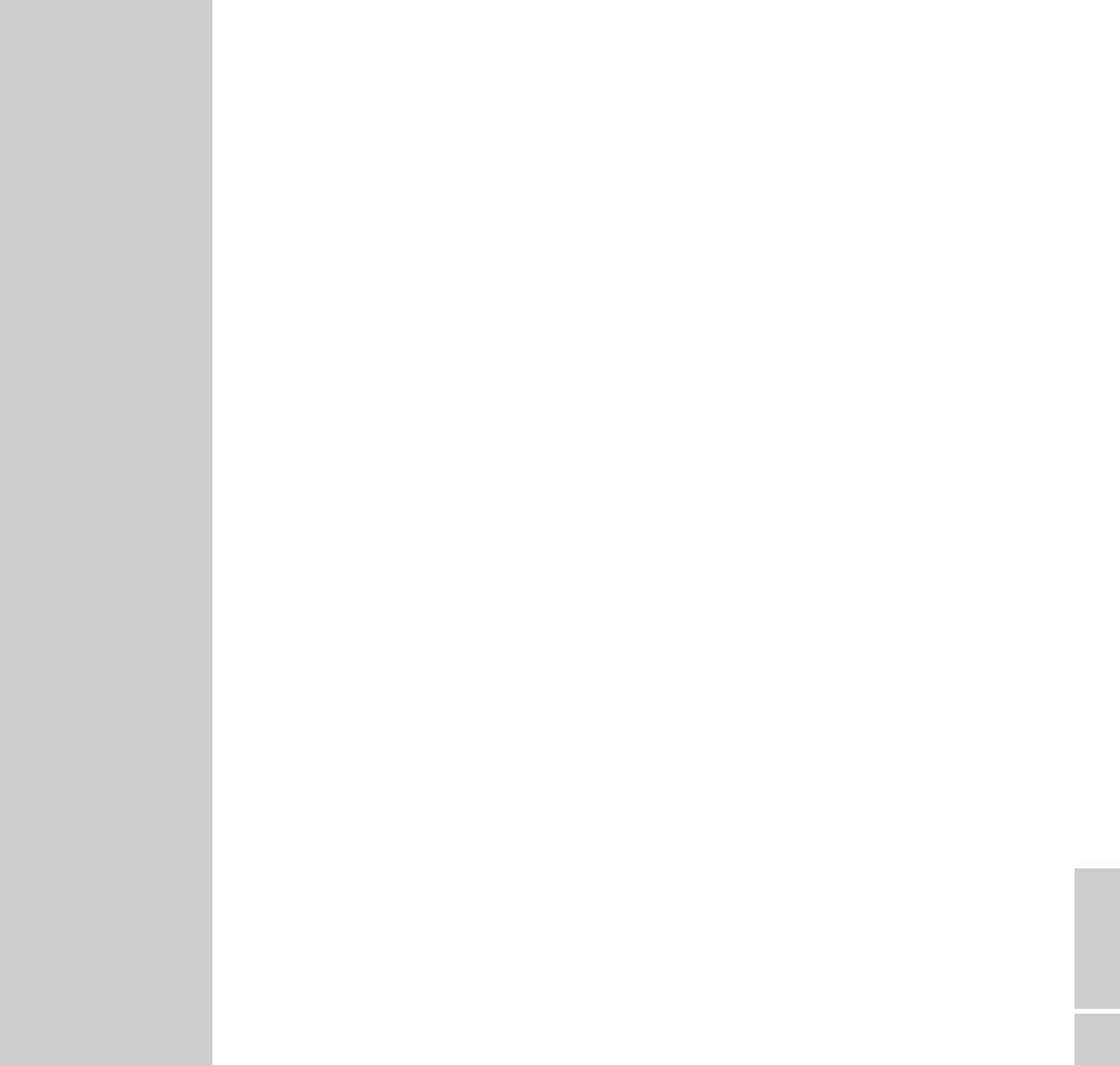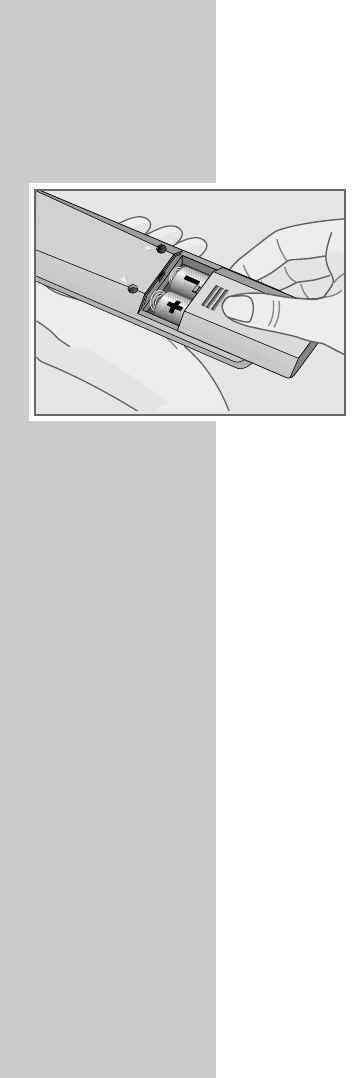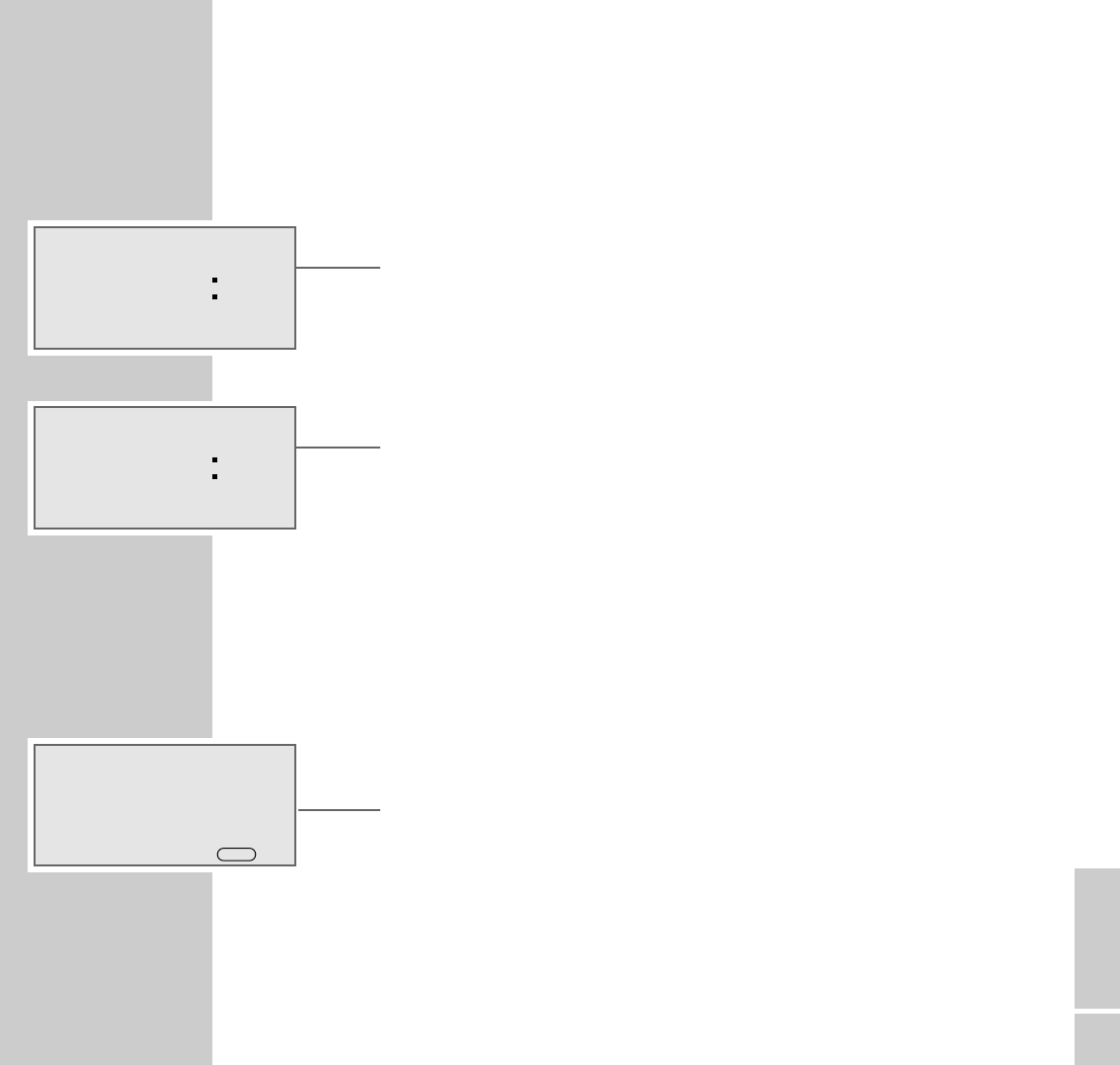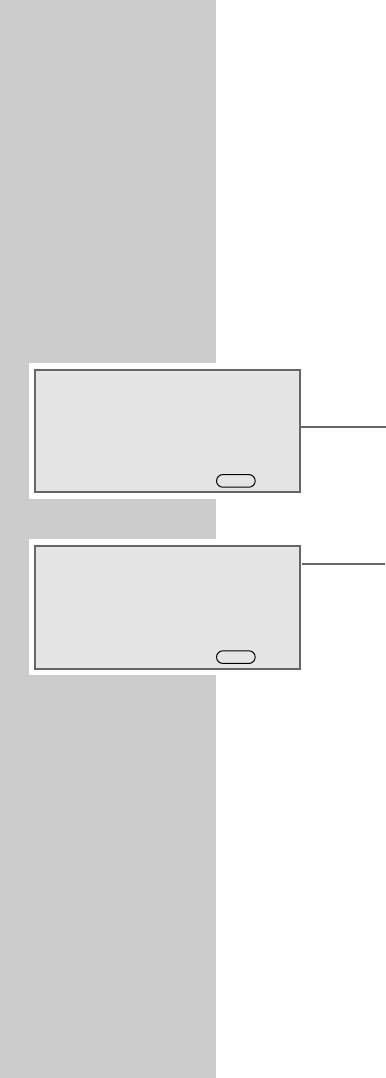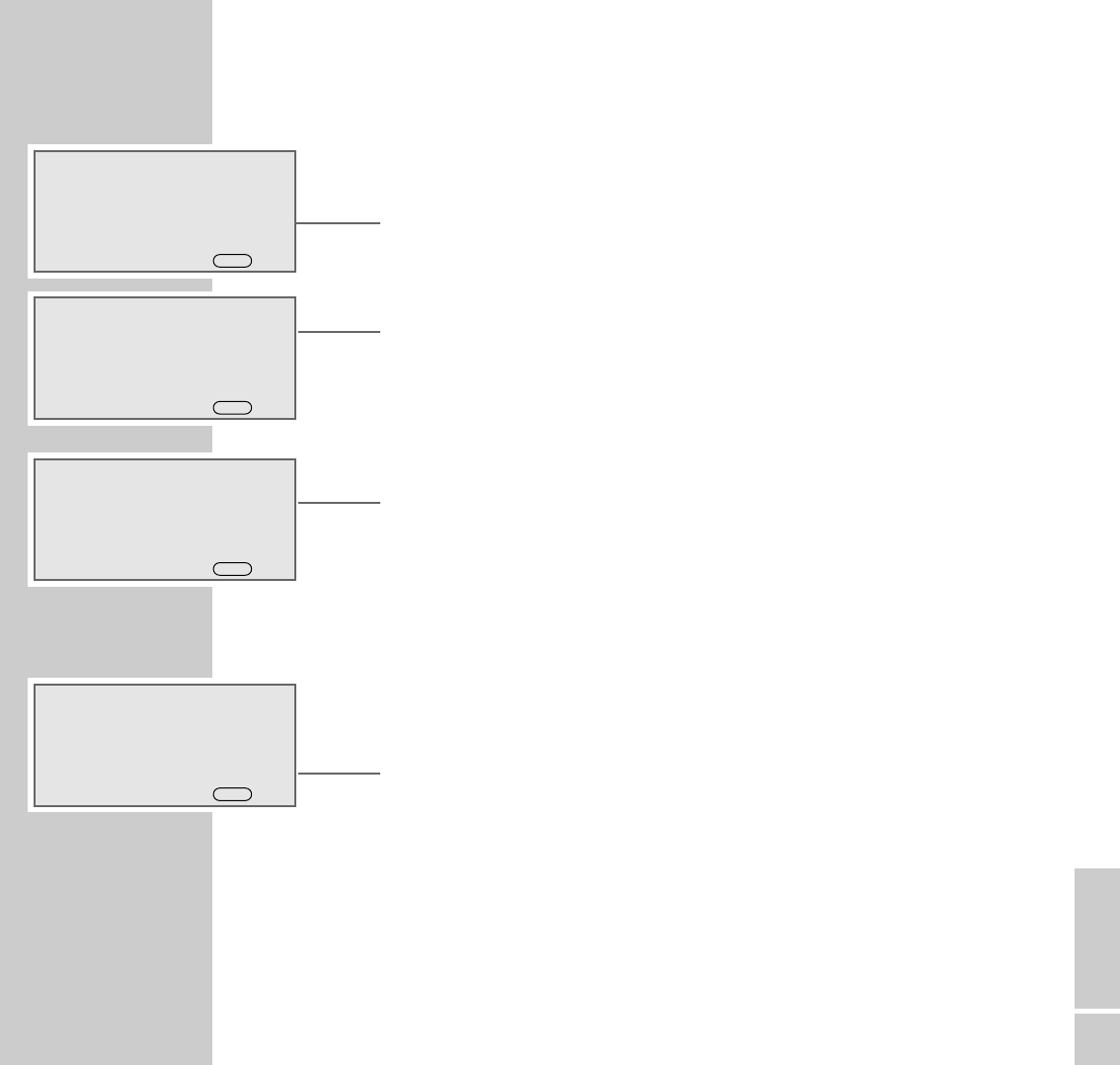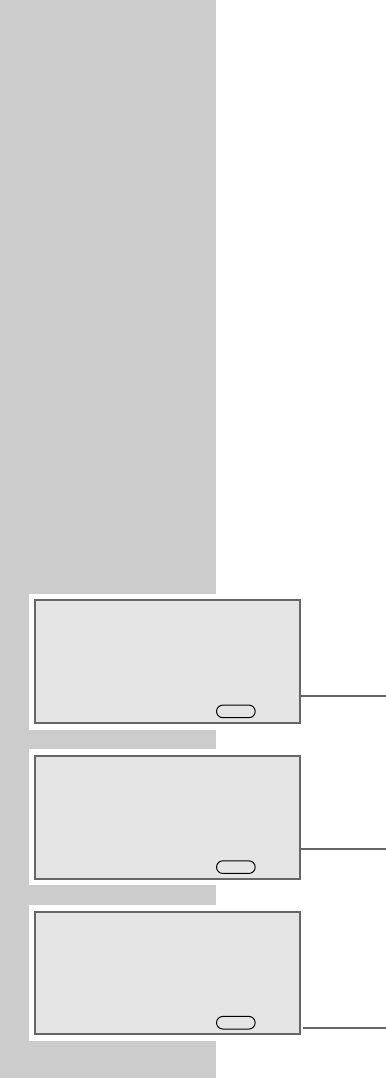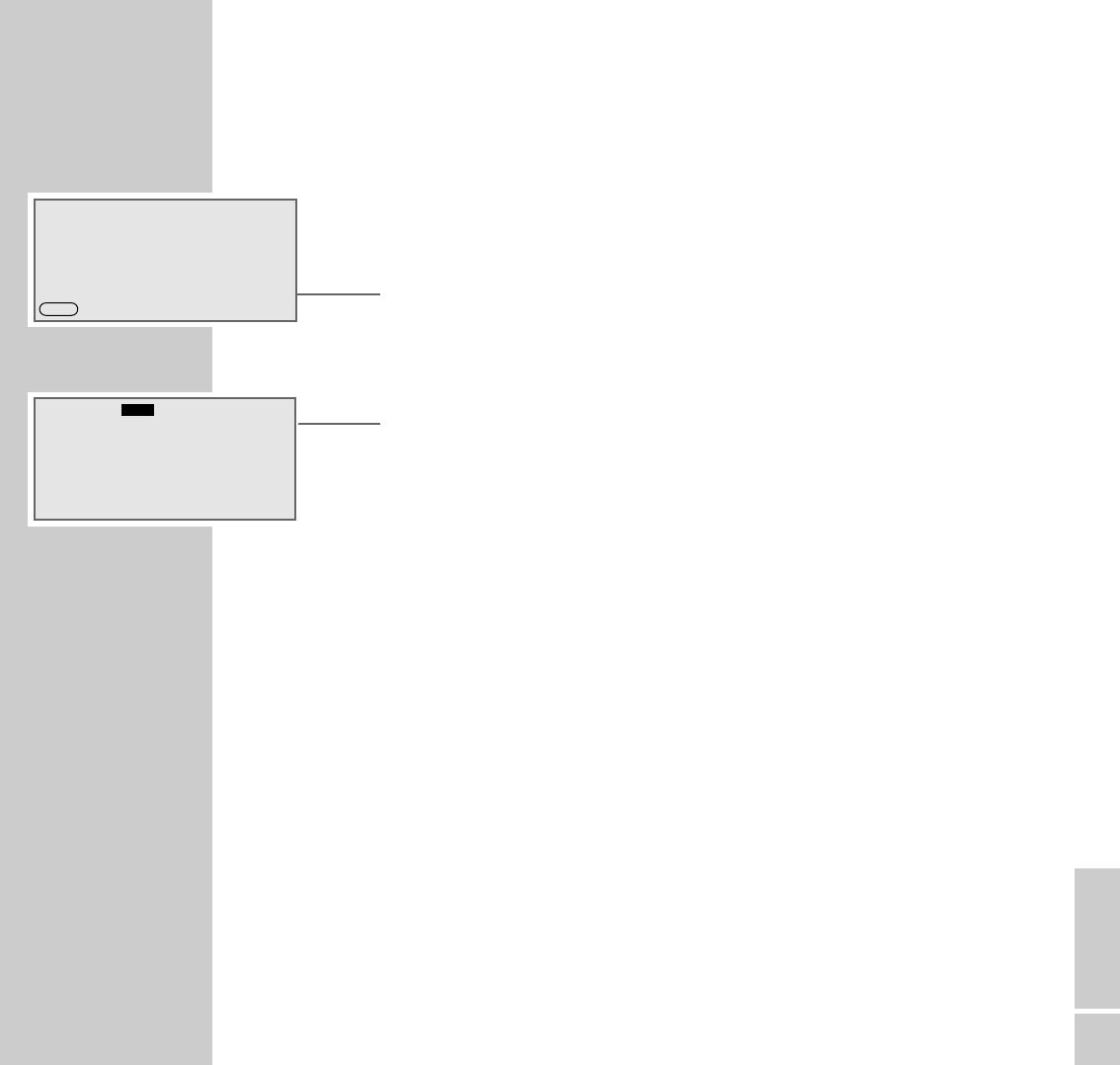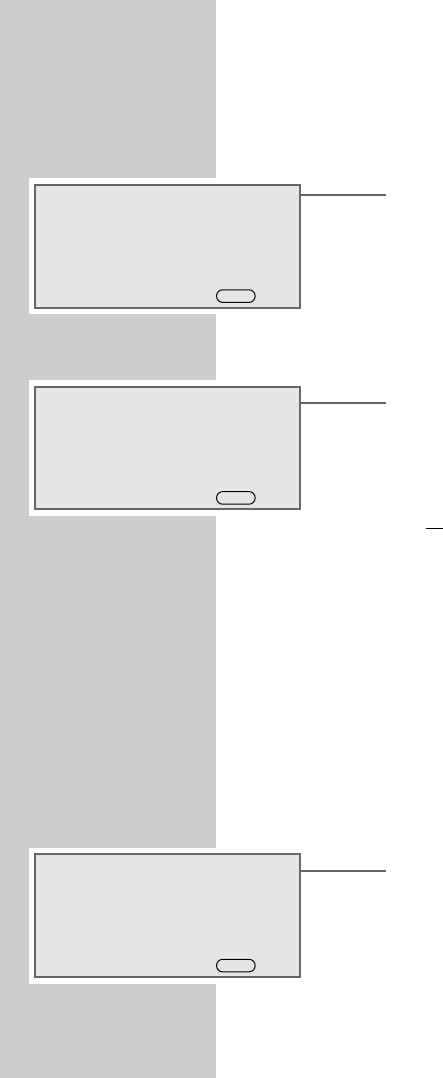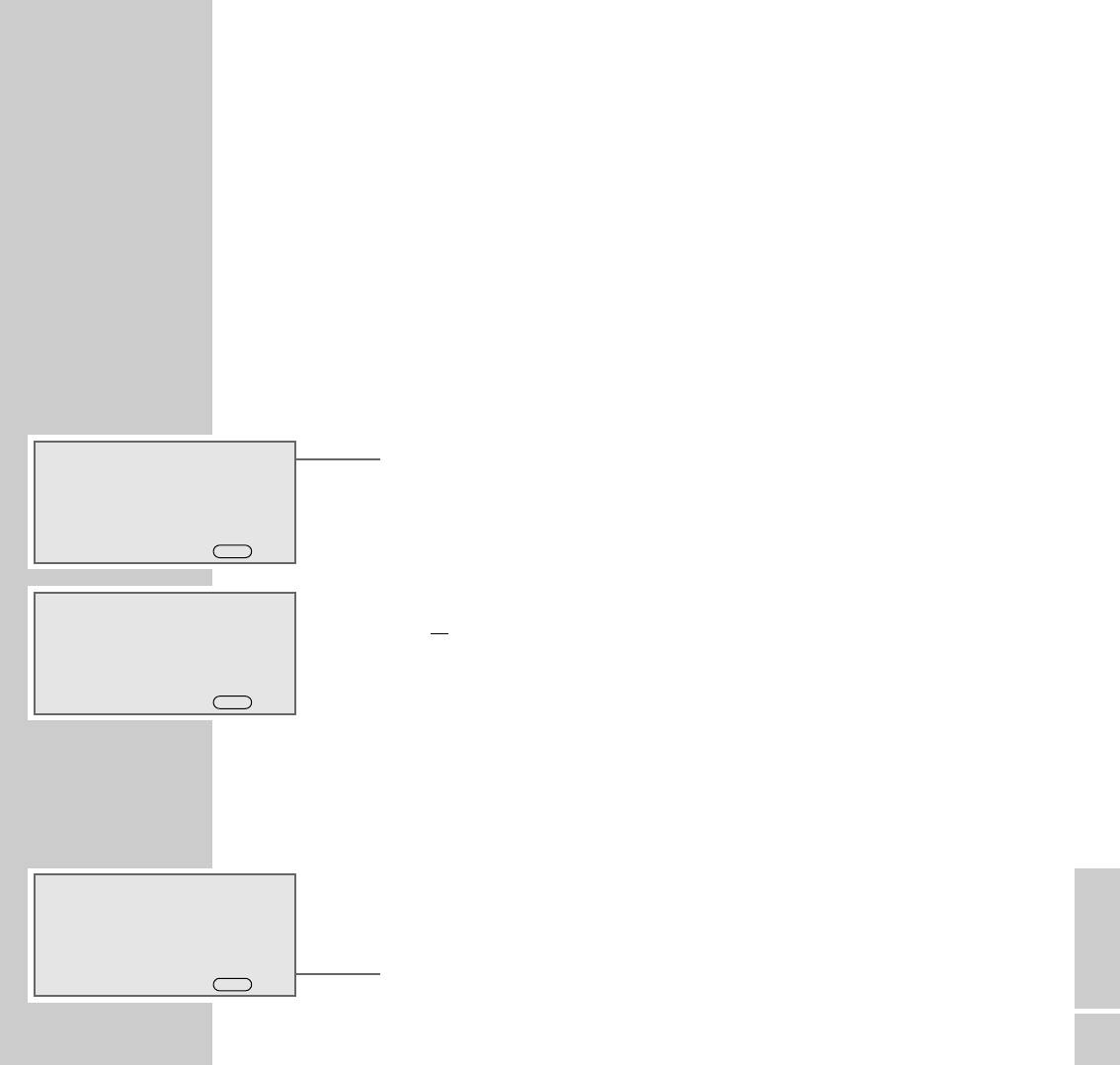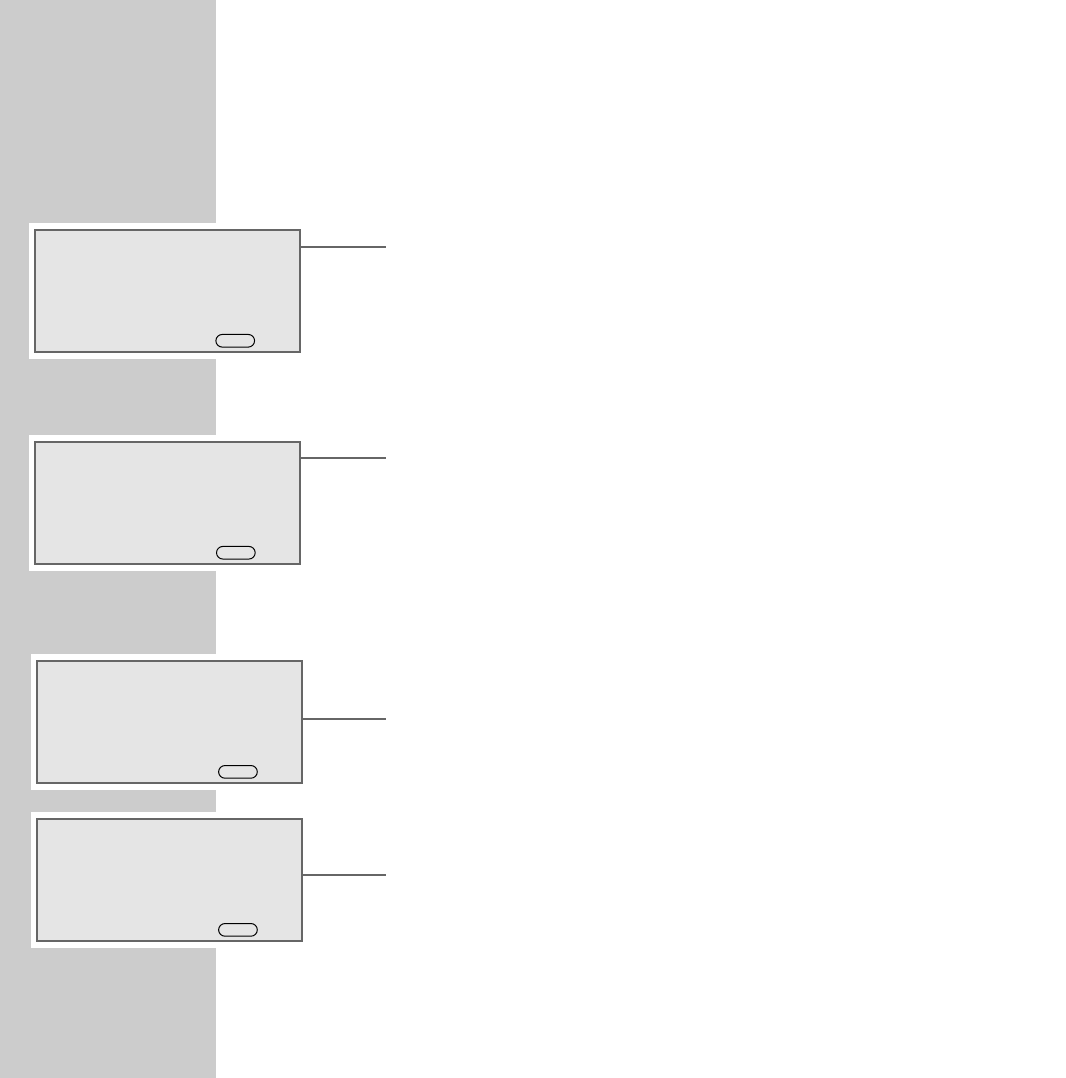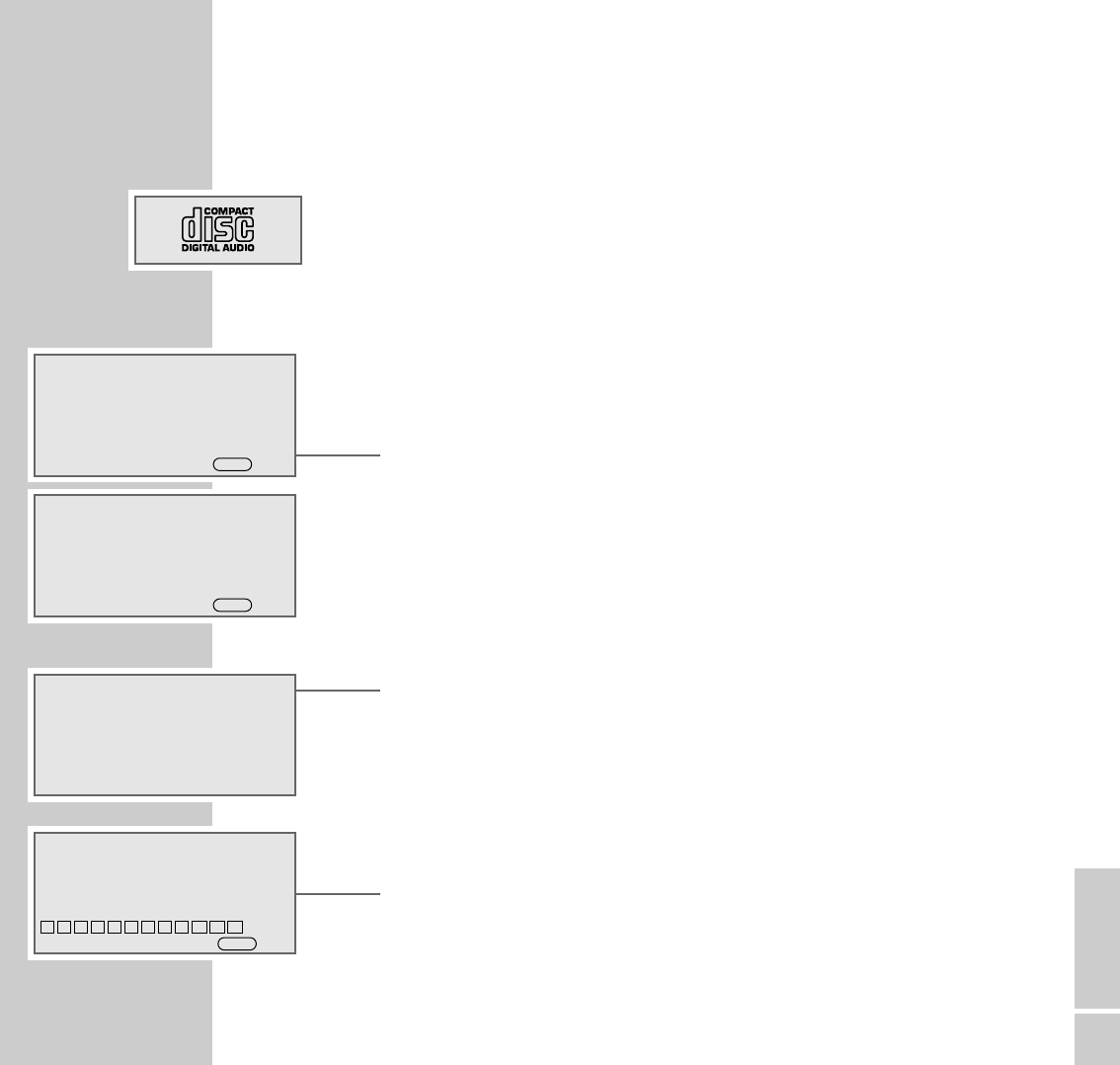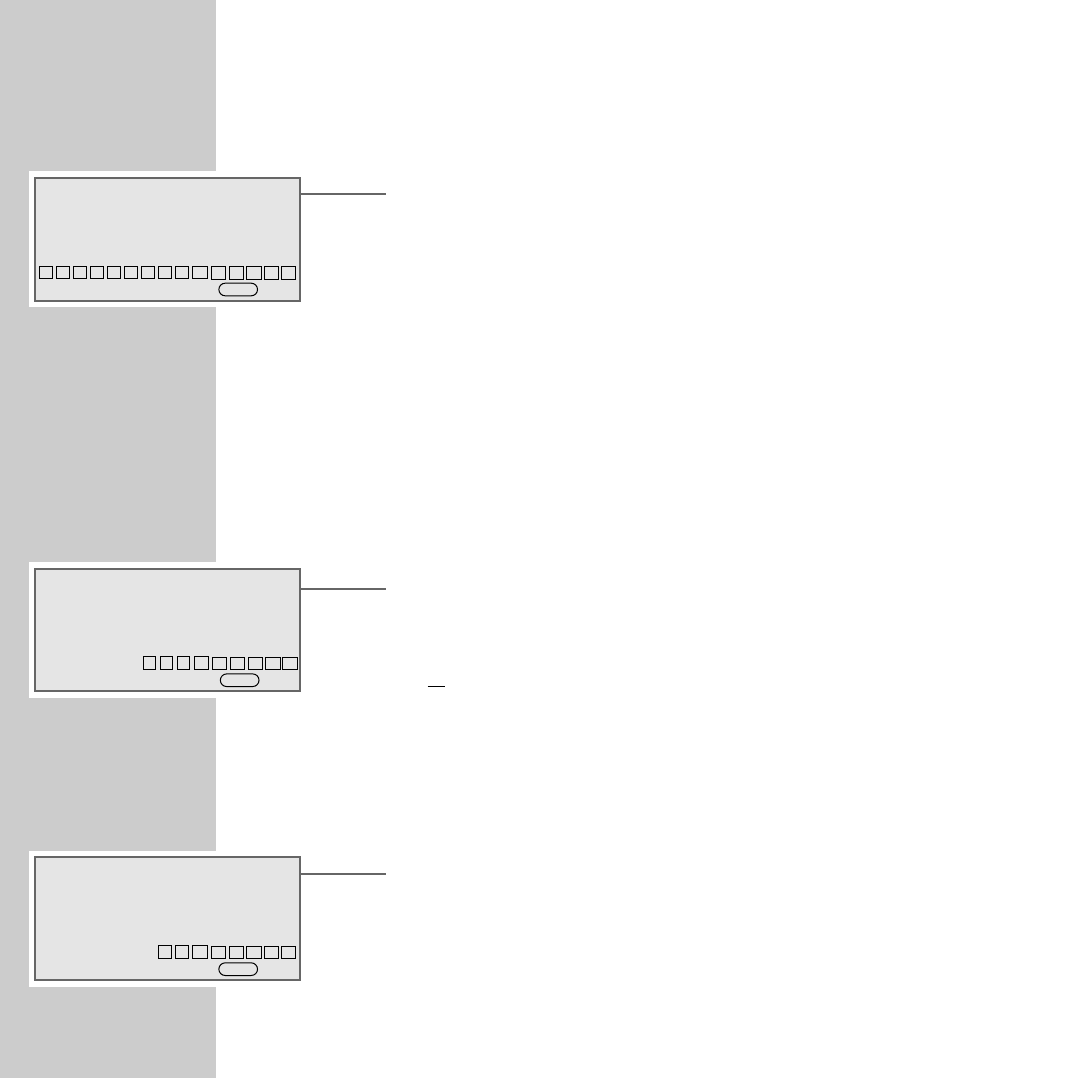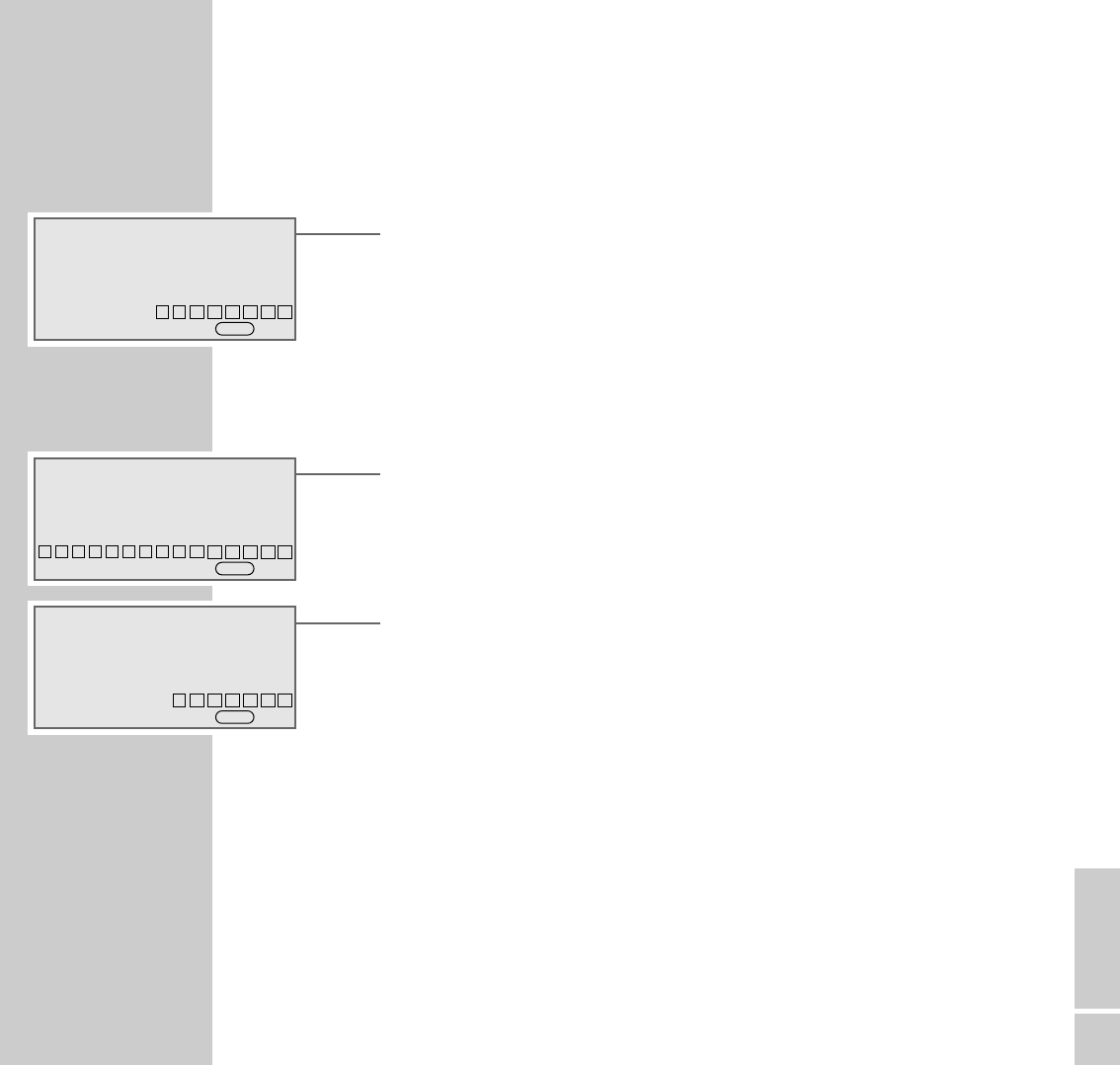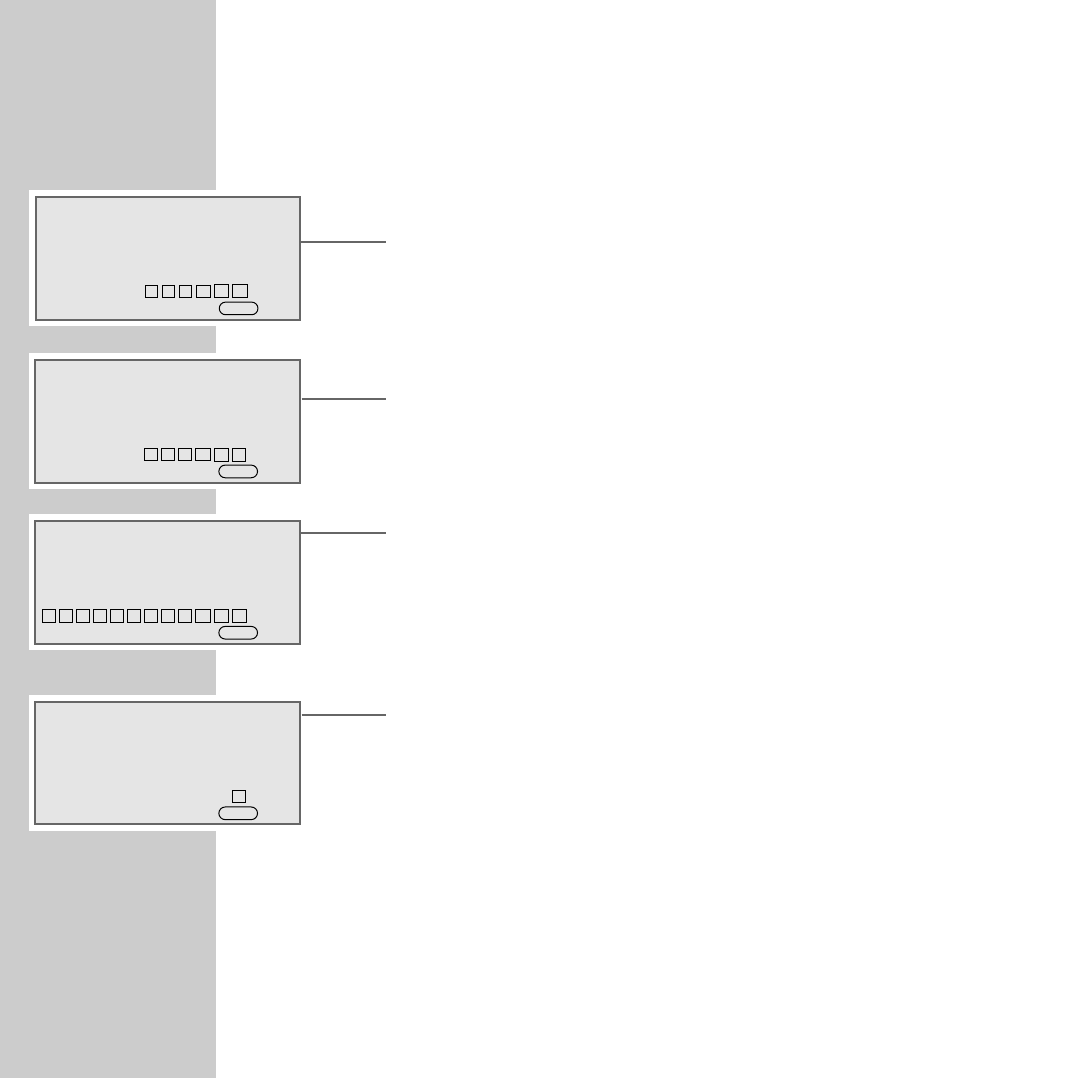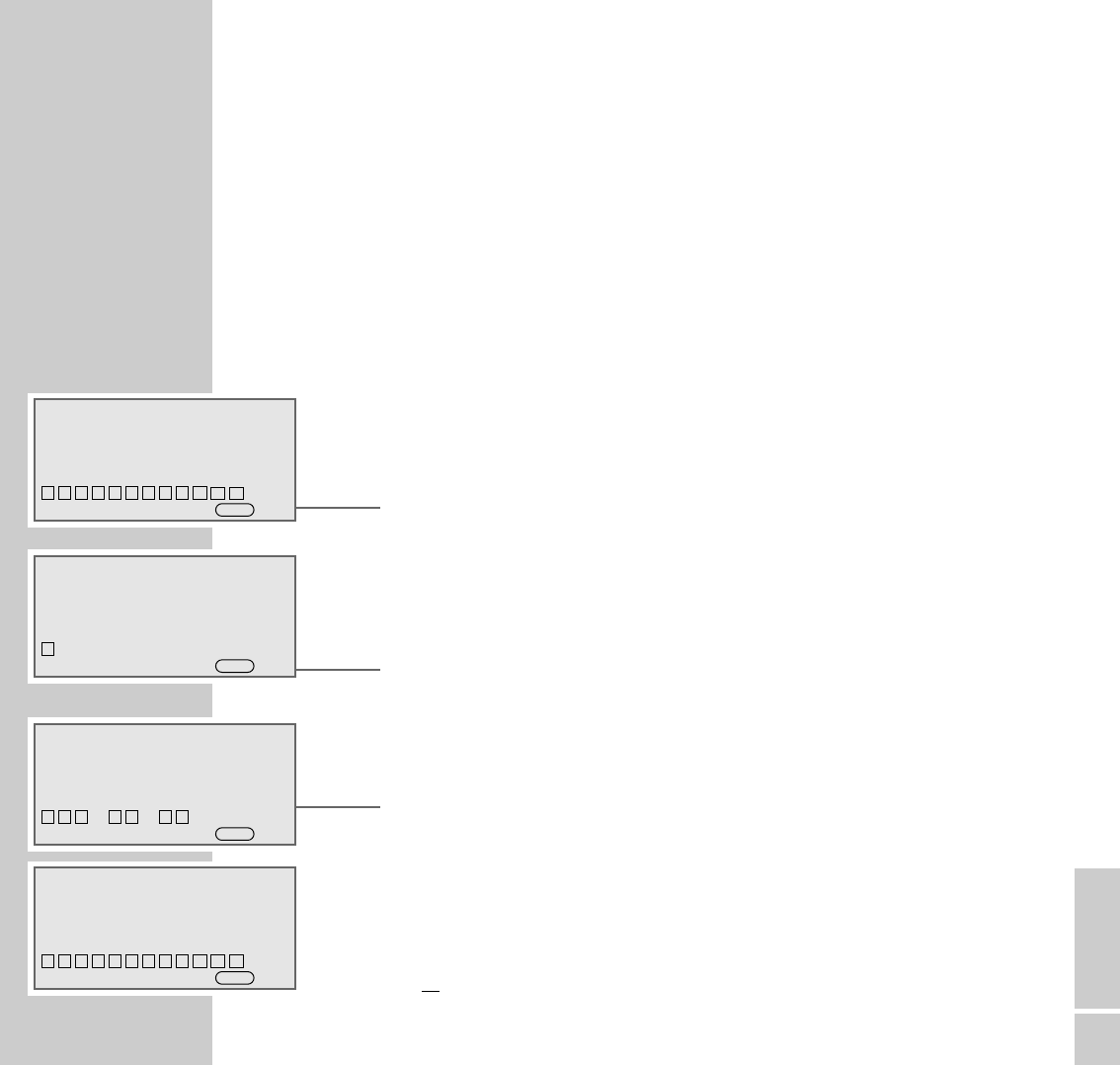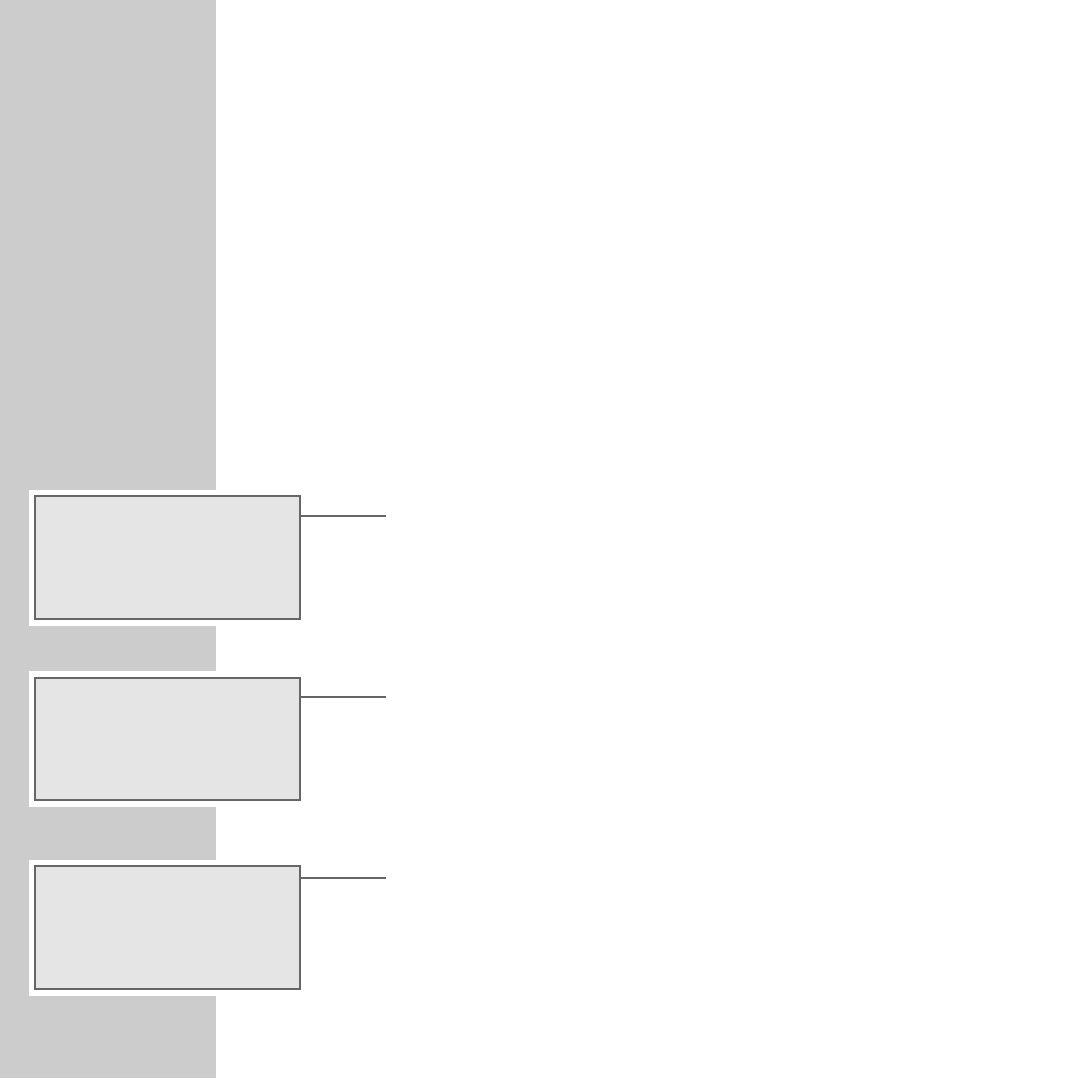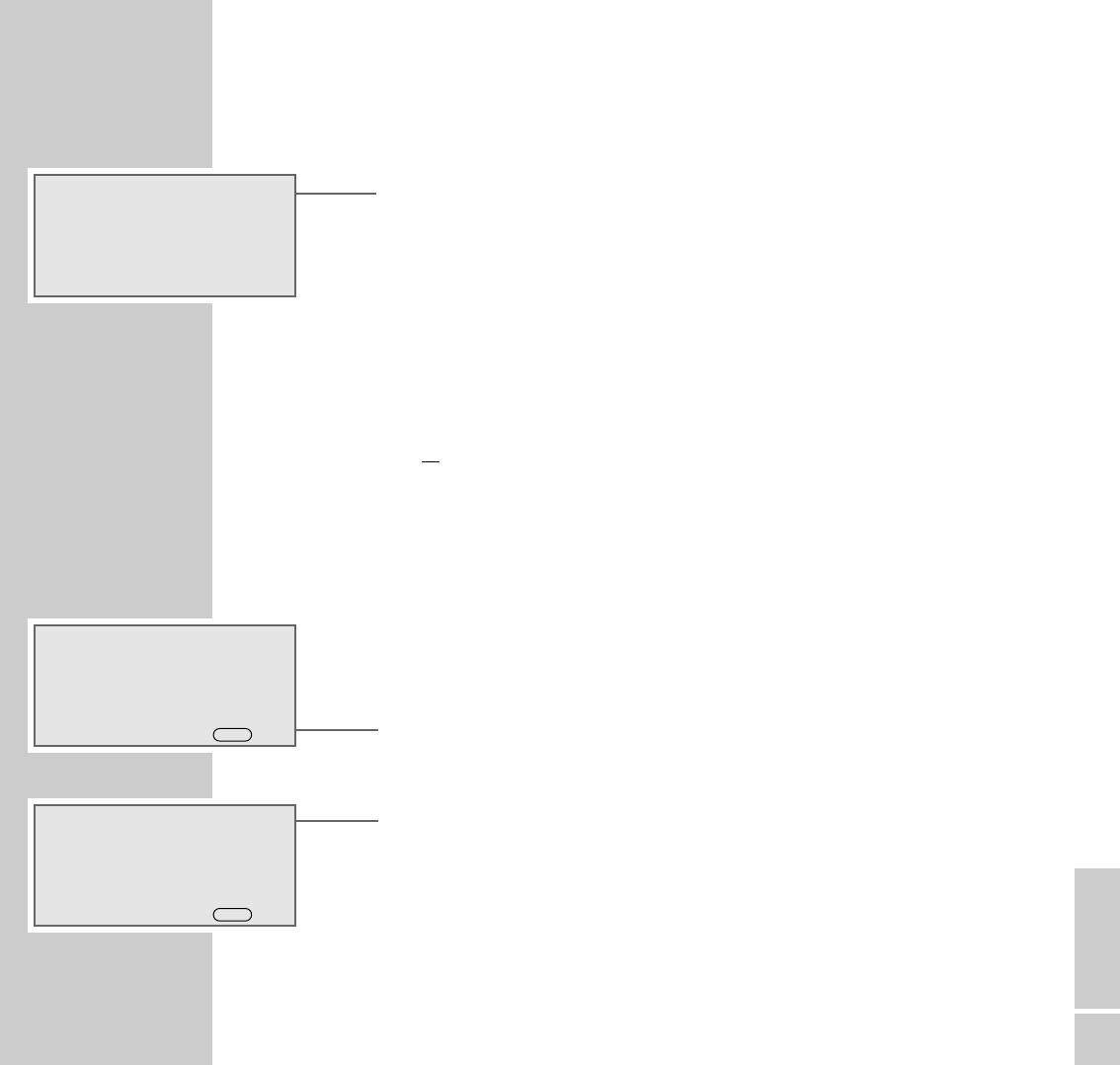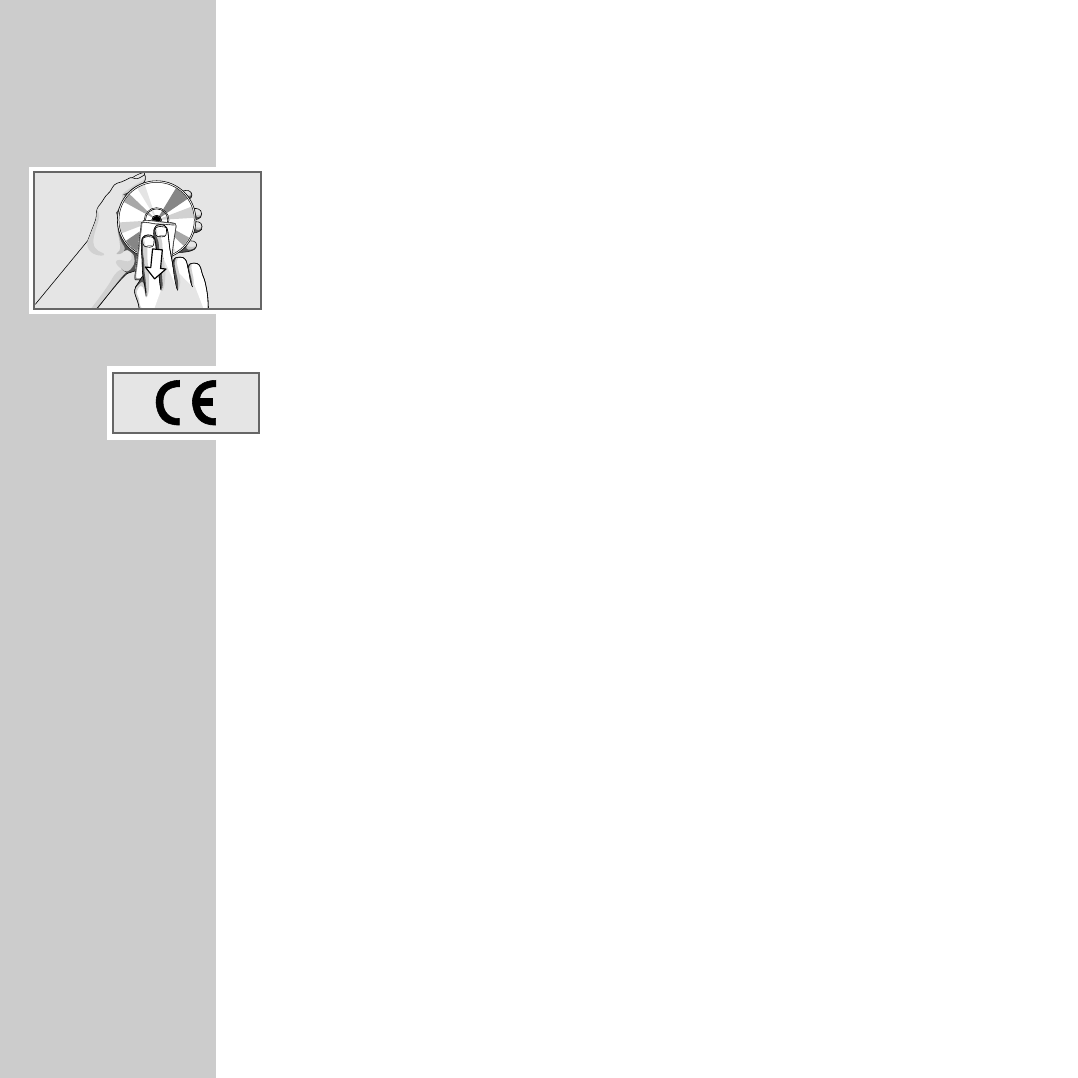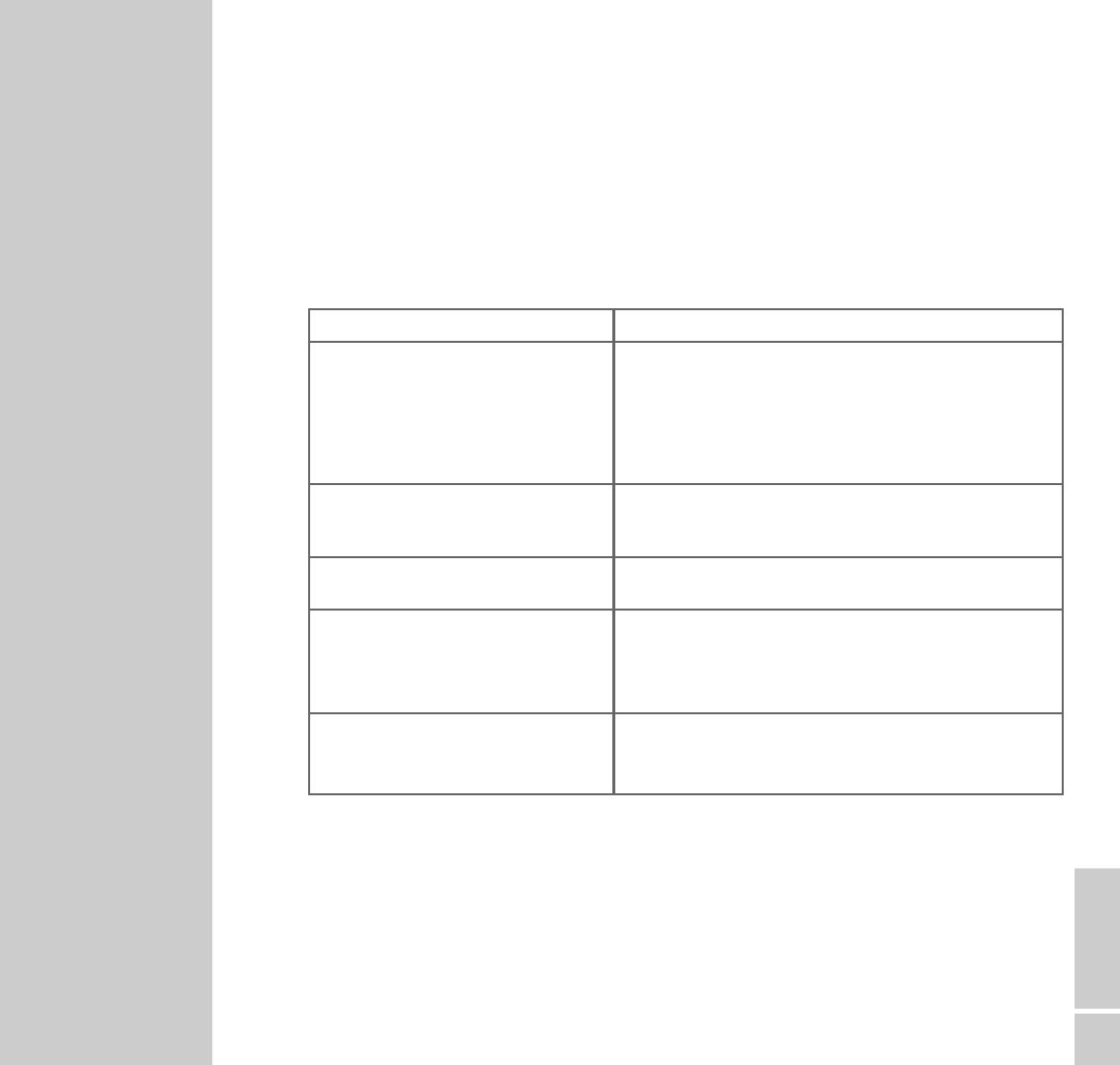ENGLISH
29
INFORMATION
__________________________________________________________________________
Rectifying minor problems
Not every kind of sound interference is caused by a defect in your HiFi system.
Impairment can also be caused by leads having been accidentally pulled out, damaged
CDs and worn out batteries in the remote control. If the following measures do not bring
about satisfactory results, consult an authorised dealer.
Fault
No sound.
The device does not respond to button
commands.
The remote control does not work.
Poor radio reception.
Tracks on a CD are skipped.
Possible Cause/Remedy
The volume setting is too low – increase the volume.
The headphones are plugged in – disconnect the head-
phones.
The power cable is incorrectly connected – connect it pro-
perly.
Mute is activated.
Static electrical discharge. Switch off the device – dis-
connect the power cable and plug it in again after a few
seconds Press the »RESET« button.
The batteries are flat – replace the batteries.
The remote control is out of range of the stereo.
Weak antenna signal – check the antenna
Interference from electrical devices such as televisions,
video recorders, computers, neon lamps, thermostats or
motors. Keep the stereo away from such devices.
The CD is damaged or dirty – replace the CD or clean it.
The PROGRAM (track memory) or RANDOM functions
are active. Deactivate the functions.
Technical and optical modifications reserved!