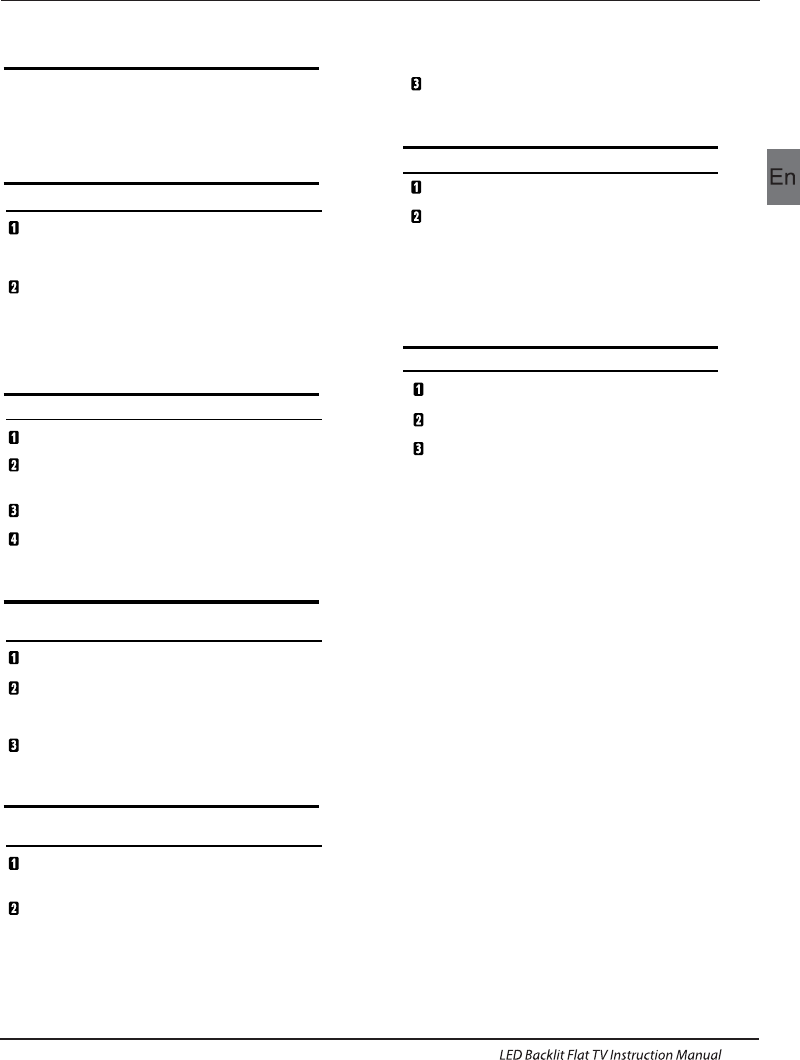Introduction
EN-10
Connecting a DVD player / Satellite / cable
set top box receiver / games console / PC or
Laptop
There are several options to connecting a DVD
player / Satellite or Cable set top box receiver /
games console / PC or Laptop to your TV.
Option 1 SCART
Connect a SCART cable (not supplied)
from the SCART socket on the TV to the DVD
player / Satellite or cable set top box receiver or
games consol.
To select the device connected with the
SCART cable press the SOURCE button on the
remote and use the▼▲keys to select SCART
and press the OK button.
Note:- The TV will default to the SCART
connection when the TV is switched on.
Option 2 HDMI
If the device you want to connect to the
is switched on, switch off the device first.
Connect a HDMI cable (not supplied) from
the HDMI socket on the TV to the DVD player /
Satellite or cable receiver or games consol.
Switch on the device you have just
connected to the TV
To select the device connected with the
HDMI cable press the SOURCE button on the
remote and use the▼▲keys to select HDMI and
press the OK button.
Option 3 AV Audio Visual
(Yellow/White/Red)
Make sure that both TV and the device are
switched off before connecting.
Connect the AV cables (not supplied) from
the Video (yellow) and Audio (white, red)
sockets on the TV to the DVD player or games
console etc.
To select the device connected with the
AVI cable press the SOURCE button on the
remote and use the▼▲keys to select AV and
press the OK button.
Option 4 COMPONENT
(Green/Blue/Red)+(White/Red)
Make sure that both TV and the device are
switched off before connecting.
TV
Connect the cables (not supplied) from the
COMPONENT IN sockets Y, Pb, Pr (green,
blue, red) and L-Audio-R (white, red) on the TV
to the DVD player or games console etc.
To select the device connected with the
COMPONENT cable press the SOURCE button
on the remote and use the▼▲keys to select
COMPONENT and press the OK button.
Option 5 VGA (15pin Sub-D)
Connect a VGA cable (not supplied) from the
VGA socket on the TV to the PC / Laptop.
To select the PC / Laptop connected with the
VGA cable press the SOURCE button on the
remote and use the▼▲keys to select PC and
press the OK button.
Note VGA is video only. For audio from your
PC/Laptop you need to connect a separate
cable from the PC Audio (3.5mm jack) to the
headphone socket on you PC/Laptop (3.5mm
jack)
Option 6 USB
Most USB sticks can be connected to your TV
and some digital cameras may also work.
Connect USB stick (not supplied) or a USB
cable (not supplied) to the TV.
To select the USB device connected to the TV,
press the SOURCE button on the remote and
use the▼▲keys to select USB and press the
OK button.
Note1:Only *.jpg and *.mp3 files will work,
other file types are not guaranteed and may not.
Note 2. Apple iPhones and iPods are not
compatible with your TV.
Note 3. When connecting any device to the USB
connection, keep the USB cable length as short
as possible.
Connecting to your Haier TV