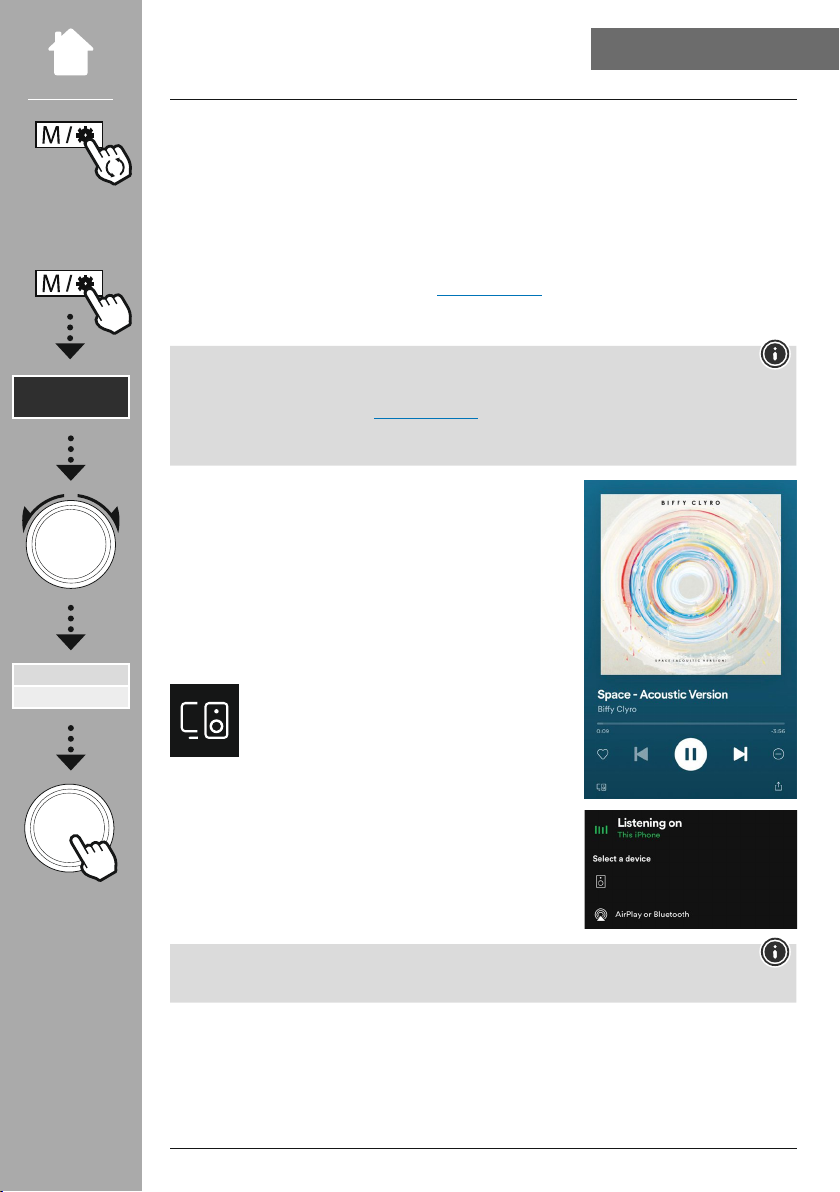23
Spotify Connect gives you access to millions of songs and brings them to your radio!
When you're on the move, transfer music seamlessly back to your smartphone or tablet PC. Save your
favourite playlists in the radio's favourites list and start playback without needing your smartphone.
•You must have the Spotify app installed on your Android/iOS device or your PC/notebook.
• This can be downloaded from the Google Play or Apple App Store. For the PC, you can get the software
from the Microsoft App Store or directly at www.spotify.com
•Once the app is installed, start it and log into your account (or, if you do not have an account, register
a new one).
You often get a free trial month of Spotify Premium access when you sign up for the rst time.
If necessary, check availability at www.spotify.com.
However, this is not a mandatory requirement for this radio and use is also possible with a free
account - however, free access entails some restrictions by the provider.
Before you can save your favourite playlists on the radio, you
must link the radio to your account once and save the playlist to a
favourites storage location.
Once saved, you can access tracks, albums and playlists without
a smartphone. Open the corresponding app/software on your
smartphone, tablet or PC and select the corresponding content that
you want to transfer to the radio.
Now click on the icon for Spotify Connect.
In the following list view, select the Hama digital
radio to which you want to transfer the content.
The current playback is now transferred to the radio and continued
there.
Using the favourites management options, you can now store this
content in the radio's memory and call it up again directly without
using the smartphone.
For further information on operating options for the radio, please refer to the operating overview.
Spotify
DIR3510SCBTX