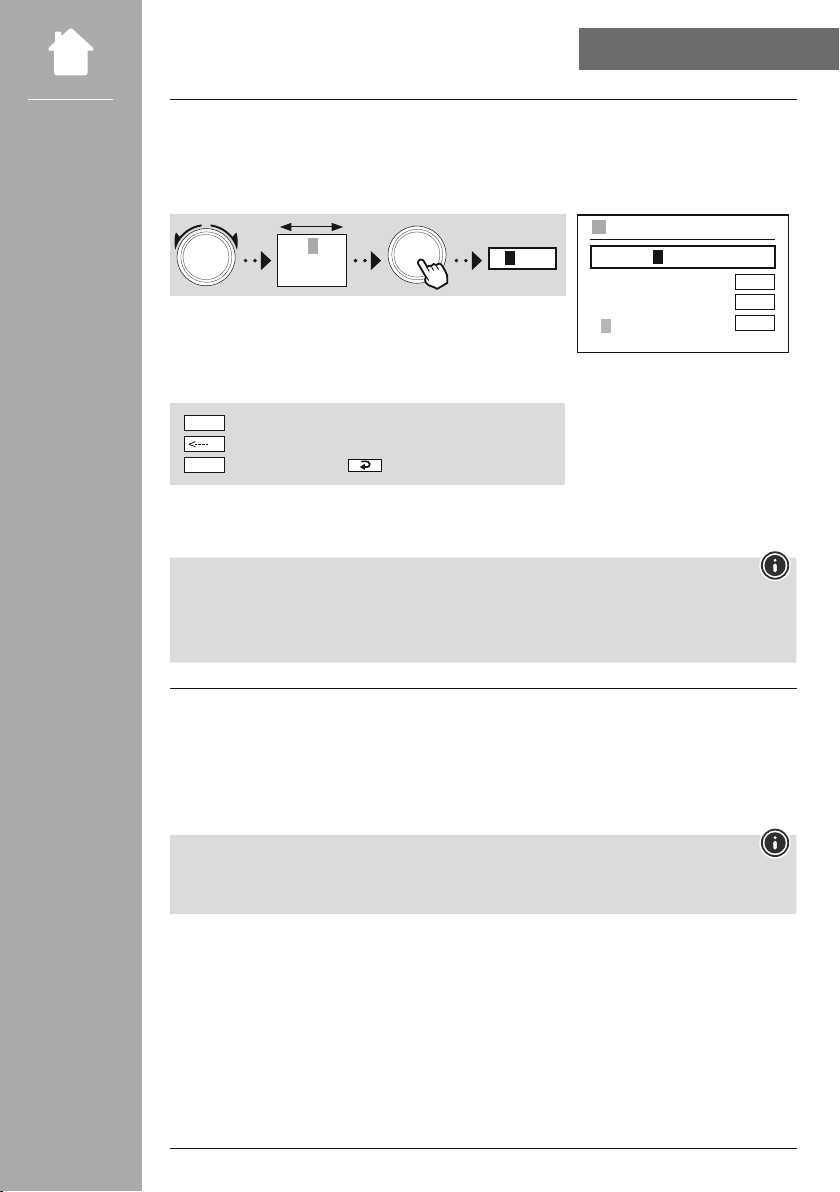34
If you have selected , you will be taken to the input mask for the pre-shared key (PSK),
i.e. the password for the WLAN you are trying to connect to. Navigate between the letters (lowercase/
uppercase), numbers and special characters to enter your password in the input mask.
0123456
7 8 9 . , - @
a b c d e f g
3
NAVIGATE OK
0123456789.,-@
a b c d e f g h i j k h l m
n o p q r s t u v w x y z
A B C D E F G H I J K L M
N O P Q R S T U V W X Y Z
ENTER
<----
CANCEL
PRE-SHARED-KEY (PSK)
Password
The following functions are also available:
Conrm the input and start the connection setup
Deletes the last selected character in the input mask
Back to the network list ( )
ENTER
CANCEL
Once the entry has been conrmed, the radio continues to try and connect. If this is successful, the radio
conrms this with in the display.
• If the connection fails, this may be because the wrong password was entered.
• Check the conguration of your access point (for example, the router conguration).
• When entering the key, pay attention to uppercase / lowercase letters.
• If you want to carry out the conguration using a PIN, select the menu item .
• The radio now generates a key consisting of eight numbers.
• Open the conguration interface of your access point and enter the key in the corresponding input
mask and start the connection establishment routine on the access point and the radio.
• Both devices now establish the connection.
Often, the access point's input mask is located in the area - check the router
or repeater's operating instructions if necessary.