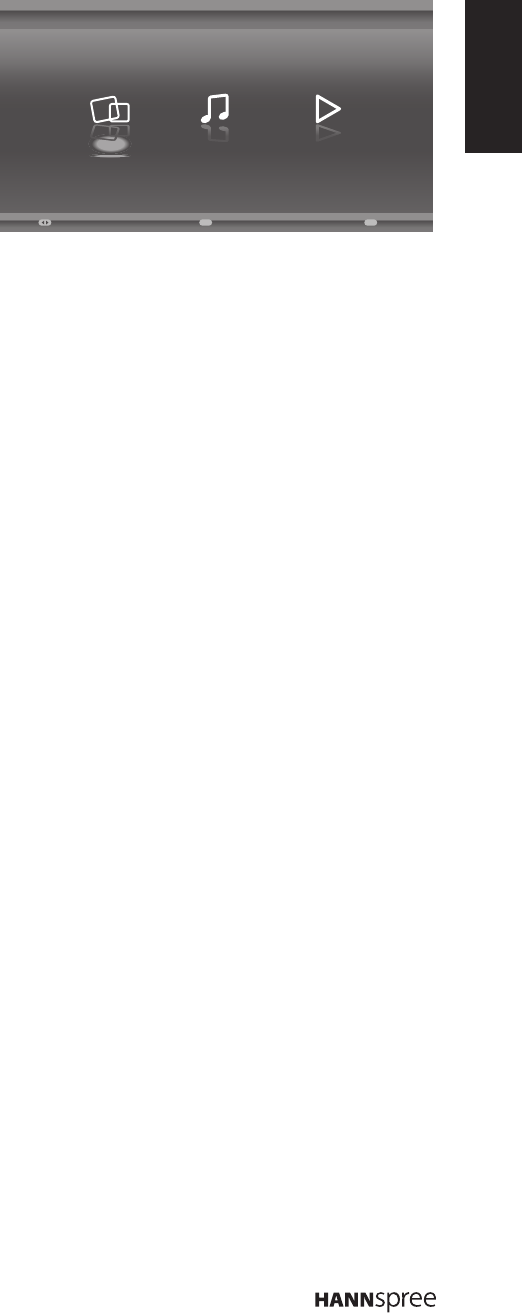Plug a USB device to the USB connector
on the TV. When this USB device is
detected, it enters the Media Center
menu directly.
Viewing Photos
1 Select Media Center > Photo, then press OKtoenterthemainlecontentbrowser.
2 Inthemainlecontentbrowser,usep/q/t/utoselectaphotooraninnerlefolder.
n
Selectaninnerlefolder,pressOKtoenterasublecontentbrowser.
n
Press Menu to display the photo menu in the folder mode.
- Sort: Sort folders and photos by Date or Name.
- Edit: Copy, Paste, or Delete a selected photo.
- Parser: Select Recursivetodisplayphotosfromallsublefolders.
3 Select a photo, press OK to view in full screen, and a slide show begins from the selected
photo.
n
Press Menu to display the photo menu in the browser mode. You can play, pause or
rotate the photo, and set other related slide show settings.
4 Press OK to pause the slide show.
n
Press p/q to view the previous or next photo.
Playback Music
1 Select Media Center > Music, then press OKtoenterthemainlecontentbrowser.
2 Inthemainlecontentbrowser,usep/q/t/utoselectasongoraninnerlefolder.
n
Selectaninnerlefolder,pressOKtoenterasublecontentbrowser.
n
Press Menu to display the music menu in the folder mode.
- Sort: Sort folders and songs by Name, Genre, Artist, or Album.
- Edit: Copy, Paste, or Delete a selected song.
- Parser: Select Recursivetodisplaysongsfromallsublefolders.
3 Select a song, press OK to play, and an automatic playback begins from the selected
song.
n
Press Menu to display the music menu in the browser mode. You can play or pause
the song, select different play mode, and set other related playback settings.
4 Press the related buttons on the remote control to perform the available functions shown
on the function bar at the bottom of the TV screen.