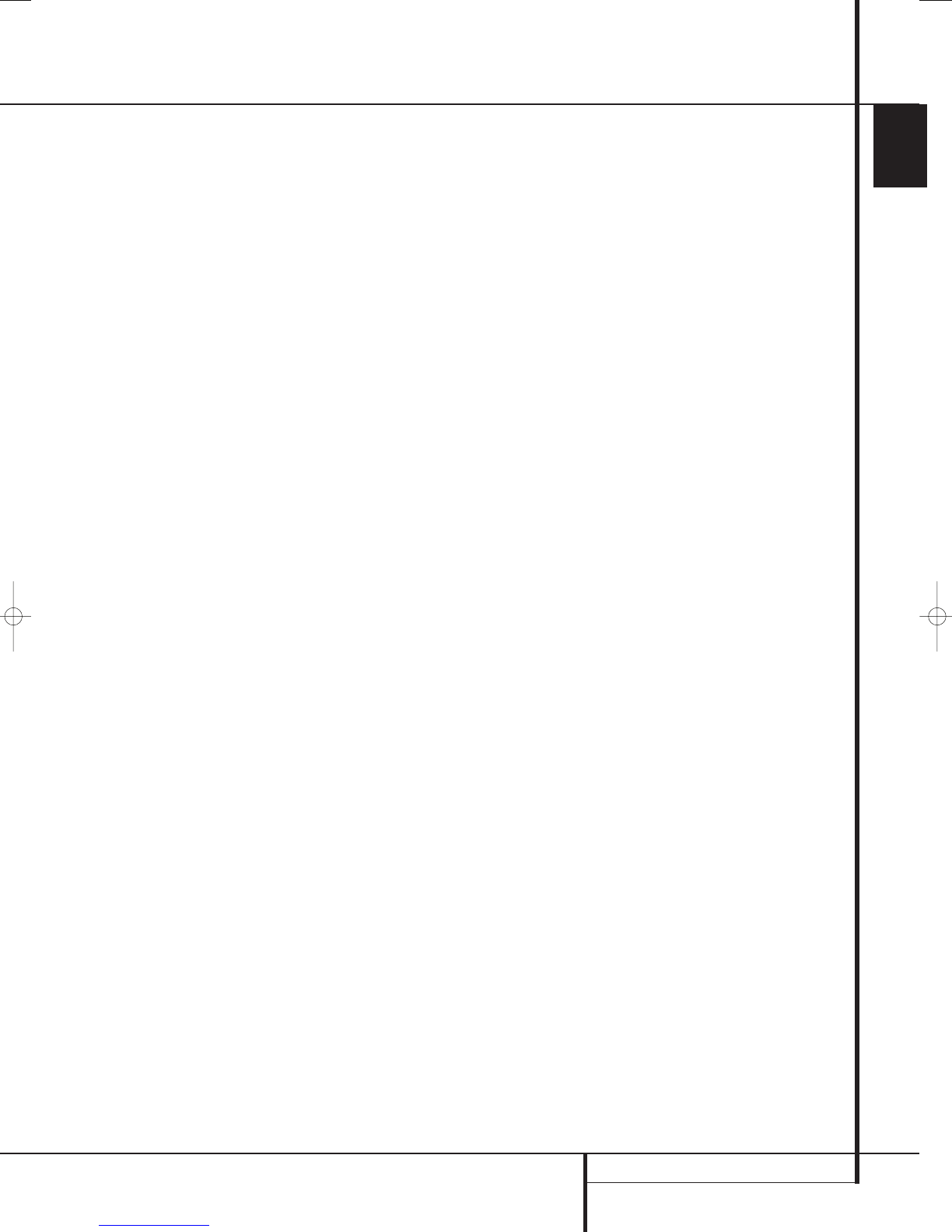ENGLISH
PROGRAMMING THE REMOTE 31
Programming the Remote
4. The red LED under the AVR Selector will go
out, and the Program Indicator
2
will turn
green and flash three times before it goes out.
5. When the Program Indicator
2
goes out,
the Macro has been erased.
Volume Punch-Through
The AVR’s remote may be programmed to operate
the Volume Control
and the Mute
from either the TV or the AVR in conjunction with
any of the six devices controlled by the remote.
For example, since the AVR will likely be used as
the sound system for TV viewing, you may wish to
have the AVR’s volume activated although the
remote is set to run the TV.
To program the remote for Volume Punch-
Through, follow these steps:
1. Press the Input Selector
4
for the unit you
wish to have associated with the volume control
and the Mute button
at the same time until
the red light illuminates under the Input Selector
4
and note that the Program Indicator
2
will flash orange.
2. Press the Volume Up button
and note
that the Program Indicator
2
will stop
flashing and stay orange.
3. Press either the AVR Selector
5
or the
Input Selector
4
, depending on which sys-
tem’s volume control you wish to have attached
for the punch-through mode. The Program
Indicator
2
will blink green three times and
then go out to confirm the data entry.
Example: To have the AVR’s volume control acti-
vated even though the remote is set to control
the TV, first press the Video/TV Input Selector
4
and the Mute button
at the same time.
Next, press the Volume Up button
, followed
by the AVR Input Selector
5
.
NOTE: Should you wish to return the remote to
the original configuration after entering a Volume
Punch-Through, you will need to repeat the steps
shown above. However, in the example above,
press the Video/TV Input Selector in steps one
and three.
Channel Control Punch-Through
The AVR’s remote may be programmed to operate
so that the channel control function for either the
VCR, TV, cable or satellite receiver used in your
system may be used in conjunction with one of
the other devices controlled by the remote. For
example, while using and controlling the VCR,
you may wish to change channels on a cable box
or satellite receiver without having to change the
device selected by the AVR or the remote. To pro-
gram the remote for Channel Control Punch-
Through, follow these steps:
1. Press the Input Selector button
4
for the
device you wish to have the channel control asso-
ciated with and the Mute button
at the same
time until the red light illuminates under the Input
Selector
4
and the Program Indicator
2
flashes orange.
2. Press the Volume Down button
.The
Program Indicator
2
will stop flashing and
stay orange.
3. Press and release the AVR
5
or Input
Selector button
4
for the device that will be
used to change the channels. The Program
Indicator
2
will blink green three times and
then go out to confirm the data entry.
Example: To control the channels using your TV
while the remote is set to control the VCR, first
press the VID 1/VCR Input Selector button
4
and the Mute button
at the same time. Next,
release them and press the Volume Down button
, followed by the VID 2/TV Input Selector
button
4
.
NOTE: To remove the Channel Control Punch-
Through and return the remote to its original con-
figuration, repeat the steps shown in the example
above. However, press the VID 1/VCR Input
Selector in Steps 1 and 3.
Transport Control Punch-Through
The AVR’s remote may be programmed to operate
so that the Transport Control Functions
L
(Play,
Stop, Fast Forward, Rewind, Pause and Record) for
a VCR, DVD or CD will operate in conjunction with
one of the other devices controlled by the remote.
For example, while using and controlling the TV,
you may wish to start or stop your VCR or DVD
without having to change the device selected by
the AVR or the remote. To program the remote for
Transport Control Punch-Through, follow these
steps:
1. Press the Input Selector
4
for the device
you wish to have the transport control associated
with and the Mute button
at the same time
until the red light illuminates, under the Input
Selector
4
and the Program Indicator
2
flashes orange.
2. Press the Play button
L
. The Program
Indicator
2
will stop flashing and stay orange.
3. Press and release the AVR
5
or Input
Selector button
4
for the device that will be
used to change the transport function.The
Program Indicator
2
will blink green three
times and then go out to confirm the data entry.
Example: To control the transport of a CD player
while the remote is set to control the TV, press the
VID 2/TV Input Selector button
4
and the
Mute button
at the same time. Next, release
them and press the Play button
L
, followed by
the CD Input Selector button
4
.
NOTE: To remove the Transport Control Punch-
Through and return the remote to its original
configuration, repeat the steps shown in the
example above. However, press the VID 2/TV
Input Selector in Steps 1 and 3.
NOTE: Before programming the remote for
Volume, Channel or Transport Punch-Through,
make certain that any programming needed for
the specific TV, CD, DVD, Cable or Satellite
Receivers has been completed.
Resetting the Remote Memory
As you add components to your home-theater
system, occasionally you may wish to totally
reprogram the remote control without the
confusion of any commands, macros or ”Punch-
Through“ programming that you may have done.
To do this, it is possible to reset the remote to the
original factory defaults and command codes by
following these steps. Note, however, that once the
remote is reset, all commands or codes that you
have entered will be erased and will need to be re-
entered:
1. Press any of the Input Selector buttons
4
and the ”O“ button
G
at the same time until
the Program Indicator
2
begins to flash
orange.
2. Press the ”3“ button
G
three times.
3. The red LED under the Input Selector
4
will
go out and the Program Indicator
2
will stop
flashing and turn green.
4. The Program Indicator
2
will remain green
until the remote is reset. Note that this may take a
while, depending on how many commands are in
the memory and need to be erased.
5. When the Program Indicator
2
goes out,
the remote has been reset to the factory settings.