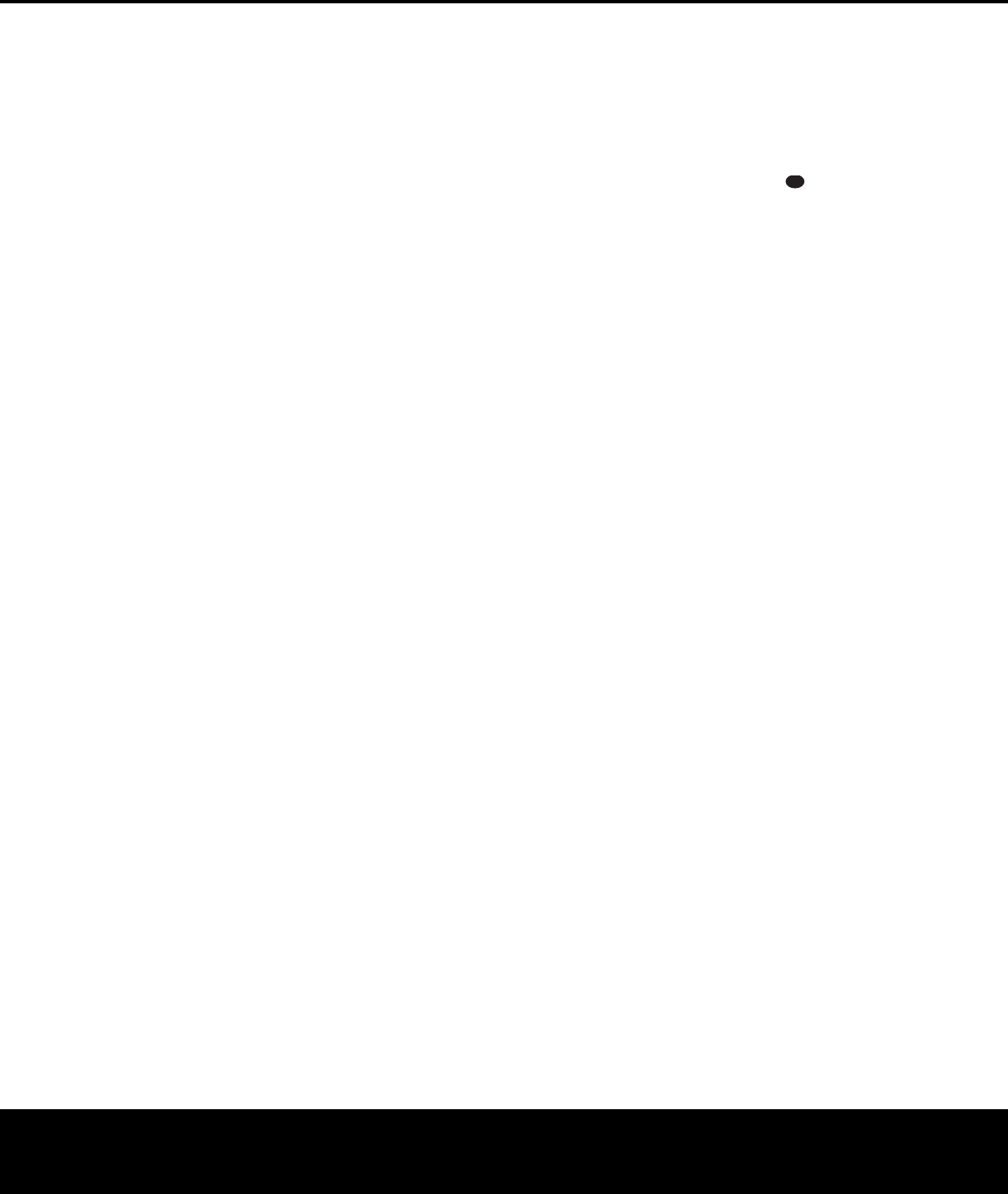8 Surround Mode Selector: Press this button
to select from among the available surround mode
options for the mode group selected. The specific
modes will vary based on the number of speakers
available
, the mode group and if the input source is
digital or analog F press the
Surround
Mode Group Selector
7 to select a main mode
grouping such as Dolby or Logic 7, and then press
this button to see the specific mode choices available
.
F
or more information on mode selection, see page 22.
9 TPress the left side of the button
to tune lower
the button to tune higher Whe
tuner is in the Manual mode each tap will increase or
decrease the frequency by one increment. When the
tuner receives a strong enough signal for adequate
reception,
MANUAL TUNED will appear in the
on-screen display and the
Lower Display Line ¯ .
When the tuner is the press the button
once and the tuner will scan for a station with accept-
able signal strength.
When the next station with a
strong signal is tuned the scan will stop and the
on-screen display and
Lower Display Line ¯
will indicate AUTO TUNED . When an FM
Stereo station is tuned, the display will read
AUTO ST TUNED.
T
Manual tuning modes press the
T
Selector
&.
) ‹ / › Buttons: When configuring
settin
choices
.
! TPress this button to turn
the Press
it again to switch between the
bands
.
(See page 26 for more infor
mation on the tuner
.)
@ Set Button: When making choices during the
setup and configuration process
,
press this button
to enter the desired setting into the 135’
# Digital Input Selector: Press this button to
select one of the digital inputs or the analog input for
any source (See pages 23–26 for more information
on digital audio
$ Preset Stations Selector: Press this button to
scroll up or down through the list of stations that have
been entered into the preset memory (See page 27
for more infor
mation on tuner presets
.)
% Delay Adjust Press this button to
begin the steps required to enter delay settings (See
pages 19–20 for more information on delay times
^ Input Source Selector: Press this button to
change the input by scrolling up or down through the
list of
Input Indicators ı.
& TPress this button to select
Auto or Manual tuning When the button is pressed so
that the
AUTO appears in the Lo
¯, the tuner will search for the next station with an
acceptable signal when the
T
uning Selector
9u
is pressed. When the button is pressed so that
MANUAL appears in the Lo ¯ ,
each press of the
T9u will
increase the frequency
. This button may also be used to
switch between Stereo and Mono modes for FM radio
reception. When weak reception is encountered, press
the button so that
MANUAL appears in the Lower
Display Line
¯ and on the on-screen display to
switch to Mono reception. Press it again to switch back
to Stereo mode (See page 26 for more information on
using the tuner
* Optical 3 Digital Audio Input: Connect the optical
digital audio output of an audio or video product to this
jack. When the input is not in use be certain to keep
the plastic cap installed to avoid dust contamination that
might degrade future performance
( Coaxial 3 Digital Audio This jack is used
for connection to the output of portable audio devices
video game consoles or other products that have a
coax digital audio jack.
Ó Video 3 These jacks may
be used for temporary connection to the composite or
S-video output of video games camcorders or other
portable video products Y
to either jack at any time
,
but not to both simultaneously
.
Ô Video 3 These audio jacks
may be used for temporary connection to video
games or portable audio/video products such as
camcorders and portable audio players
Bass Control: T
frequency output of the left/right channels by as much
as
±
10dB
Ò Balance Control: T
relative volume for the front left/right channels
NOTE: For proper operation of the surround modes
this control should be at the midpoint or
position.
Ú T T
frequency output of the left/right channels by as much
as ±10dB
Û Channel
Adjust Selector:
Press this button to
begin the process of trimming the channel output lev-
els using an external audio source (F
tion on output level trim adjustment, see page 27.)
Ù Volume Control: T
increase the volume counterclockwise to decrease the
volume If the adjusting the
V
olume Control
Ù will automatically release
the unit from the silenced condition.
ı Input Indica
tors:
The current selected source will
appear as one of these indicators Note that when the
unit is turned on, the entire list of available modes will
light briefly
only the active mode indicator illuminated.
ˆ Speaker/Channel Input Indicators: These indi-
cators are multipurpose indicating both the speaker
type selected for each channel and the incoming data-
signal configuration. The left, center right, right surround
and left surround speaker indicators are composed of
three boxes while the subwoofer is a single box. The
center box lights when a speaker is selected,
and the two outer boxes light when speakers are
selected. When none of the boxes are lit for the center
surround or subwoofer channels no speaker has been
assigned that position. (See page 17 for more informa-
tion on configuring speakers
box displays the active input channels F
analog inputs only the L and R will light, indicating a
stereo input. For a digital source
to display the channels being received at the digital
input. When the letters flash, the digital input has been
interrupted. (See page 25 for more information on the
Channel Indicators
˜ Upper Display Line: Depending on the unit’s sta-
tus
, a variety of messages will appear here In nor
operation,
this line will show current input source and
which analog or digital input is in use When the tuner is
the input, this line will identify the station as
and show the frequency and preset number
,
if any
.
¯ Lower Display Line: Depending on the unit’s sta-
tus
,
a variety of messages will appear here
.
In nor
mal
operation, the current surround mode will show here
˘ Surround Mode Indicators: The current selected
surround mode will appear as one of these indicators
.
Note that when the unit is turned on, the entire list of
available modes will light briefly
no
illuminated.
¸ Remote Sensor The sensor behind
this window receives infrared signals from the remote
control.
Aim the remote at this area and do not block
or cover it.
33
34
35
36
37
38
39
40
41
48
49
46
47
44
45
42
43
38
39
40
41
31
32
30
28
29
25
26
27
28
29
30
24
23
22
21
20
31
37
36
35
34
33
32
31
37
36
35
34
33
32
48
49
50
51
47
46
45
44
43
42
FRONT-PANEL CONTROLS
6 FRONT-PANEL CONTROLS
AVR 135 OM 12/3/04 12:11 PM Page 6