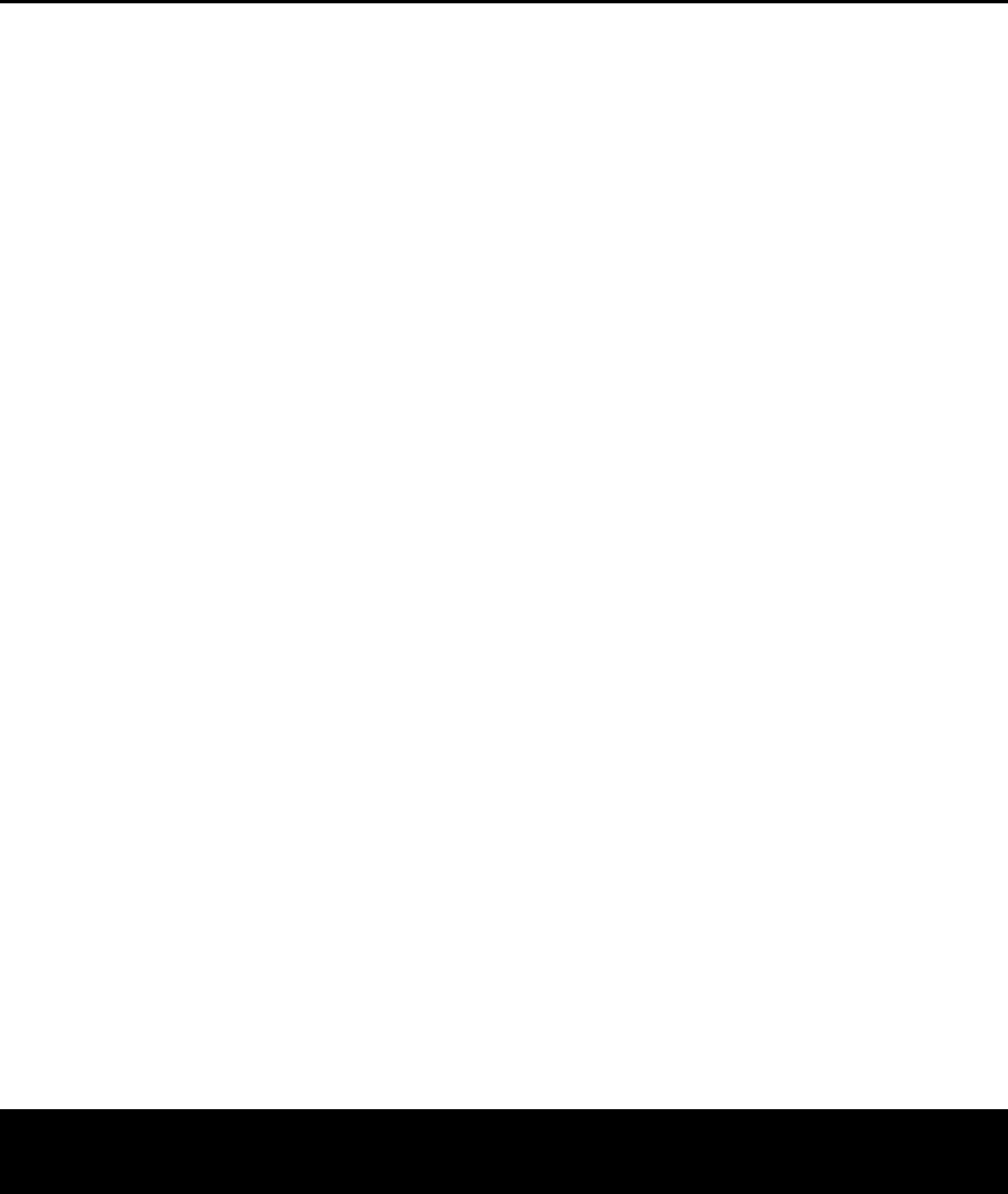one surround back speaker to it. It will automatically
combine the left and right surround back channel
information, and output it through the single surround
back speaker
, if you have configured that speaker
using the
SPEAKER
SETUP
menu (Figure 6
on page 18).
When a standard analog signal is in use
, only the
and indicators will light, as
analog signals have
only left and right channels
Digital signals
, however may have two five
seven channels
, depending on the program material,
the method of transmission and the way in which it
was encoded. When a digital signal is playing, the let-
ters in these indicators will light in response to the
specific signal being received. It is important to note
that although Dolby Digital, for example is referred to
as a system, not all Dolby Digital DVDs or pro-
grams are encoded for 5.1. Thus, it is sometimes nor-
mal for a DVD with a Dolby Digital soundtrack to trig-
ger only the and indicators
NOTE: Many DVD discs are recorded with both
and versions of the same soundtrack. When
playing a DVD
material on the disc Most discs show this information
in the form of a listing or icon on the back of the disc
jacket. When a disc does offer multiple soundtrack
choices you may have to make some adjustments to
your DVD player (usually with the button
or in a menu screen on the disc) to send a full 5.1
feed to the It is also possible for the type of
signal feed to change during the course of a DVD
playback. In some cases the previews of special
material will only be recorded in 2.0 audio while the
main feature is available in 5.1 audio
.
The
A
VR 135
will automatically sense changes to the bitstream and
channel count and reflect them in these indicators
The letters used by the
Speaker/Channel Input
Indica
tors
ˆ also flash to indicate when a bitstream
has been interrupted. This will happen when a digital
input source is selected before the playback starts or
when a digital source such as a DVD is paused.
The
flashing indicators remind you that the playback has
stopped due to the absence of a digital signal and not
through any fault of the 135. This is nor and
the digital playback will resume once the playback is
started again.
Night Mode
A special feature of Dolby Digital is the Night mode
which enables specially encoded Dolby Digital input
sources to be played back with full digital intelligibility
while reducing the minimum peak level by 1/4 to 1/3.
This prevents abruptly loud transitions from disturbing
others without reducing the impact of the digital
source The Night mode is available only when Dolby
Digital signals with special data are being played.
The Night mode may be engaged when a Dolby
Digital DVD is playing by pressing the
Night Mode
Button
l on the remote Next, press the
⁄
/
¤
Buttons n to select either the middle range or
full compression versions of the Night mode
. T
the Night mode off press the
⁄
/
¤
Buttons n
until the message in the lower third of the video dis-
play and in the
Lower Display Line ¯ reads
D-RANGE
OFF
.
The Night mode may also be selected to always be on
at either level of compression using the options in the
DOLBY menu.
See page 17 for information on
using the menus to set this option.
IMPORT
• or
in a pause fast-forward or chapter
the digital audio data will momentarily stop the
channel position letters inside the
Speaker/
Channel Input Indicators
ˆ will flash, and the
UNLOCK message will appear in the Lower
Display Line
¯. This is nor
cate a problem with either the
source machine The
playback as soon as the data is available and when
the machine is in a standard play mode
•
DVD movies CDs and HDTV sources it is possible
that some future digital sources may not be compati-
ble with the
• Not all digitally encoded programs contain full 5.1-
or 6.1-channel audio Consult the program guide
that accompanies the DVD or laser disc to deter-
mine which type of audio has been recorded on the
disc
.
The
A
VR 135 will automatically sense the type
of digital surround encoding used and adjust to
accommodate it.
• you may not
be able to select some of the analog surround
modes such as Dolby Pro Logic II, Dolby 3, Stereo
Hall,
Theater or Logic 7.
•
it is not possible to make an analog recording using
the
T £ and Video 1 Audio Outputs
j. However the digital signals will be passed
through to the
Digital Audio fl‡.
PCM Audio
PCM (Pulse Code Modulation) is the noncompressed
digital audio system used for compact discs and laser
discs The digital circuits in the
high-quality digital-to-analog decoding and they may
be connected directly to the digital audio output of your
CD or LD player
Connections may be made to either the rear
Optical or Coaxial Inputs ·c or the front-panel
Digital Inputs *(.
T first select the input for
the desired source (e Next press the
Digital
Select Button
#q and then use the
⁄
/
¤
Buttons n on the remote or the
‹
/
›
Selector
Buttons
) on the front panel,
until the desired choice
appears in the
Upper Display Line ˜.
During PCM playback, you may select any Surround
mode except Dolby Digital or DTS
.
T
The
A FM and
FM Stereo broadcast stations Stations may be tuned
manually
sets and recalled from a 30-position memor
y.
Station Selection
1. Press the AM/FM g on
the remote to select the tuner as an input. The
tuner may be selected from the front panel by
either pressing the
Input Source Selector ^
until the tuner is active or by pressing the T
Band Selector
!.
2. Press the
AM/FM T g or
T! again to switch between
AM and FM so that the desired frequency band is
selected.
3. Press the
T
&
s to select
manual or automatic tuning
When the button is pressed so that
AUTO
appears in the Lower Display Line ¯ each
press of the
T9u will put the
tuner in a scan mode that seeks the next higher or
lower frequency station with acceptable signal
strength.
An
AUTO
ST
TUNED
indication will
momentarily appear when the station stops at a
stereo FM station, and an
AUTO TUNED indi-
cation will momentarily appear when an
monaural FM station is tuned. Press the
tons again to scan to the next receivable station.
When the button is pressed so that MANUAL
appears in the Lower Display Line ¯ each tap
of the Selector will increased or decrease the fre-
quency by one increment. When the tuner receives
a strong enough signal for adequate reception,
MANUAL TUNED will appear in the Lower
Display Line
¯.
4. Stations may also be tuned directly in either the
automatic or manual mode
.
T
o enter a station’
s fre
-
quency directly
desired be pressing the
AM/FM T
Button
g. Next, press the Direct Button t .
OPERATION
26 OPERATION
AVR 135 OM 12/3/04 12:11 PM Page 26